Nowadays mobile phones have gone from being simple devices with which to make and receive calls and messages, to essential utensils for most of us, given the amount of possibilities they offer..
Thanks to the possibility of internet connection , the options are enormous since in addition to browsing through the device , this connection allows us to access our social networks , our bank, email or instant messaging apps such as WhatsApp. This means that we find it very useful in terms of communication either on a personal or professional level.
But in addition to this, the Smartphone has been designed so that users have a good time with them . That is why some time ago the Qmojis have been incorporated in the case of Huawei, which are 3D animals that reflect our facial features. Below, we explain how to use them and how to send them to other contacts..
To keep up, remember to subscribe to our YouTube channel! SUBSCRIBE
1. How to create 3D Qmoji and share on Huawei P smart + Plus
Step 1
The first thing you should do is enter the camera of the phone through the icon located on the main screen.
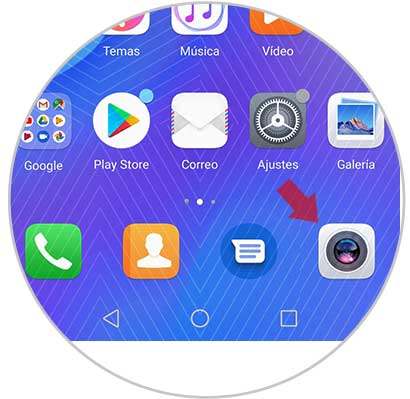
Step 2
Once inside the camera, you should scroll down to the option of “AR Lensâ€.
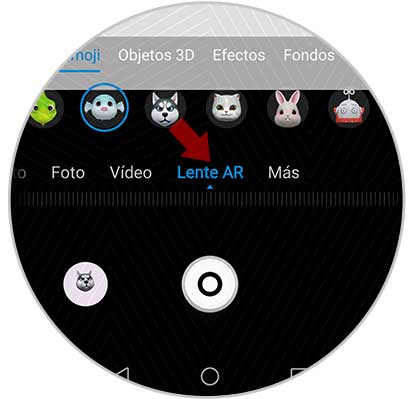
Step 3
Now you will see all the options of qmoji that Huawei offers us, to select the one that interests you.

Step 4
You will see that in the upper corner a cogwheel appears. You must select it to make the different settings in case you want to modify any such as the sound.
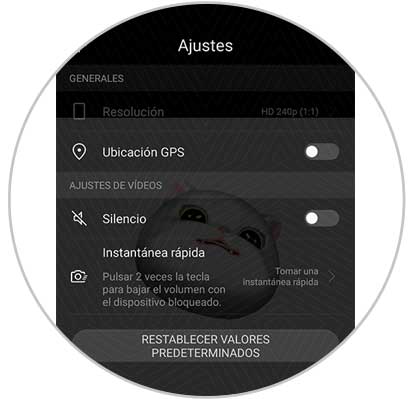
Step 5
With these settings configured, you must click on the record symbol at the bottom. Once pressed, the video will begin. When you want it to end, you must click on the symbol again.
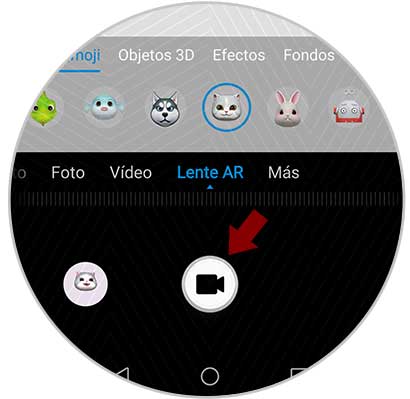
Step 6
Once recorded, you will see that it has been automatically saved in the video folder, inside the phone gallery.
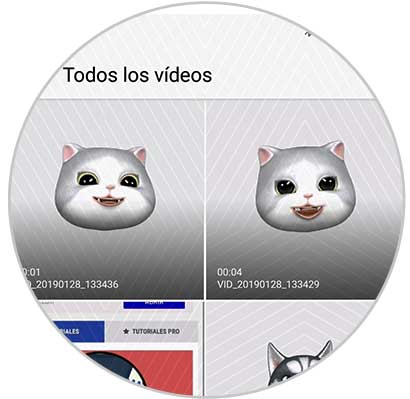
Step 7
If we enter into any of them, we will see different options at the bottom. If we want to share it, we select the “Share†symbol.
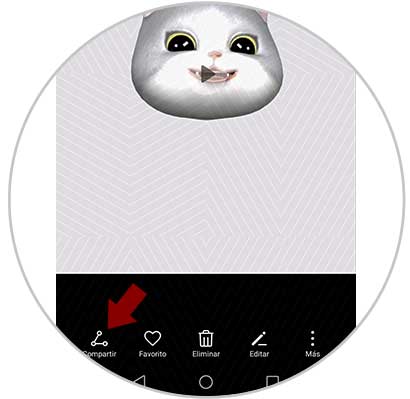
Step 8
You will see that a new window opens in which you will find different options to be able to share it either through apps, mail ...
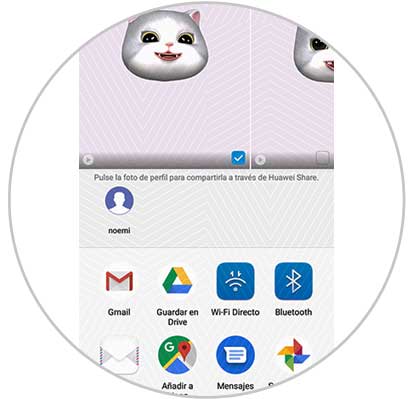
2. How to create and share gif with 3D Qmoji on Huawei P smart + Plus
If instead of a video you prefer to create a gif with the qmoji, you must follow the steps detailed below.
Step 1
First you must enter the phone camera app through the icon located on the main screen.
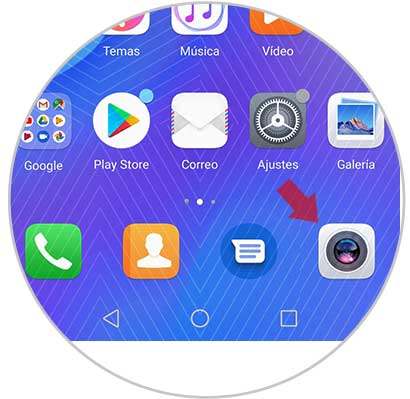
Step 2
Once inside the camera, you should scroll down to the option of “AR Lensâ€.
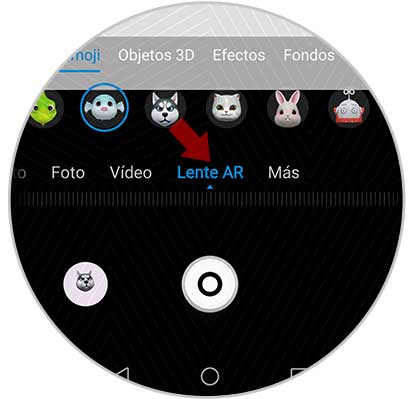
Step 3
You will see all the qmojis that Huawei has available. Choose the one you like. Once selected, press "Gif" at the top so that it is marked in blue.
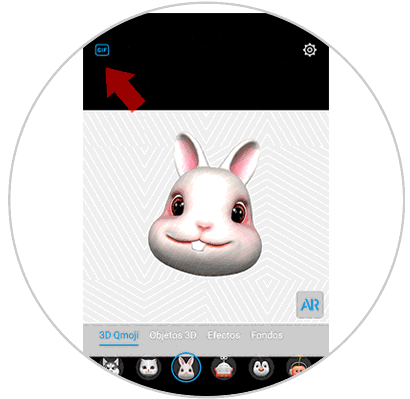
Step 4
Now you will see a blank button at the bottom. You must keep it pressed to record the gif that interests you with the selected qmoji.
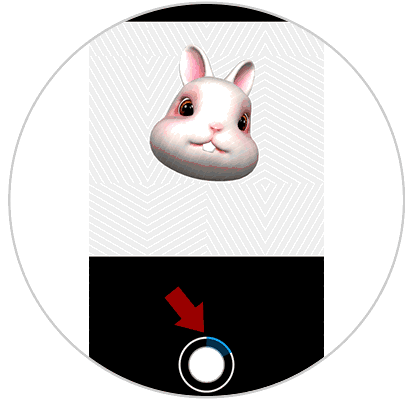
Step 5
When the gif has been recorded, a new screen will appear that allows us to add text and save it.
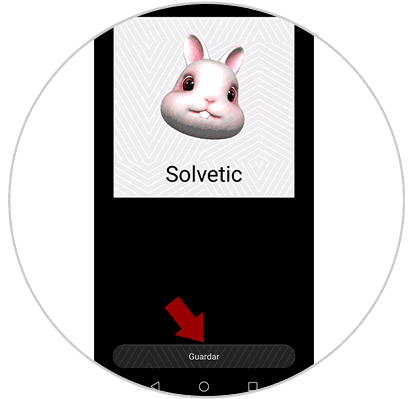
Step 6
When we have saved it, we can access the gif from the photo folder located in the gallery. If we go inside, we will see different options at the bottom. In case you want to share it, you must select the “Share†symbol.
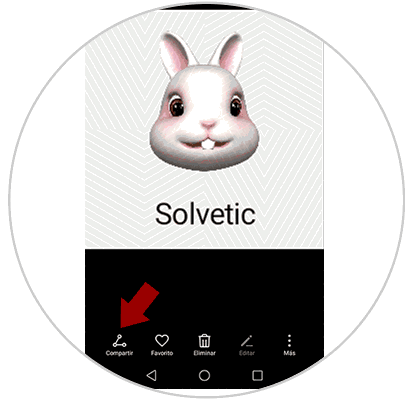
Step 7
You will see that a new window opens in which you will find the different applications from which to share the created gif.
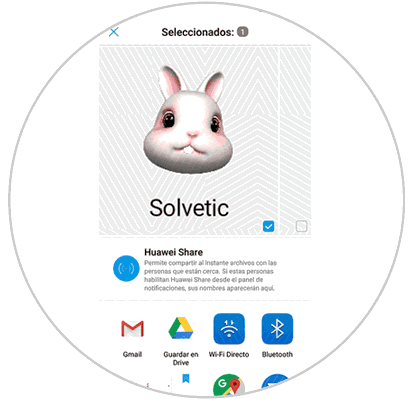
In these two ways you will be able to create different video or gif with the Huawei P smart + Plus qmojis in a simple way.