One of the main requirements that we look at when we buy a phone, is that the connection speed is good since navigating through them or connecting to different applications that require connection, has become something essential and important for most of us..
Without a doubt so that the possibilities of use are adequate, the connection is a very important factor. Thanks to the amount of WiFi networks that we can find available wherever we go, being connected today is getting easier. In addition, operators offer rates with data connection. However, it is possible that on some occasion this data has been completely consumed, and there is no possibility of connecting to a WiFi network . However, there is the possibility of sharing internet from a device that does have a connection with another that does not.
That is why we will explain how to share the internet and convert your Huawei P smart + Plus is a WiFi hotspot for other terminals..
To keep up, remember to subscribe to our YouTube channel! SUBSCRIBE
1. How to set up Wifi zone Huawei P smart + Plus
Step 1
The first thing you should do is enter the "Settings" of Huawei from the main menu
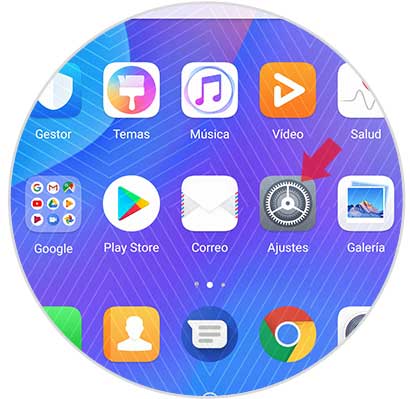
Step 2
Once inside the settings, you must select the option “Wireless and networksâ€
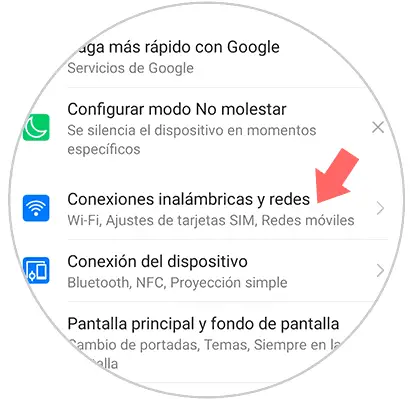
Step 3
The next thing you should do is access the section "Anchoring and WiFi zone"
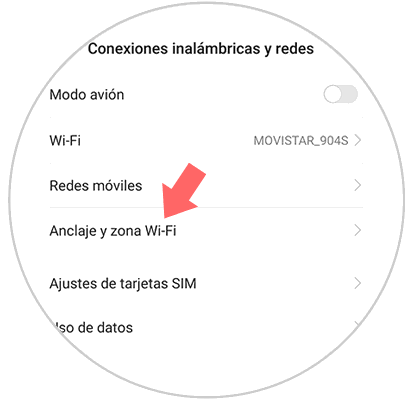
Step 4
Now you go to a section that says “Portable WiFi Zoneâ€, enter it.
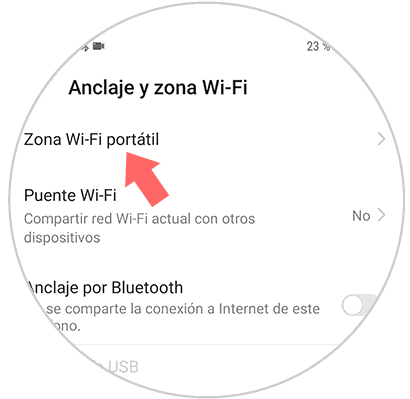
Step 5
Next, you must access the “Configure WiFi zone†section
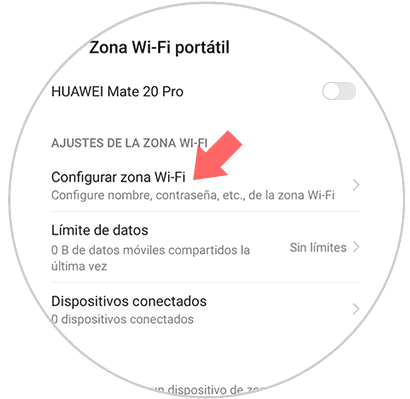
Step 6
Finally when you reach this point, you will be able to select the name you want to put to your WiFi network, the type of encryption and the password you want to be entered in order to connect to it.
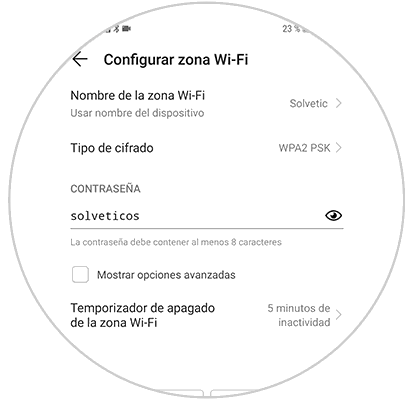
2. How to share Internet WiFi Huawei P smart + Plus
Step 1
First, go to the "Settings" from the main application screen
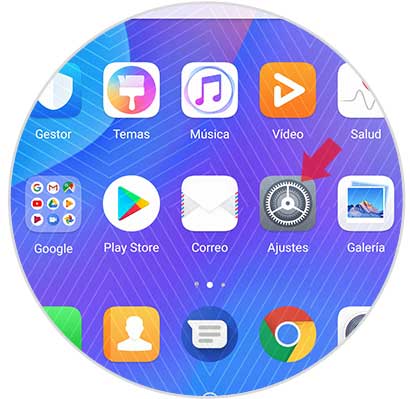
Step 2
The next thing you should do is enter into "Wireless and networks"
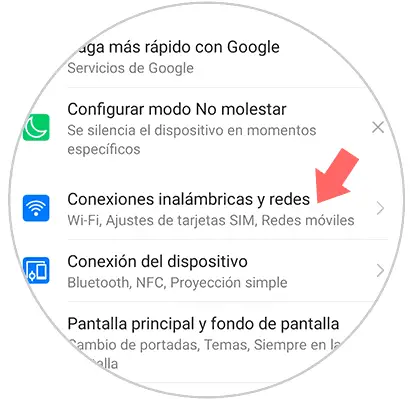
Step 3
Then select “Anchor and WiFi zoneâ€
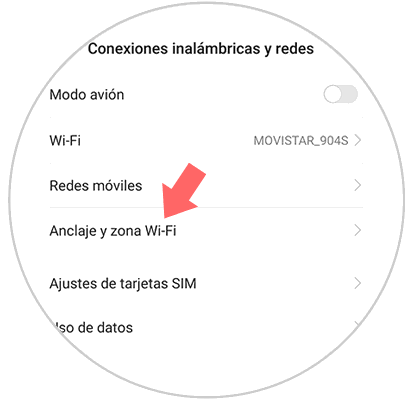
Step 4
You will see a new tab. Enter the section "Portable WiFi Zone"
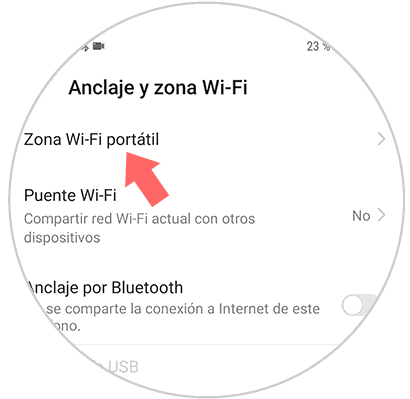
Step 5
Finally you must go to the tab at the top so that it is activated in blue by moving it to the right.
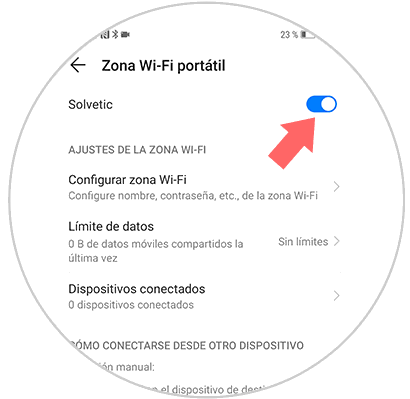
In this way you will be able to offer other devices of your trust or your own, the possibility of connecting to the internet through the connection provided by your Huawei P smart + Plus.