Telephones have become the devices most used by people both personally and professionally. Undoubtedly these small devices have become essential for most users, since the number of functions offered today become countless..
Thanks to mobile phones, we can now communicate through the mail, social networks or different instant messaging apps directly from the small screen. In addition, we make many photos and videos from the phone or download different information. This makes the amount of data that we are storing quite wide.
This is not always an advantage since it is possible that there comes a time when the phone memory is limited, and let's see that our device starts to fail. This can be a reason why we want to reset our phone to leave it as recently left the factory or that we want to sell it or transfer it to another person, and we don't want it to have access to any of this..
That is why, if we want to completely erase a phone and leave it reset so that it is as if it had just left the factory, then we show you the steps you must follow to do so.
Note
Remember that this process will perform a complete deletion of the terminal, so it is important and recommended that you make a backup of the phone in advance, so that you can recover all this information at any time.
To keep up, remember to subscribe to our YouTube channel! SUBSCRIBE
1. How to format a Huawei P smart + Plus from the menu
To leave your phone as fresh from the factory, you must follow the steps below to reset the Huawei P smart +
Step 1
The first thing you should do is enter the "Phone settings" from the main screen.
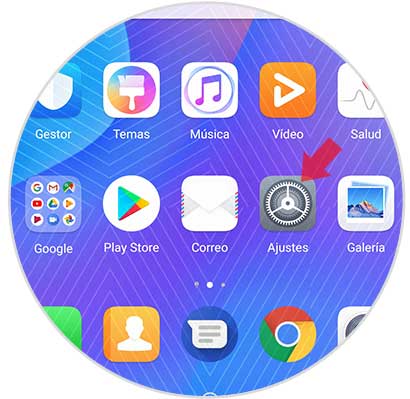
Step 2
Now, in the new screen, go to the bottom to select the "System" option.
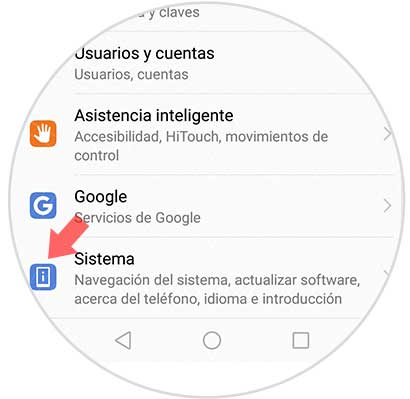
Step 3
Now, in the new screen, click on “Resetâ€.
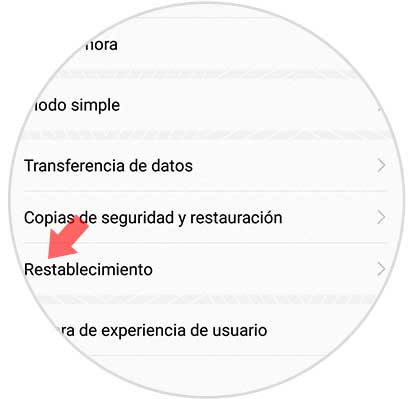
Step 4
You will see that here you have several options. In this case you must enter the option of “Reset all settingsâ€.
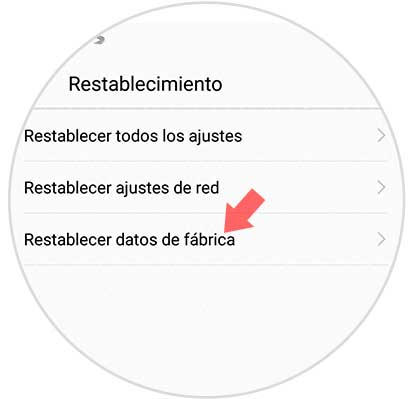
Step 5
You will see a summary of the data that will be deleted. You must click on the lower button “Resetâ€
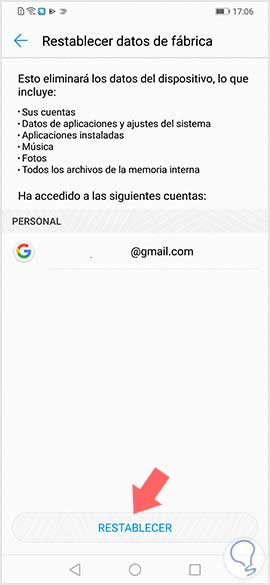
Step 6
You will appear on a new screen. You must scroll to the bottom and press the red “Reset†button and you are done.
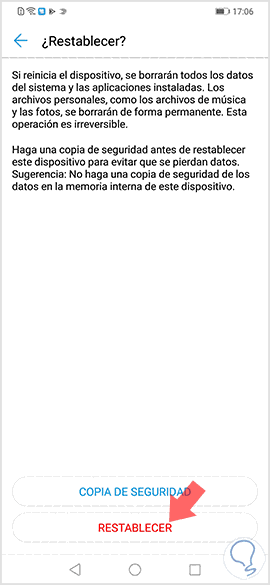
2. How to format a Huawei P smart + Plus (Hard reset)
If you do not know the unlock code or forgot it and can not access the menu there is another way to reset your Huawei Mate 20 using the buttons on the terminal.

Hard reset Huawei P smart + Plus
- The first thing you should do is turn off the phone
- Now you must press and hold the power button and increase volume at the same time.
- Once the Huawei logo appears, you have to release the power button.
- After a few seconds a screen will appear with the available options.
- You must scroll with the volume buttons and select the option “Delete data / restore factory settings†with the power button or press tactilely.
- Now you must select "Clear data / restore factory settings"
- Finally you will see that the deletion process appears on the screen. Once finished, you have to restart the phone.
Note
Remember that at the top you have a video in which you will be able to see this whole process visually, so that the steps are completely clear.