If we stop to think about the amount of information and data that we visualize daily through the screen of our mobile, it is a virtually uncountable figure throughout the day, since thanks to the mobile phone we perform many of the actions that They are part of our daily lives..
Many of them are necessary: Making calls or writing WhatsApp messages to communicate or answer emails are some of the most recurring; but there are also those related to leisure, which occupy a large part of our free time or dead times: Use video games , take a look at social networks such as Facebook or Instagram , listen to music or watch different videos on platforms such as YouTube are some of them .
The camera of our mobile has a very important function; since it allows us to capture moments and immediately share them in different ways; but it may be that in some moments you want to take a “picture†of what we are seeing on the screen. That is, what we commonly call a “Screenshot†or “Screenshotâ€, and precisely in this TechnoWikis tutorial we will explain how to perform this action on one of the most popular Android operating system terminals: The Huawei P smart + Plus..
For this you just have to do what you are going to see in this video or read in this tutorial that you have below:
To keep up, remember to subscribe to our YouTube channel! SUBSCRIBE
1. How to make screenshot on Huawei P smart + Plus with buttons
- First, you must place yourself on the screen you want to capture (page, conversation, image ...)
- Once done, press the On / Off and volume down buttons at the same time.
- A screenshot of the screen where you were at the time of performing the action will be taken.

Note
This screenshot will be automatically saved in a folder called “Captures†that will also be created automatically when you make the first one on your Huawei P smart + Plus.
2. How to make screenshot on Huawei P smart + Plus without buttons
If for any reason, the buttons on your Huawei P smar + Plus do not work or you want to take a screenshot without using the buttons it is also possible as long as you follow the steps that we will tell you below.
Step 1
On the screen you want to take a screenshot, swipe from the top down to display the top options.
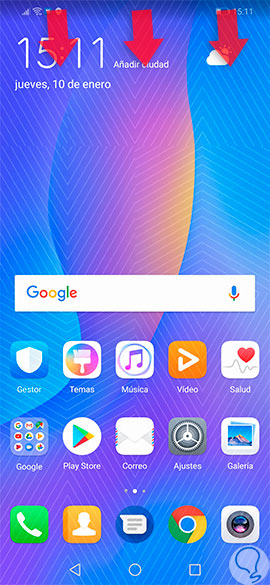
Step 2
Now, you will display the top menu, but there are still hidden options that you can deploy again if you swipe down again.
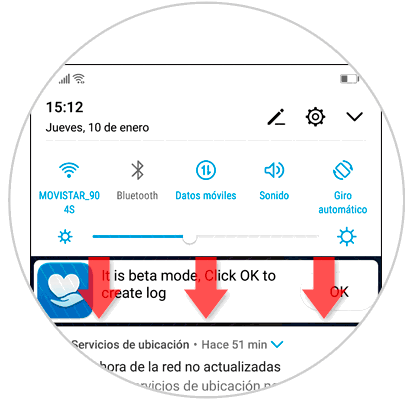
Step 3
Now, click on the "Screenshot" icon and a screenshot will be made of what you were seeing at the time on that screen.
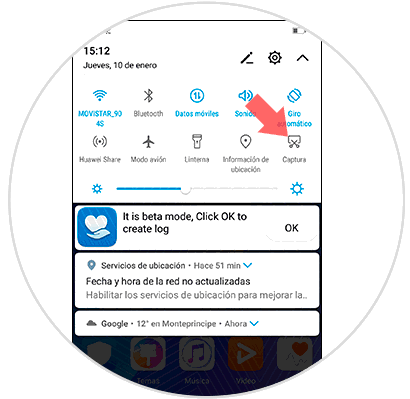
These screenshots will be saved in the same way within the "Gallery" of your Huawei P smart + in a folder that will be created automatically called captures.
It will be that simple to make a screenshot or screenshot in this Huawei terminal with Android operating system..