Today, for sure, for many of the actions you carry out throughout the day, using your mobile phone has become essential. It makes us unthinkable to communicate without using these small devices, since, in addition to calls , since the Internet reached mobile phones, its possibilities have skyrocketed..
Emails, applications such as WhatsApp or Telegram or social networks like Facebook or Instagram among many others are some of the most common methods to communicate using our phones leaving calls aside, but not the only ones.
Images and videos have also become a way of communicating, and this is why we often use the camera of our mobile terminal to capture a moment and share it with one of the methods we have cited. But in circumstances, we will need to take a picture of what we are seeing on the screen, and this is achieved by taking a screenshot or screen shot with our mobile..
Many times the procedure to do it is not entirely clear, and it is for this reason that in this tutorial of TechnoWikis we will explain how step by step with the terminal Huawei P smart Z. For this you will have to follow the steps that you You will see and read below:
Note
In this video you will see the steps in the Huawei P Smart +, but in the Z model they will be very similar.
To stay up to date, remember to subscribe to our YouTube channel! SUBSCRIBE
1. How to make screenshot in Huawei P smart Z with buttons
To do it with the terminal buttons, the procedure to follow is the one we are going to comment on:
- First of all, you should see on the screen what you want to capture, whether text, image, application or page you are browsing.
- Press the volume down and on / off buttons simultaneously.
- You will see how the screenshot of what you were seeing on the screen at that moment is done.
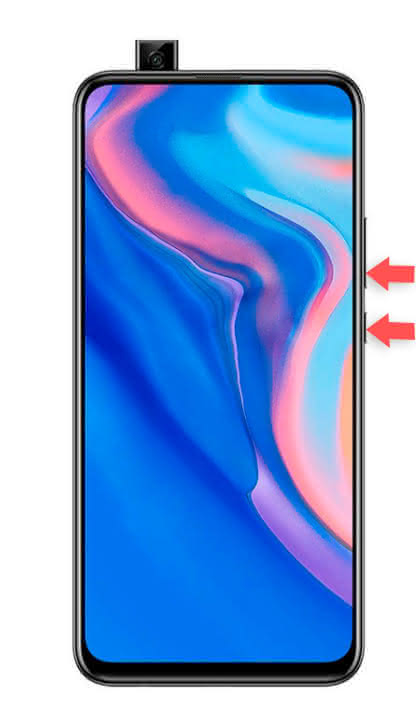
All screenshots you make will be saved in the phone's Gallery, in an internal folder that is created automatically called "Screenshots"..
2. How to make screenshot in Huawei P smart Z without buttons
There is a way to make a screenshot without having to press the buttons on the phone and from the screen itself. This is really useful on occasions that may arise, such as the buttons are broken. The procedure would be the following:
Step 1
Slide the screen from top to bottom to display the top menu hidden in your P smart Z.
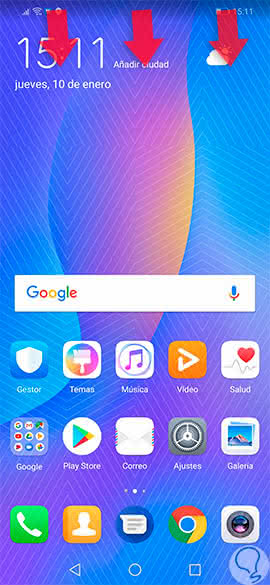
Step 2
When it has been deployed, scroll down again to see all the options that this menu offers.
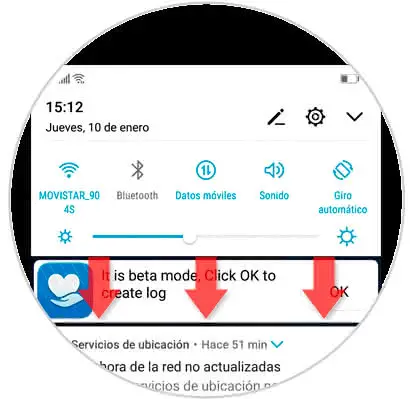
Step 3
Here, among the options, you will see a scissors icon called "Capture". Click on it and there will be a screenshot of what you see on the screen at that moment.
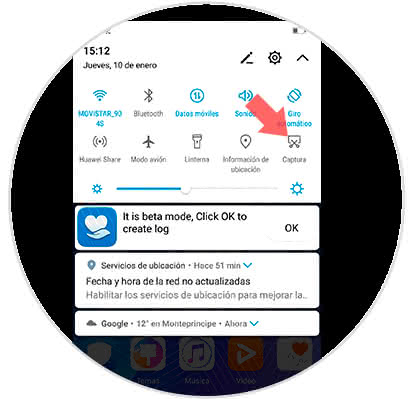
With these 2 methods you will be able to make a screenshot on the Android Huawei P smart Z mobile.