The advancement of technology, has led mobile phones to become small personal computers or office assistants, we say this because the large number of applications that can be downloaded to install in the terminals, help us to carry out multiple activities, not only in the personal field, but also in the labor field..
We use these terminals for the management of our day to day and thanks to them we can connect to the Internet, check our social networks or see our mail directly from the palm of our hand. There is no doubt that they have become essential devices for most of us, since they are our main communication and storage center . That is why knowing how different things are performed and what are the functions of our terminal, is very important for the use is appropriate, and we can also make the most of its features.
Since with these valuable tools we can potentiate the use of our mobile, it is likely that we need to divide the screen, so that we can execute two tasks simultaneously. With a simple procedure, TechnoWikis will explain how to put double screen in Huawei P Smart Z phone..
Note
In the next video you will be able to perform this process in a Huawei P smart + Plus, but the steps are the same in the Huawei P smart Z model.
To stay up to date, remember to subscribe to our YouTube channel! SUBSCRIBE
Step 1
Enter the application you want to appear in the split screen, to illustrate the action we show Chrome.
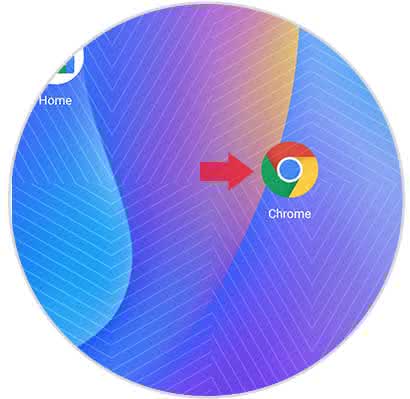
Step 2
Next, we keep pressed for a few seconds, a symbol that resembles a square that you see at the bottom of the screen.

Step 3
Immediately the screen will be divided at this time we have the option to move the intermediate bar so that we can decide where on the screen we want to reflect each application.
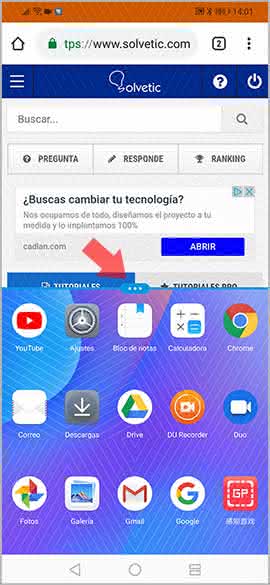
Step 4
Later, we choose another application that is downloaded to the mobile that we want to see in the other half of the screen.
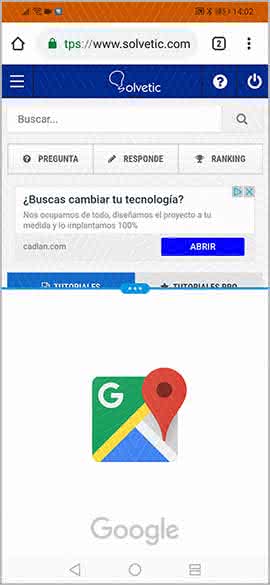
In this way we will divide the screen so that we can use two applications at once, not having to close one to use the other. It's a simple way to be able to do two different things with the same phone.