Applications are the element that allows mobile devices to become a personal assistant with which we can develop a large number of activities and daily tasks. Application development companies send information about updates and improvements in them through notifications , in some cases it is required to know when those changes occur in the Apps..
That is why to avoid hassles with continuous warnings, it is necessary to activate the notifications on the blocking screen of mobile devices, so that we are constantly informed of the new changes, regardless of whether the terminals are blocked or not.
TechnoWikis will help you with the notifications of your Huawei explaining in this tutorial how we can activate the notifications on the Huawei P smart Z phone lock screen ..
We also leave you the videotutorial made in the Huawei P Smart Plus but that contains the same steps for the P smart Z.
To stay up to date, remember to subscribe to our YouTube channel! SUBSCRIBE
1. How to display the notifications of an App in lock screen in Huawei P smart Z
So that we can enable notifications on the blocking screen of a specific App, it is necessary that the following instructions are followed, for this case WhatsApp notifications will be given as an example.
Step 1
To begin we must enter the "Settings" section which is located on the terminal's main screen, and can be easily identified since it has an icon similar to a cogwheel.
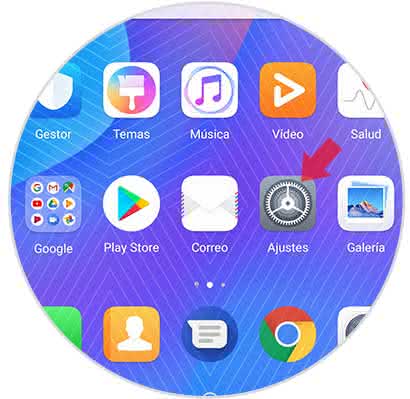
Step 2
Afterwards, a list of options will open where we should choose "Applications and notifications".
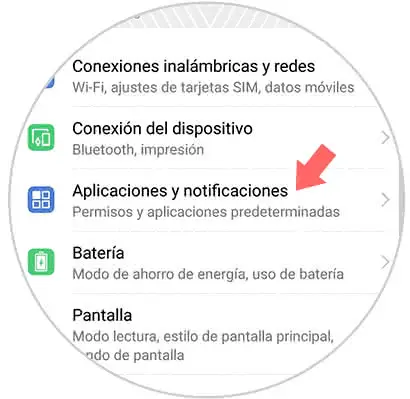
Step 3
Now, a directory with different sections will be shown, we choose the one that is in the first place and is called "Applications".
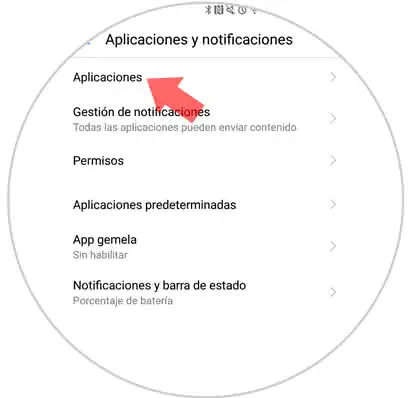
Step 4
Afterwards, all the Apps that are installed on the computer are shown, we will choose the one that we want to enable so that the notifications can be seen on the blocking screen.
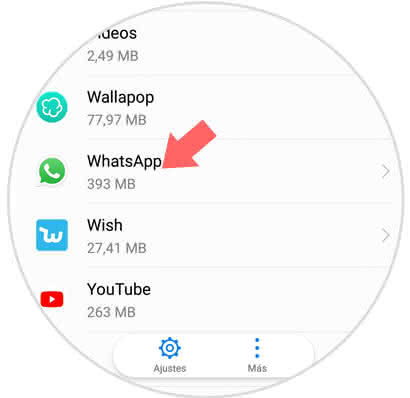
Step 5
Then, a pop-up tab will be displayed, there we press the "Notifications" section.
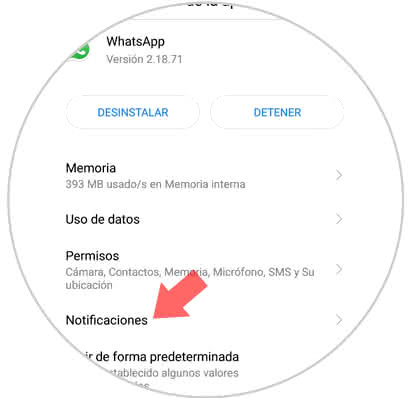
Step 6
To conclude, the name of the application is shown and in the part below, the option "Allow notifications" to activate it, we must move the button that is located next to the option.
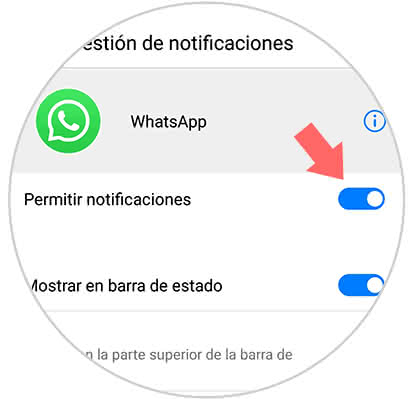
2. How to display Apps notifications on lock screen in Huawei P smart Z
If what is needed is to enable notifications in the blocking screen of all the applications that are installed on the computer, we must perform the following procedure..
Step 1
We must press on the alternative "Adjustments".
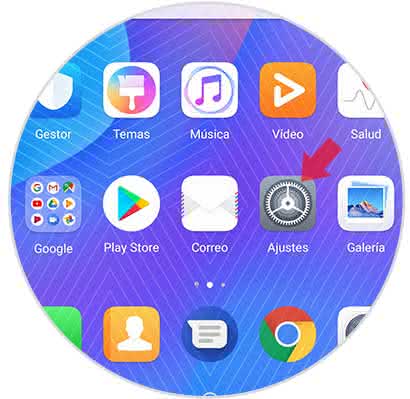
Step 2
Now we will show a list of options where we should choose "Applications and notifications".
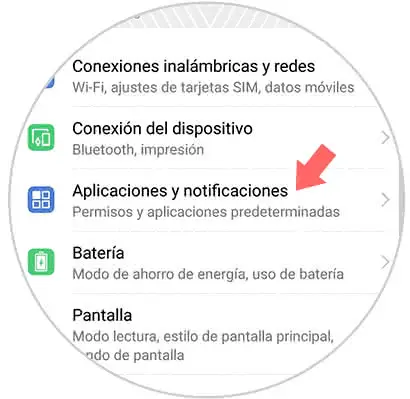
Step 3
Subsequently, a sub menu will be enabled where we click on "Notification Management".
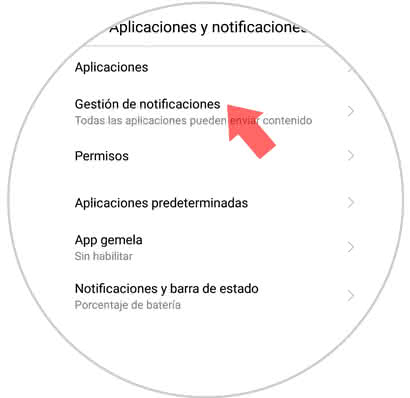
Step 4
After the "Batch Management" section is displayed, click on this option.
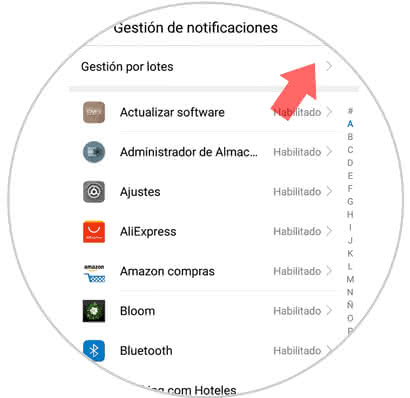
Step 5
In the upper right part of the screen, we can see three vertical points which represent the "Menu" we press there, and this will allow a new tab to be displayed, pressing on the section "Notifications on the blocking screen".
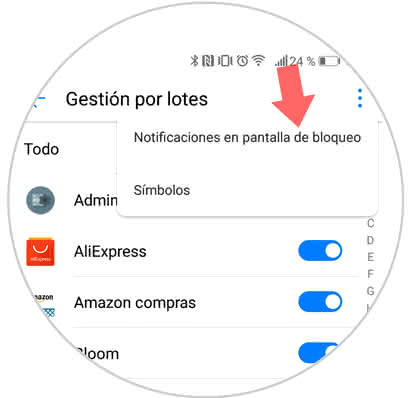
Step 6
To conclude, a new screen will open immediately showing several sections, choose "Show all notifications" and click "Accept".
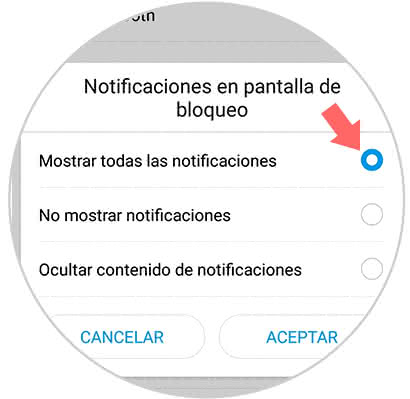
Note
This process is reversible and we can prevent the notifications from being displayed, it is only necessary in step 5 to check the option "Do not show notifications" by pressing the box at the end of the screen that says "Accept" .
It should be noted that it is a very easy way to choose the notifications that you want to show on the Huawei P smart Z phone screen.