Today, we use our mobile phone for many of the actions we carry out daily, and this is why manufacturers are increasingly innovating in the terminals to fine-tune their features: Better screen, better camera , more speed, more capacity storage and a long list of possibilities..
In the case of the screen, the new mobile terminals increasingly tighten the frames of the mobile so that the size of the screen is as large as possible. This is a very good thing, because the screens that are being offered to us are increasingly advanced, but as a consequence, the notification LED has disappeared from the screen in order to be as clear as possible.
To save this, more and more mobile phones have the functionality that the camera's flash light works as a notification light, but this is not the case with the Huawei P smart Z..
It is for this reason that today in TechnoWikis we will explain step by step how to find the solution to this problem so that you can put the light of the flash as notification light in this Android terminal.
For this, you will have to follow the steps that we will describe in the following tutorial with video:
To stay up to date, remember to subscribe to our YouTube channel! SUBSCRIBE
Step 1
The first thing we have to do is enter the Play Store and download the App "Flash Alert. Calls and SMS "in the following link:
Flash alert
Note
It is important to know that if you do not use this App you can download another that meets this function from Play Store.
Once downloaded, click on the icon of the App to access..
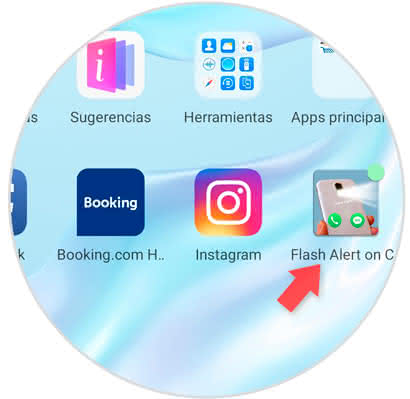
Step 2
On the screen, if you slide the main tab to the "ON" position, you will have the active camera flash to notify you that you have some kind of notification.
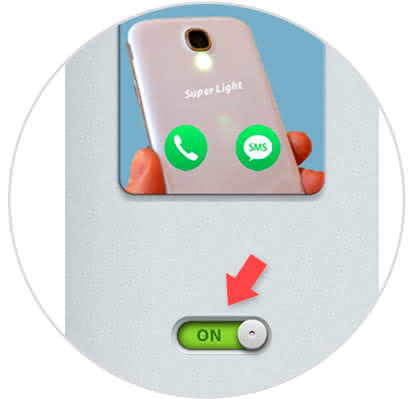
Step 3
In the icons below, click on the first green to customize what are the applications in which you want to activate the notification flash.
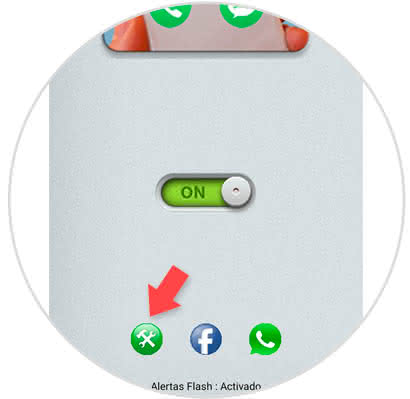
Step 4
Here you will see a list of Apps. Select with the blue check the ones that you want to receive notifications in the form of a flash light on your P smart Z.
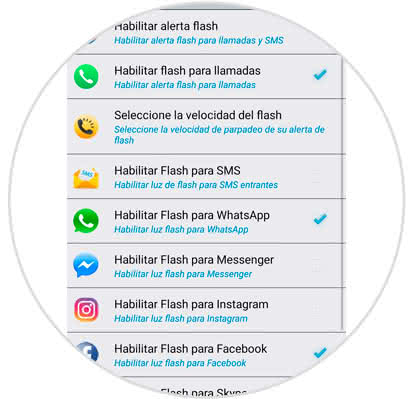
Step 5
If you want to disable the notifications flash, in the main screen you have to slide the tab to the left to the "OFF" position and you will have finished.
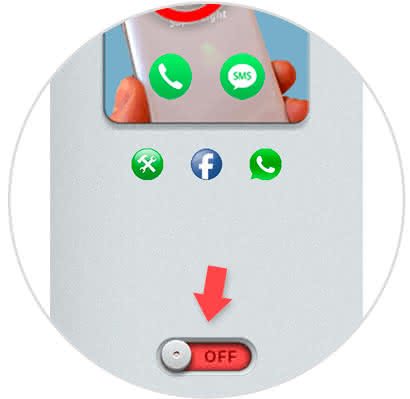
This way you can have notification notifications of your Apps on the Huawei P smart Z mobile.