The ease with which people change phones today is truly amazing. The number of models and companies that we can find today is immense, since every month we find new terminal launches..
Knowing how our phone works is important, but the truth is that depending on the model that we have the ways to do things can vary. One of the essential things we must know when using the phone is to know how to perform a factory reset to erase all your data , and leave the device completely clean. This is important if we want to sell or transfer the phone, if we want to free memory, or if we are experiencing different failures among other things.
That is why below we show you how to perform a reset of the Huawei P smart Z step by step, from the external menu or with external buttons..
Note
The following video is recorded with a Huawei P Smart +, but in the Huawei P smart Z model the steps will be the same
To stay up to date, remember to subscribe to our YouTube channel! SUBSCRIBE
1. How to reset Huawei P smart Z from the menu
If you want to reset the Huawei P smart Z from the menu, you must follow these steps.
Step 1
The first thing you must do is enter the "Settings" of the phone through the main application screen.
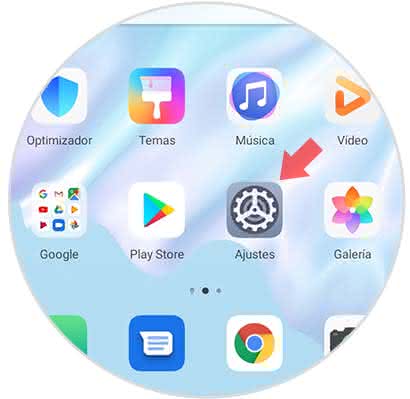
Step 2
Now you will see several options, you must select the option "System" and click here.

Step 3
Next you have to enter the "Reset" section, among the options.
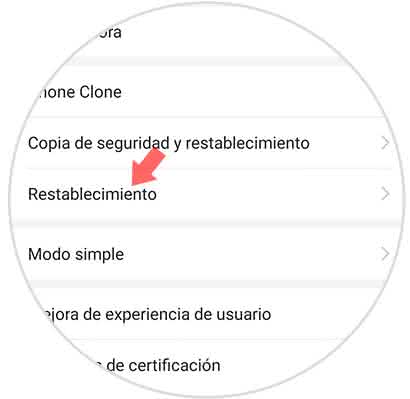
Step 4
Among all the available alternatives, you must select "Reset phone".
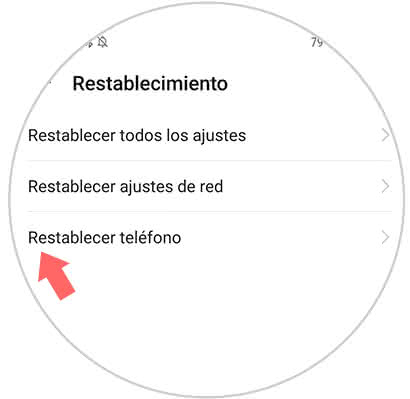
Step 5
You will see a screen where you will be informed of all the data that will be deleted. You must click on the lower button "Reset"
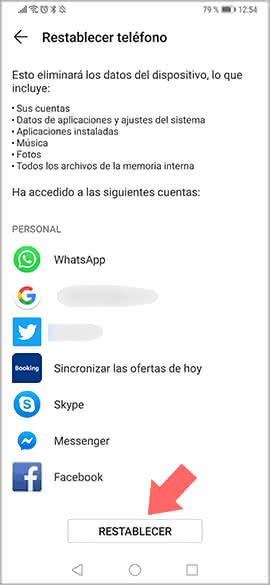
Step 6
Finally click again on "Restore" and wait for the deletion process to finish.
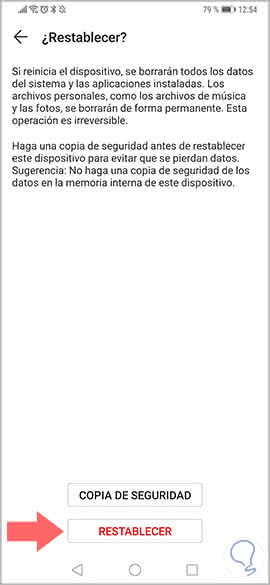
2. How to hard reset on Huawei P smart Z
In the event that you can not access the interior of the terminal, you must perform a hard reset following the steps outlined below.
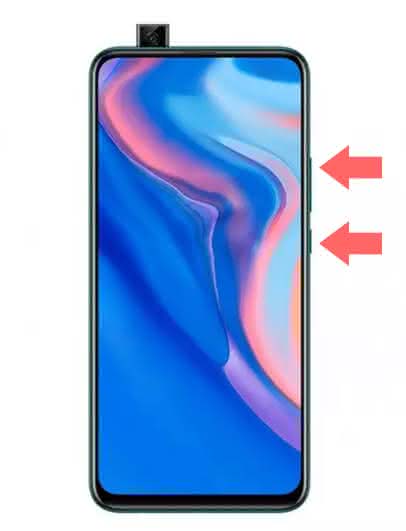
Hard Reset Huawei P smart Z
- The first thing to do is turn off the terminal.
- Then keep the power buttons pressed and volume up at the same time.
- When you see that the Huawei logo appears, you must release the Power button.
- A few seconds later, a screen with several options will appear.
- Through the touch screen, enter the section "Delete data / restore factory values"
- Then you have to write "Yes" on the screen and select "Delete data / restore factory settings" again
- Finally "Delete data / restore factory values"
- The deletion process will begin. When finished the phone should be restarted.
Once the process is finished in the Huawei P smart Z, all the information will have been deleted from the phone and we will only be able to access it if we previously create a backup copy.