Undoubtedly one of the things that gives value to our phone, is the download of applications. Thanks to these Apps, we grant our terminals the possibility of incorporating different functions such as email management or the use of social networks in a simple way without having to enter the web..
In general, many of the applications we use send us mobile notifications , to inform us of the different updates, news or new interactions we have received on these platforms . These notifications may or may not be visible on the lock screen of our phone so that we can see at a glance that novelty that has arisen if we are interested, or hide in case we want to maintain our privacy.
Next, we show you step by step how you can activate notifications on the Huawei P smart + Plus lock screen in a simple way by selecting specific applications or all in general..
To keep up, remember to subscribe to our YouTube channel! SUBSCRIBE
1. How to show notifications of an App on lock screen on Huawei P smart + Plus
If you want to activate notifications for a specific app, you have to follow the steps detailed below. In this example we have activated WhatsApp notifications.
Step 1
The first thing we have to do is enter “Settings†from the main applications screen of the phone.
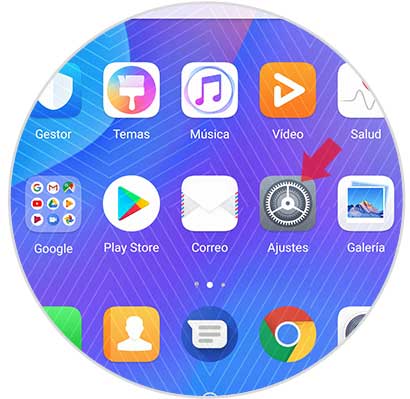
Step 2
In the "Settings" menu go to the "Applications and notifications" section to access the available options.
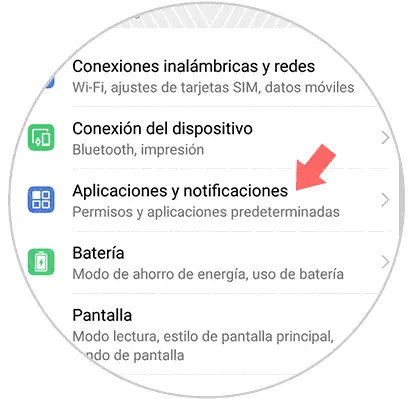
Step 3
You will see a list with different options. In this case, select the "Applications" option located at the beginning of the list to access them.
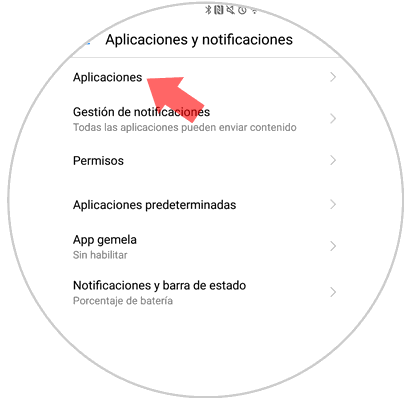
Step 4
The next thing you will see will be a list of all the Apps you have downloaded at the end. You must select the one in which you want the notifications to be activated on the lock screen.
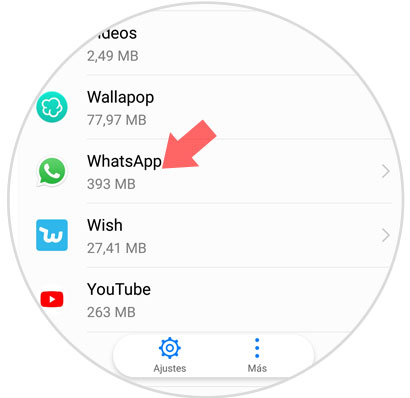
Step 5
A new window will open with the App options. Click on “Notificationsâ€
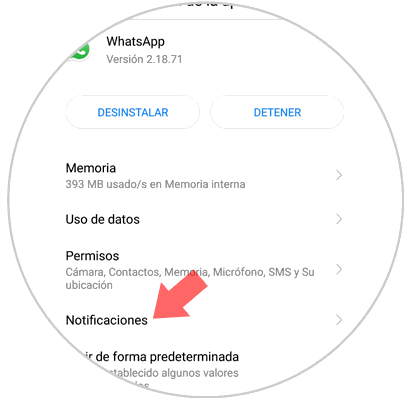
Step 6
Finally in the new screen you will see a button that says "Allow notifications" you have to activate this tab. This way WhatsApp notifications will appear on the lock screen of your Huawei.
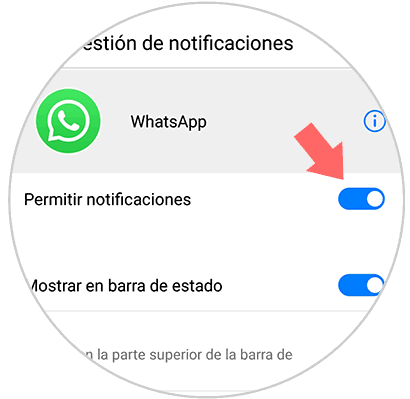
2. How to display Apps notifications on lock screen on Huawei P smart + Plus
In the event that what you want is to activate the notifications on the lock screen of all the applications that you have downloaded on the phone, you must perform the steps detailed below.
Step 1
The first thing to do is enter the "Settings" of the terminal.
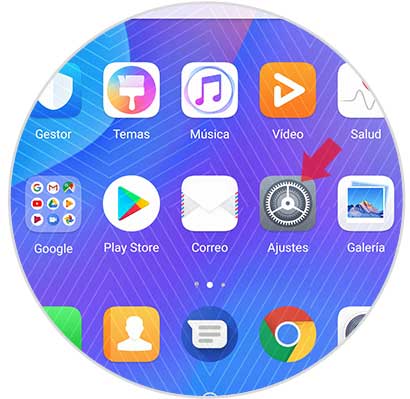
Step 2
Then you have to go to the "Applications and notifications" section and click on it
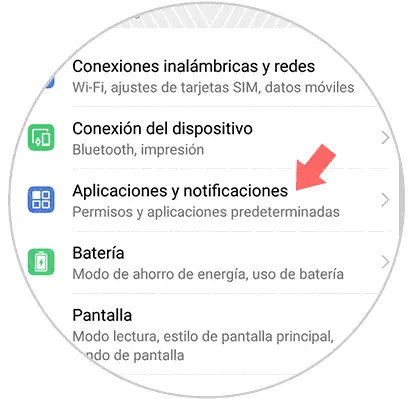
Step 3
In the next window you must access “Notification Managementâ€.
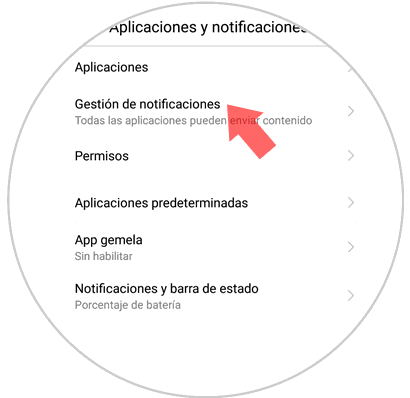
Step 4
A new screen will open. Click on "Batch Management" located at the top of the screen.
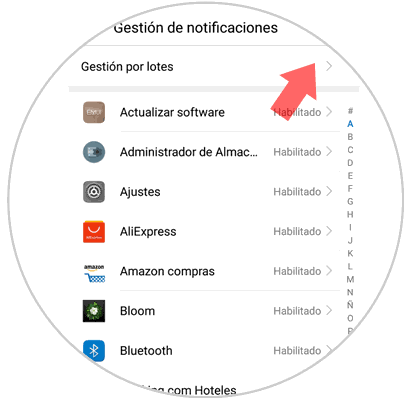
Step 5
You will see three vertical points located in the upper right corner of the screen. You must select them and you will see that a new window appears with two options. Click on the first one: “Notifications on lock screenâ€
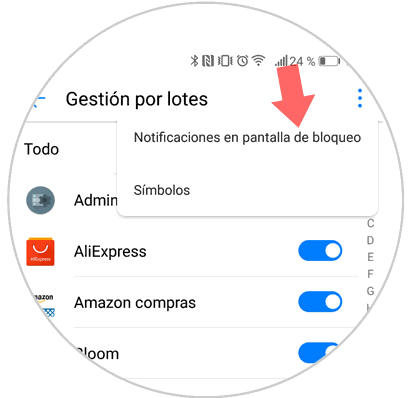
Step 6
Finally, a new popup window will appear. Click on the "Show all notifications" option and press "Accept"
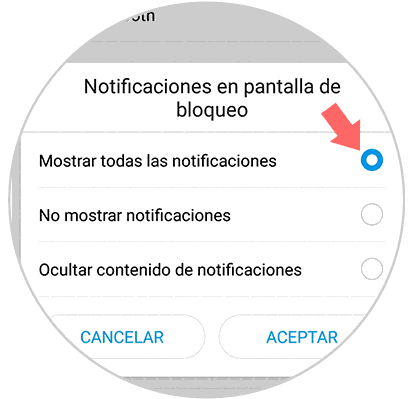
Note
Remember that you can deactivate these notifications at any time, following the same process but selecting the option to deactivate.
This way you will be able to choose which notifications you want to be displayed on the lock screen of your Huawei P + smart Plus.