Nowadays the use we give to mobile phones is increasingly extensive. We take it with us wherever we go, and esque they have become essential devices for most of us since in addition to allowing us to make calls and send messages, we use them as one of our main storage systems..
In addition, we download many applications in them, since thanks to this possibility we can complement the mobile with different functions and services such as social networks, instant messaging applications such as WhatsApp or Gmail-style email managers. No doubt the amount of things we can do is quite wide. Another alternative offered by downloading apps is to play different games with the phone to spend our free time.
That is why you may have wondered how you can divide your mobile screen since this allows you to do two different things at once. In Huawei P smart + Plus this is possible very easily and that is why we explain below all the steps you must follow to carry out this process..
To keep up, remember to subscribe to our YouTube channel! SUBSCRIBE
Step 1
The first thing you should do is enter the App that you want to be one of the halves of your screen. In this case we have selected Chrome.
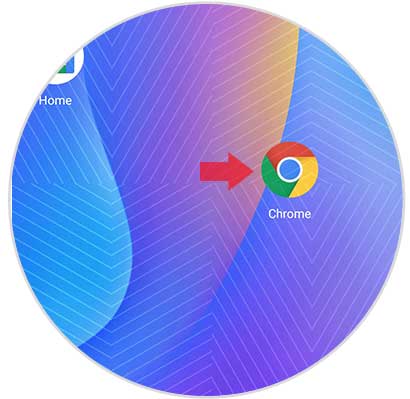
Step 2
Once here, you must press and hold the symbol of a "Square" that appears at the bottom of the screen.
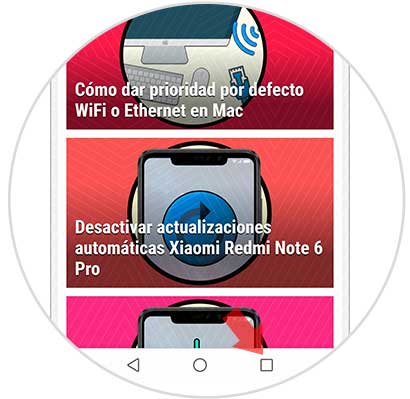
Step 3
You will see that the screen is divided. You can move the middle bar to decide which part of the screen you want with each app.
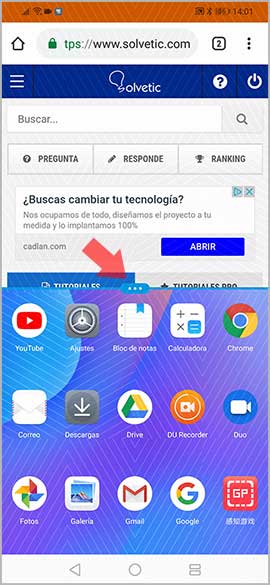
Step 4
Now you must select the other app that you want to be in the other half of the screen.
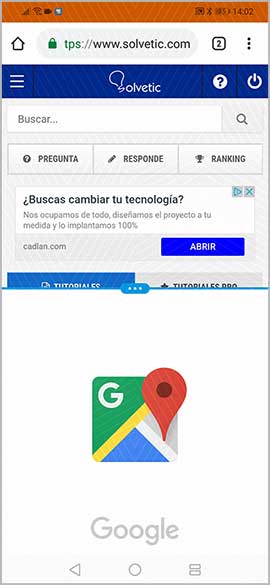
In this way you will have divided the screen of your Huawei P smart + Plus so that you will be able to enjoy the two apps that you select at the same time without having to be leaving them to access the other.