One of the things that matter most to us when we buy a phone is that the battery is good. In this way we will be able to make good use of the terminal, without having to charge it constantly. However, given the number of applications that we usually download on our devices, in many cases the battery usually decreases quickly, so knowing how much we have left, is usually quite important..
It is possible that when looking for the percentage of battery that our Huawei has , we have realized that it is not shown. This prevents us from knowing the percentage we have left, and it is possible to give the phone more or less use than we would have liked later, due to this reason. We should not be alarmed because if we want to see it and activate it, we will be able to put it if we want to.
Next, we show you all the steps you must follow to show the battery percentage on the main screen of Huawei P smart + Plus..
To keep up, remember to subscribe to our YouTube channel! SUBSCRIBE
Step 1
The first thing you should do is enter the "Settings" of the phone from the main application screen.
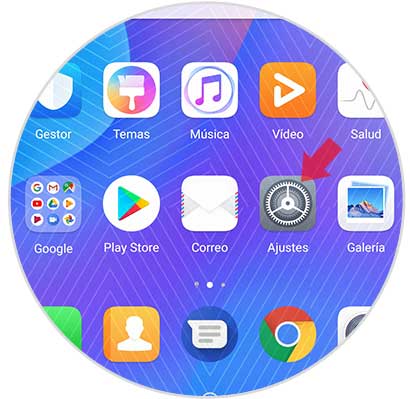
Step 2
Once inside the "Settings" you have to select the "Battery" icon.
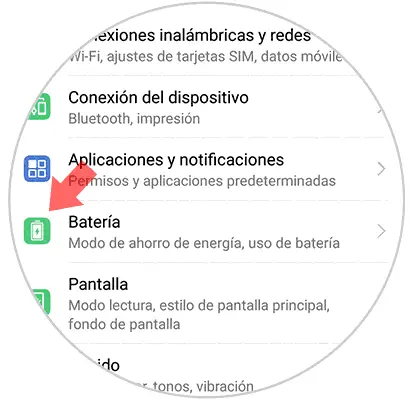
Step 3
Now you will see different settings for the phone battery. In this case you have to select "Battery percentage" at the bottom
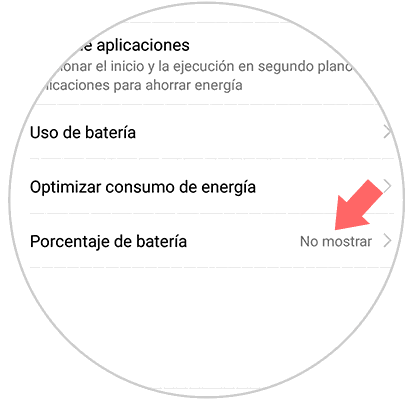
Step 4
Finally you will see a pop-up window appear in which you can select from three options.
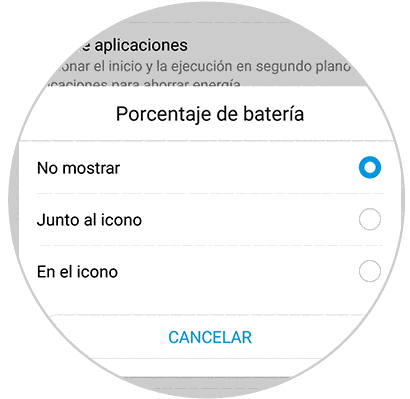
Not show
The percentage of the remaining battery is not shown here

Next to the icon
Here you will see the percentage of battery next to the icon
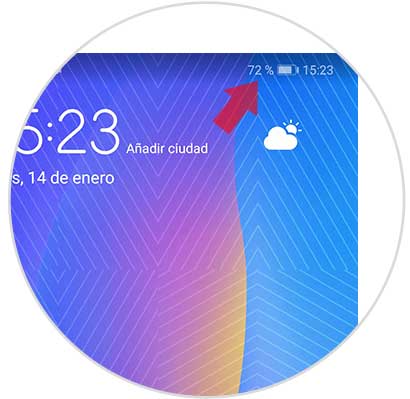
In the icon
Here you will see the percentage of battery inside the icon

In this way you will be able to select the option that convinces you, so that the percentage of the battery in your Huawei P smart + Plus is displayed or not.