Today we use our phone for a lot of things, so its functions are increasingly wide. Mobile phones have become almost essential devices for most people, since both professionally and personally they are important for communication ..
There is no doubt that more and more contacts are being stored on our phones, since the possibility of meeting and contacting people through social networks is increasingly simple and accessible.
Surely in the phone book you have dozens of registered contacts, so you may want to customize some of them to have them better located. A good option is to put a photo on your profile. That is why we show you how to carry out this process in Huawei P Smart + Plus step by step..
To keep up, remember to subscribe to our YouTube channel! SUBSCRIBE
1. How to put a photo to a contact on Huawei P Smart + Plus
Step 1
The first thing you should do is have the contact which you want to customize registered within your phone. Once this is done, you must access the “Telephone†app
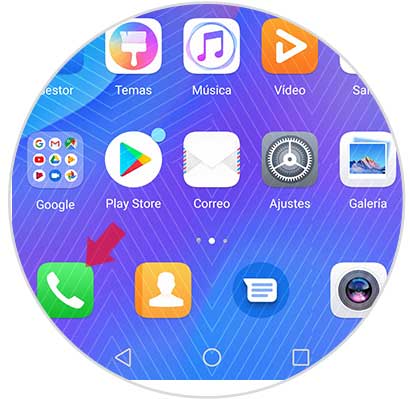
Step 2
Now that you are on the phone, you must select “Contacts†at the top
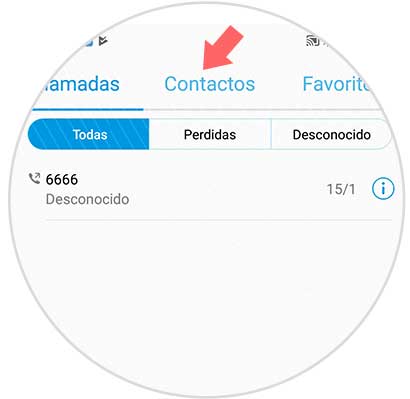
Step 3
Within the contacts, you must select the one you want to customize with a photo and enter inside. Once inside the contact options, you have to click on "Edit" at the bottom.
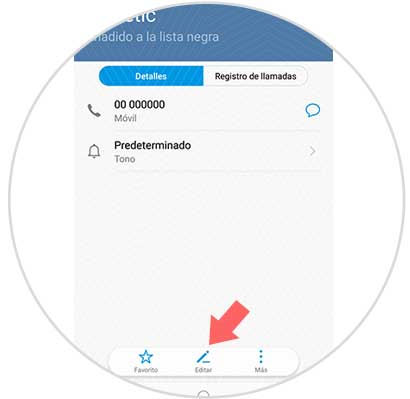
Step 4
Now the symbol of a contact. You must enter inside by clicking on the image.
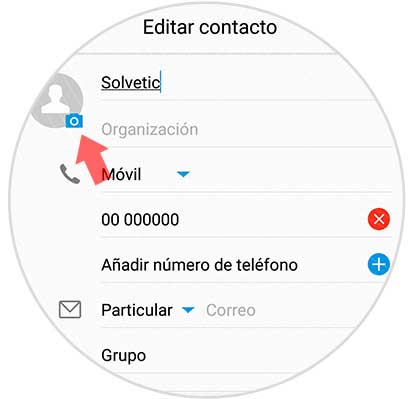
Step 5
Now you will see that you can select a photo from the gallery, or take it with the camera. Select the option that interests you.
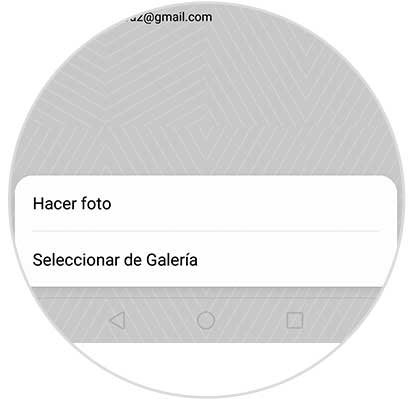
Step 6
Once you have selected the photo, adjust it according to your preferences.
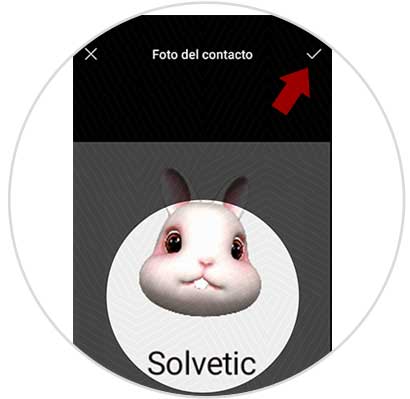
Step 7
Finally, select the accept symbol at the top, and the photo will be set.
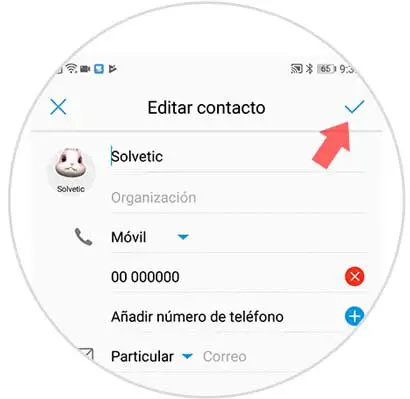
Step 8
If you go to the contacts section of your phone, you will see the result.
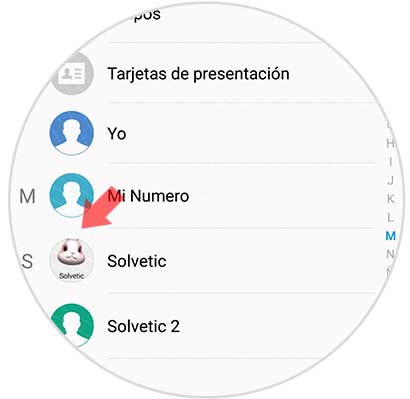
2. How to delete contact photo on Huawei P Smart + Plus
If you want to delete the contact photo you have added, you must do the following.
Step 1
First, go to the “Phone†app
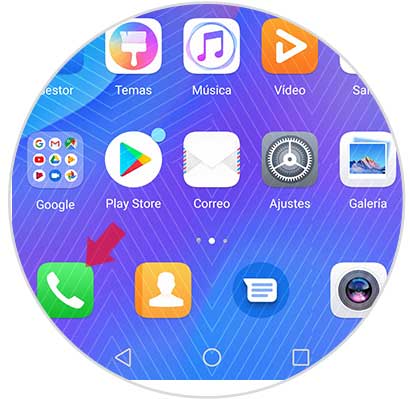
Step 2
Now that you are on the phone, you must select “Contacts†at the top
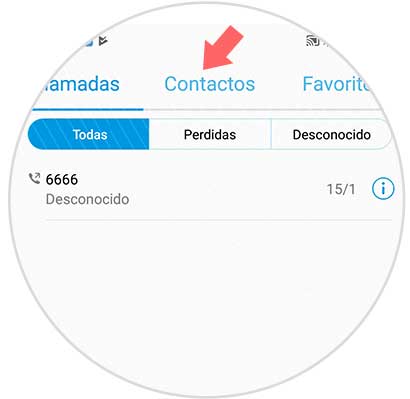
Step 3
Enter the contact you want to delete the photo from. Once inside the contact options, you have to click on "Edit" at the bottom. Now you will see the contact photo. You must click on it.
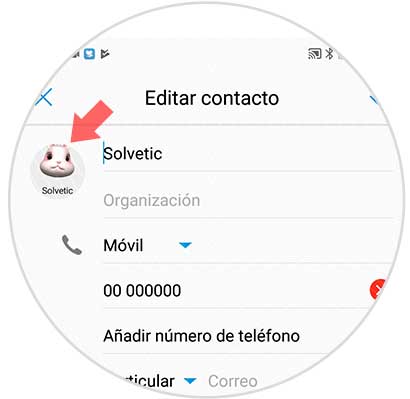
Step 6
You will finally see a popup window appear. Click on the "Delete" option and the photo will have been deleted.
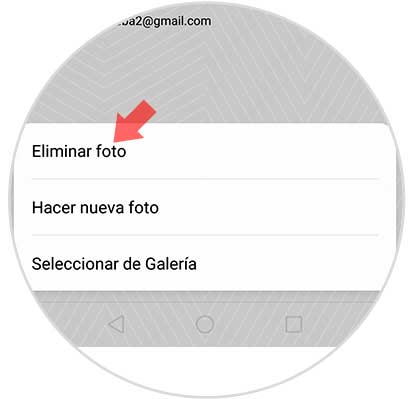
In this simple way you will be able to put or remove a profile picture in the contacts registered in the calendar of your Huawei P Smart + Plus.