One of the most important functions of mobile phones are phone calls. Thanks to the possibility of having a SIM card and your own phone number, we can communicate with any other phone without having to be connected to a WiFi network..
The problem is that today give the phone number have become very common, so many times our mobile number can reach the wrong hands. Surely we have received a number of occasions calls to offer us different advertising or spam calls , and we have thought about how we can block those phone numbers so that they stop bothering us.
If this or another is the reason why we want to block phone numbers or contacts on our Huawei P smart + Plus, then we show you the steps you must follow to do so. This way you will be preventing them from calling you again or sending you SMS to your telephone number..
To keep up, remember to subscribe to our YouTube channel! SUBSCRIBE
1. How to block call Huawei P smart + Plus
Step 1
The first thing we have to enter in the “Telephone†section of our mobile.
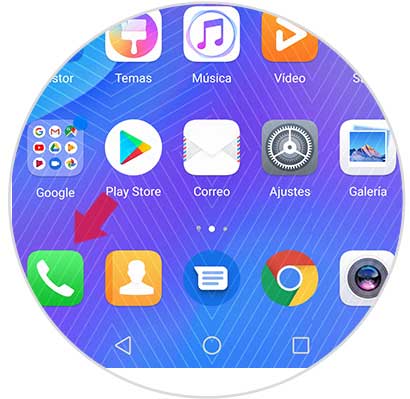
Step 2
We have to go to the top to access the calls tab. Now we will observe with all the calls we have made and received. The next thing we have to do is select the number which we want to block and not allow it to send us messages or call.
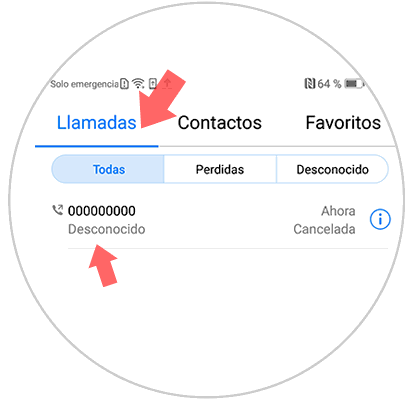
Step 3
Press and hold the number and we will see a series of lateral options appear. Now you must select “add to blacklistâ€.
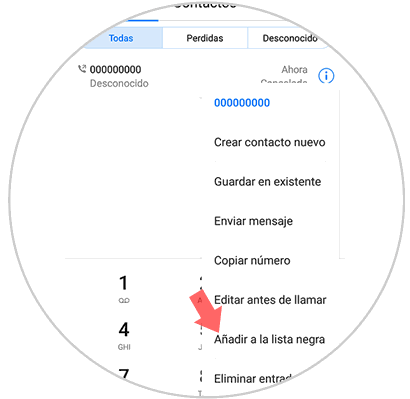
2. How to block Huawei P smart + Plus contact
If what you want is to block a specific contact that you have registered in your calendar, you must follow the steps below.
Step 1
The first step is to enter the “Phone†section of your Huawei P smart + Plus.
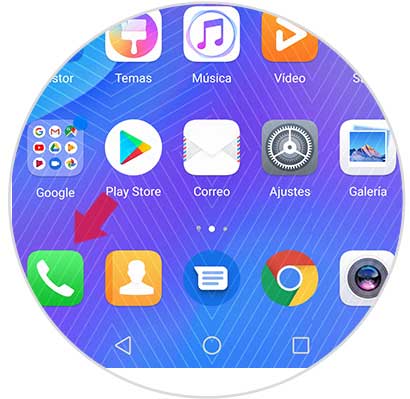
Step 2
Now we have to select the contacts section. Once here, select the contact you want to block and enter it.
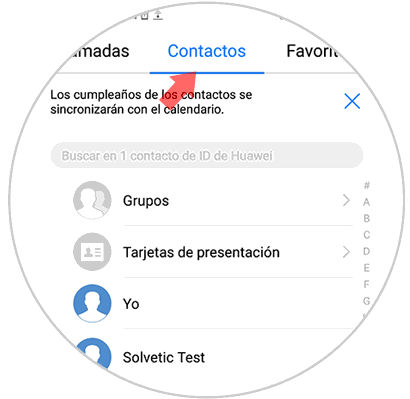
Step 2
Then you have to go to the bottom and select the drop-down menu represented by three points where it says "More".
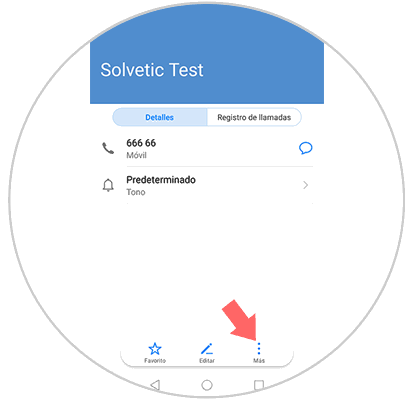
Step 4
Now we will see different options. We have to check the "Add to blacklist" option.
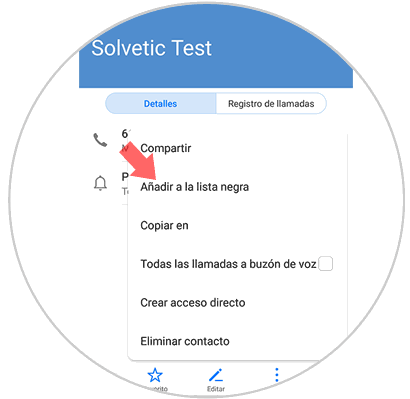
3. How to see what contacts we have on the blacklist and unlock Huawei P smart + Plus number
If after completing the previous steps, we want to check all this information or unlock any of our contacts or number added, we must follow the next steps.
Step 1
The first thing we should do is enter the "Phone" section of our Huawei.
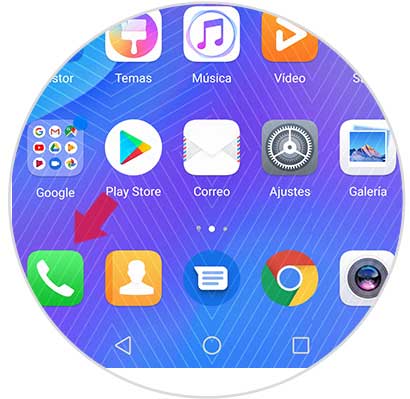
Step 2
We are located in the calls tab and we will see that at the bottom located next to the call button, there are three points. We select them.
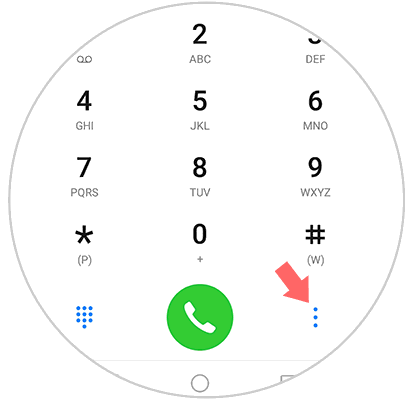
Step 3
We will see that a drop-down menu appears, in which we have to select “Number filterâ€.
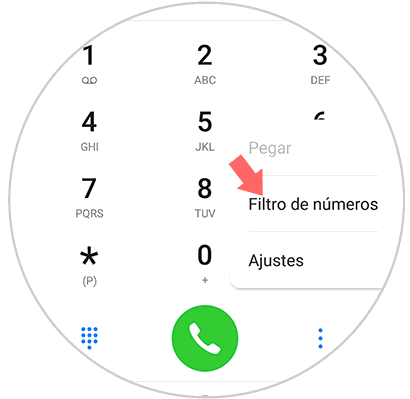
Step 4
The next thing you should do is select the cogwheel located in the upper right corner.
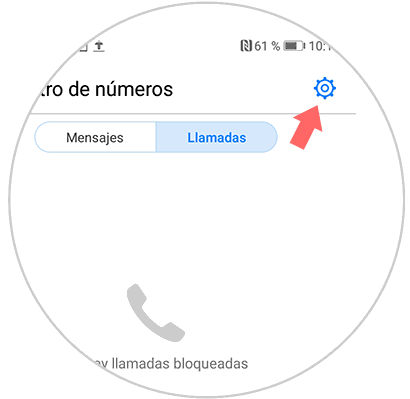
Step 5
We will see that a new window appears in which we have to select “Blacklist of numbersâ€.
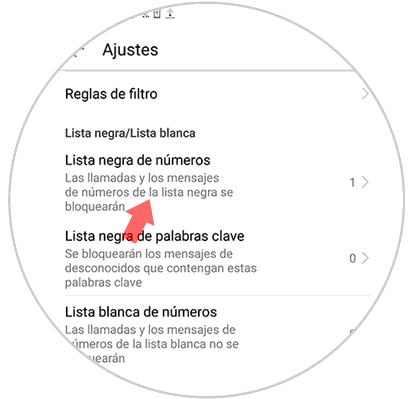
Step 6
Now we will see all the numbers and contacts that we have blocked. If we want to unlock any of these numbers and contacts, we must keep it pressed. Let's see how the contact or number is marked. In case we want to allow your calls and messages again, we have to click on the "Delete" option
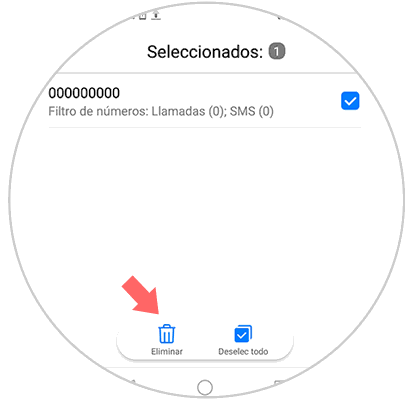
Step 7
Finally, we must confirm this action by selecting "Delete" again in the pop-up window.
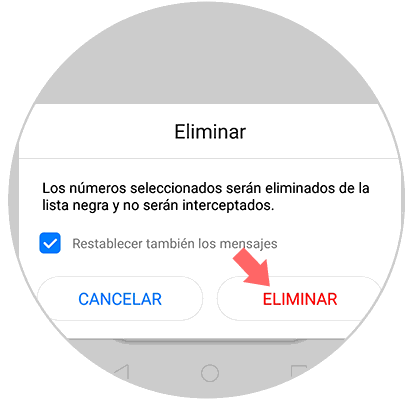
With these methods we will be able to block and unlock those numbers and contacts that we have stored in our Huawei P smart + Plus.