The amount of information we store on our phones today is increasing. We use our phones to store different photos and videos that we have taken with the device, but we also download documents, files, emails, etc..
In addition to this, we use the Smartphone to download applications in which we also register different personal information such as social networks or instant messaging apps which we use to communicate with our contacts. This means that keeping all this data safe becomes essential for our security and privacy.
We generally set an unlock code at the terminals to prevent others from accessing it. In addition to this, we have the possibility of establishing the unlock of the mobile through the track. In case you have a Huawei P smart + Plus and want to know how to do it, then we show you how to do it..
To keep up, remember to subscribe to our YouTube channel! SUBSCRIBE
1. How to set footprint on Huawei P smart + Plus
Step 1
The first thing you should do is enter the "Settings" of the terminal through the main screen.
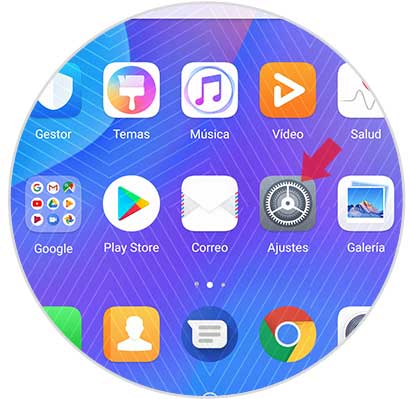
Step 2
Once inside the settings, go to the “Security and privacy†section
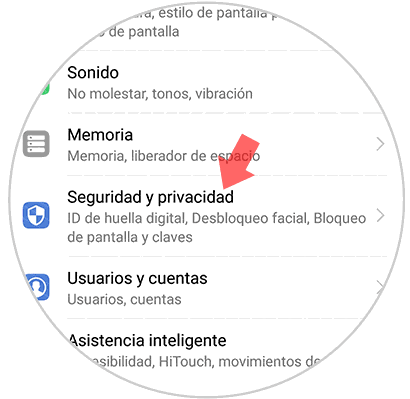
Step 3
Here you will see several options. Enter fingerprint ID.
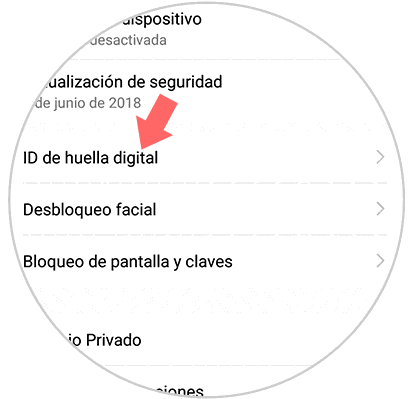
Step 4
Now you must access the “Fingerprint Management†section from the top
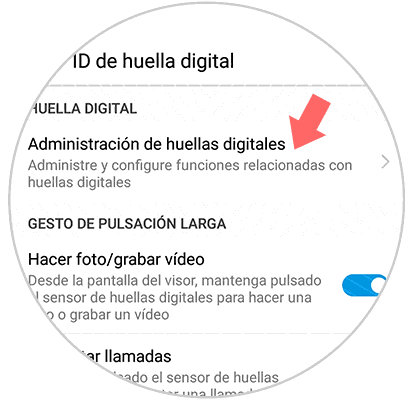
Step 5
The next thing you should do is establish an alternative method of unlocking as a code or pattern in case you don't have it.

Step 7
Now you must select that you want to create a “new fingerprintâ€
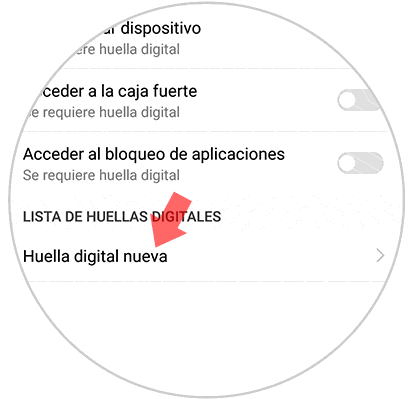
Step 8
The next thing you should do is press the fingerprint sensor on the back of the device. Every time you feel a slight vibration you should lift your finger and press the sensor again.
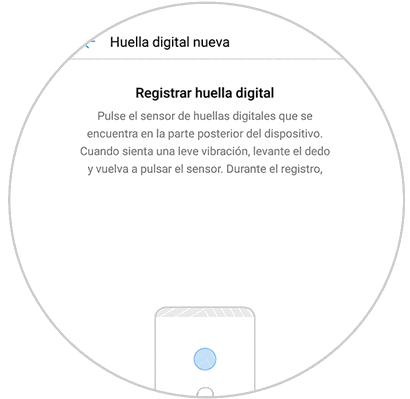
Step 9
Finally you will see how little by little the footprint will be registered.
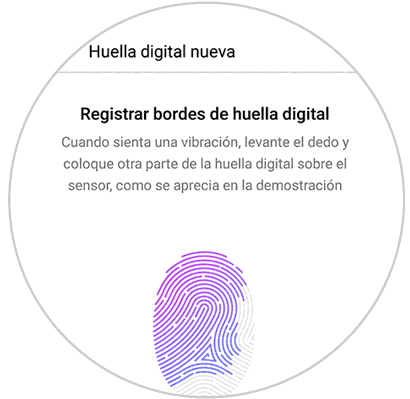
Step 10
Once the process is finished, you can establish a name for it if you consider it necessary.
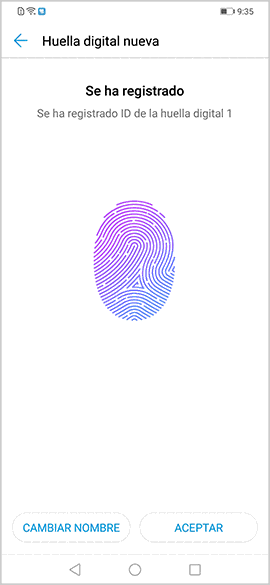
2. How to disable fingerprint on Huawei P smart + Plus
Step 1
The first thing to do is to enter the "Settings" menu from the main screen.
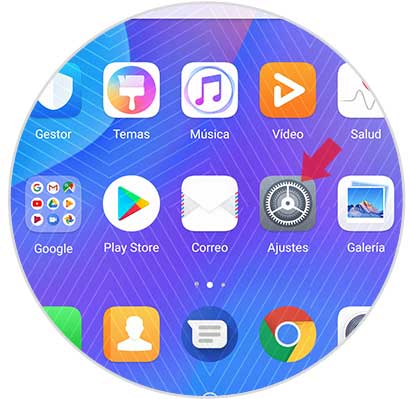
Step 2
Now we have to look for the "Security and privacy" option in which you can manage this aspect. Press here.
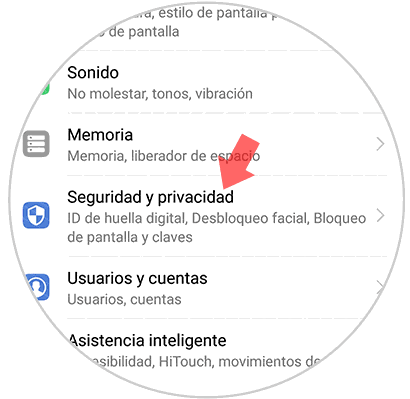
Step 3
Once in the "Security and Privacy" menu, select the "Fingerprint ID" section.
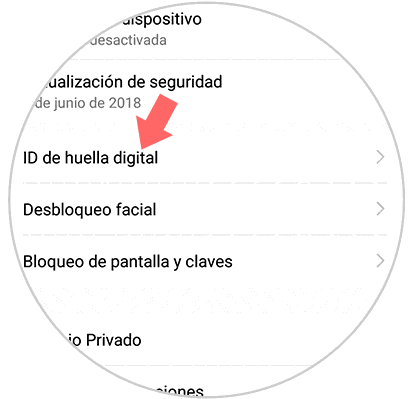
Step 4
The next thing you should do is enter "Fingerprint Management"
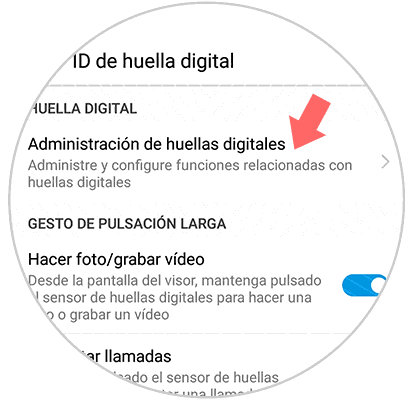
Step 5
Now we will see that it asks us for the unlock method that we have configured in our phone. We have to enter it to verify that it is us. Select that fingerprint you want to delete
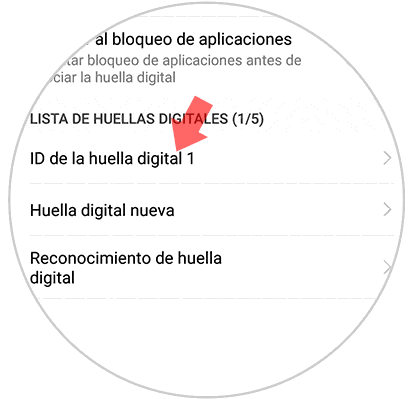
Step 6
Finally press "Delete" at the bottom.
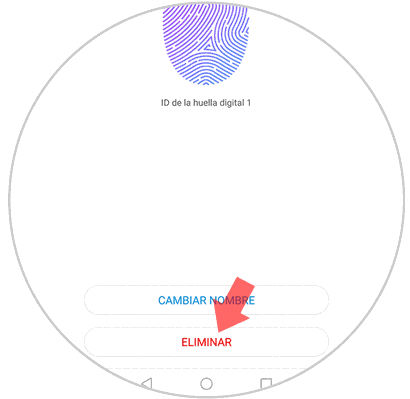
This way you can configure and delete the fingerprint ID on your Huawei P smart + Plus as many times as you want. Remember that you can configure more than one fingerprint on the phone.