Today the functions offered by mobile phones are increasingly numerous as these devices accompany us on a day-to-day basis so that we can communicate with other people easily and directly, but also allow us to browse the web or Manage our mail ..
In addition to the functions that require connection to the network , mobile phones offer us other functions such as taking photos and videos or monitoring the steps we take daily. Another of its functions is its use as an alarm, as well as the possibility of activating its timer to be able to control a certain time.
This element can be very useful but not all users know where to find it or how it is used. That is why we show you how to activate and use the timer on Huawei P Smart + Plus..
To keep up, remember to subscribe to our YouTube channel! SUBSCRIBE
Step 1
The first thing you should do is enter the "Clock" app of your Huawei.
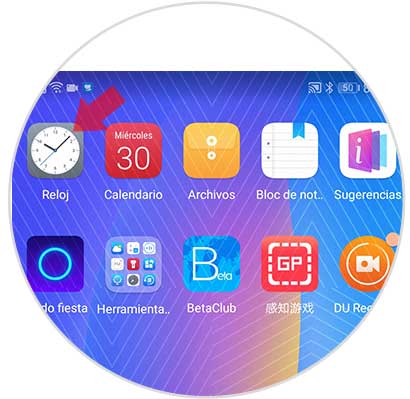
Step 2
Next you have to select at the top the "Timer" tab
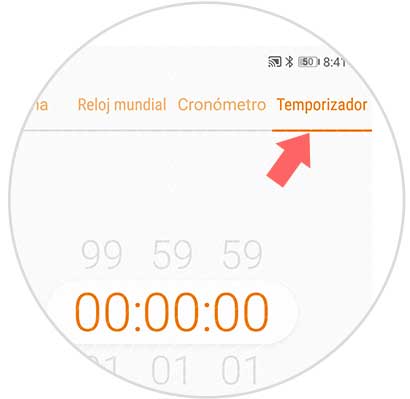
Step 3
Once you have set the timer, you can set the time you want this countdown to last. You can select hours, minutes and seconds. Once this is set, press the "Play" button at the bottom of the screen.
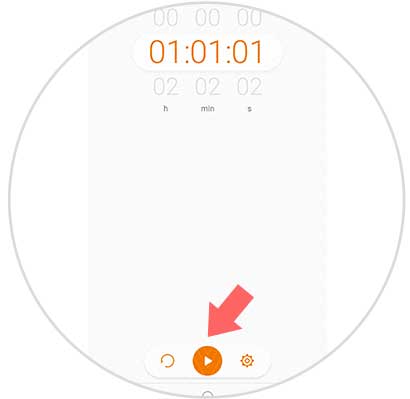
Step 4
You will see the countdown appear on the phone screen according to the set time.
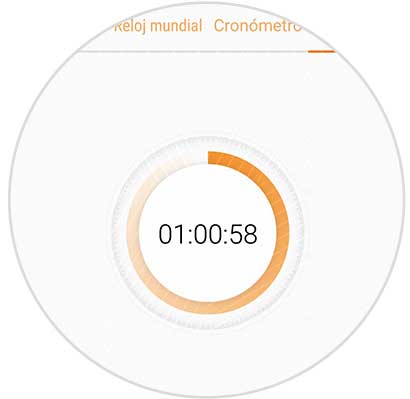
Step 5
Finally when the timer ends, the screen will start to sound and you should turn it off at the bottom button.
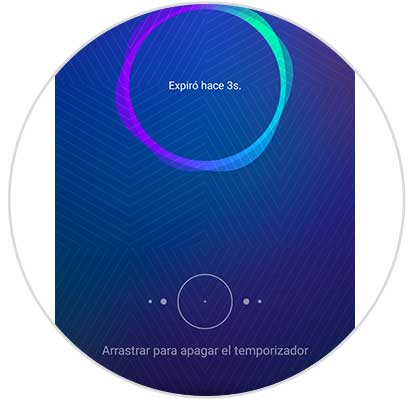
Step 6
If you want to reset the time, click on the circular symbol at the bottom and it will have been reset to zero again.
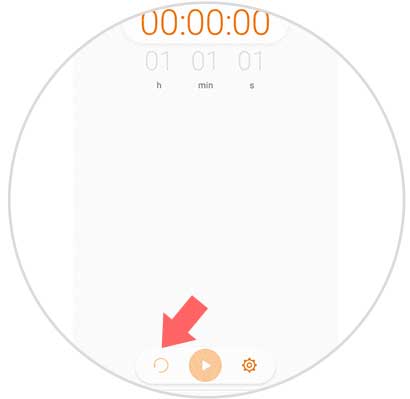
Step 7
If you want to change the tone, you must enter the settings through the cogwheel.
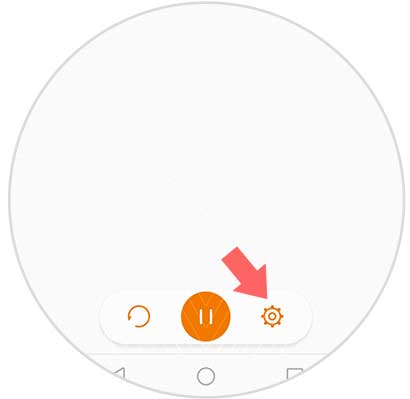
Step 8
Once here you have to select "Tone"
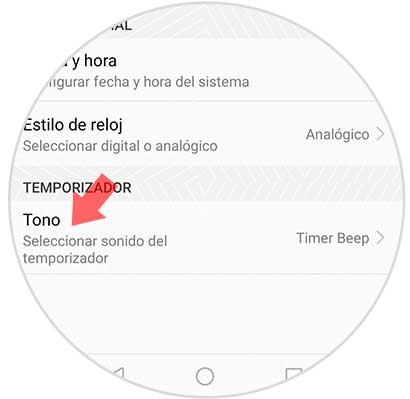
Step 9
Once here, select if you want to choose a phone ringtone or a song that you have previously downloaded on your mobile.
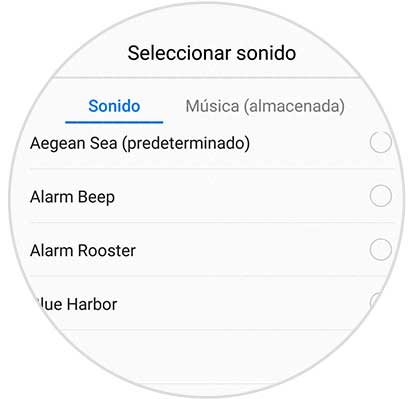
In this way you can use the timer on your phone and set the necessary settings in each case.