Telephones have become an essential element for most of us since we use them daily for many things both professionally and personally in many cases. Undoubtedly, thanks to these devices we have the possibility to communicate with our contacts quickly and directly through applications, social networks or directly from the phone..
Nowadays this allows us to be continuously communicated and connected as connections are getting faster and faster and we can find WiFi almost anywhere in the world we go to.
In addition to being very useful for this and for other things such as downloading documents or files , for example, on many occasions the Smartphone is a simple entertainment for us. One of the functions that has attracted the most attention lately, is the creation of animated emojis. In Huawei Mate 20 Pro we have the possibility to create different models and transform them to gif if we want to share them later in social networks or apps like WhatsApp . Here’s how to use this..
To keep up, remember to subscribe to our YouTube channel! SUBSCRIBE
1. How to create 3D Qmoji and share on Huawei Mate 20 Pro
Step 1
The first thing you should do is enter the camera of the phone through the icon located on the main screen.
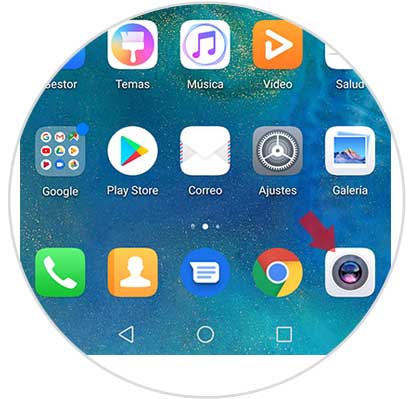
Step 2
Once inside the camera, you should scroll down to the "More" option. Once we are within the option of more, we have to select the option of “AR Lensâ€
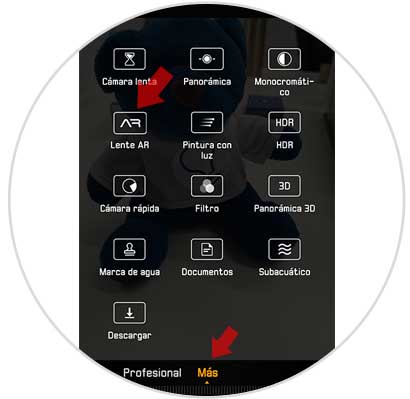
Step 3
Now we will see the series of qmojis offered by Huawei. We have to select the one we like.

Step 4
At the top we can select the cogwheel and a new window will open with the video settings in case we want to modify any like the sound.
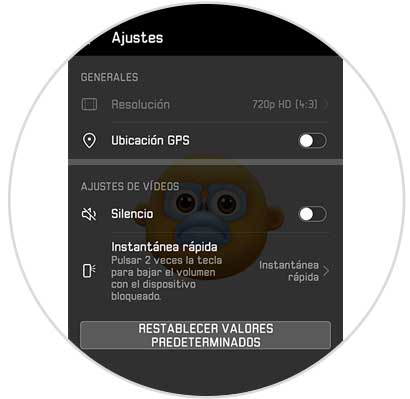
Step 5
Once we have selected the qmoji we want to use and the sound settings, we must click on the red record symbol at the bottom. Once pressed, the video will begin. To stop it we must click on this symbol again.

Step 6
Once recorded, they will be automatically saved in our video folder within the gallery.
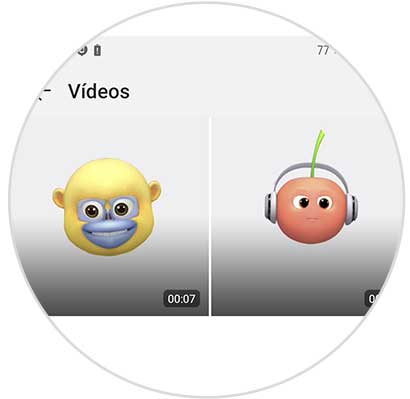
Step 7
If we enter into any of them, we will see different options at the bottom. If we want to share it, we select the “Share†symbol.
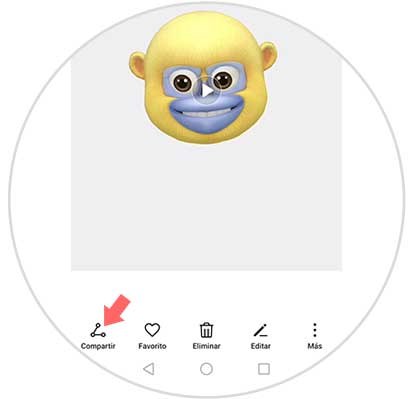
Step 8
A new window will open so that we can share it wherever we are interested, such as through our apps like WhatsApp or Facebook, mail ...
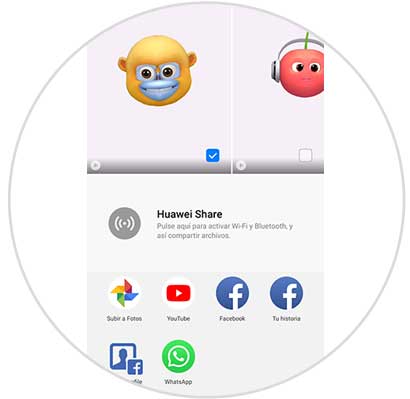
2. How to create and share gif with 3D Qmoji on Huawei Mate 20 Pro
In the case that instead of wanting to create a video with the qmoji, we prefer to create a gif, we have to do the following.
Step 1
First you must enter the phone camera app through the icon located on the main screen.
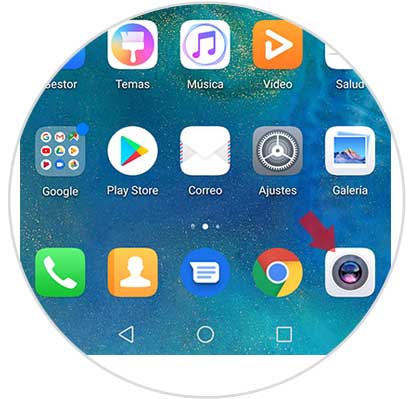
Step 2
Once inside the camera, you should scroll down to the "More" option. You will see that several options are presented, in this case you have to select the option of “AR Lensâ€
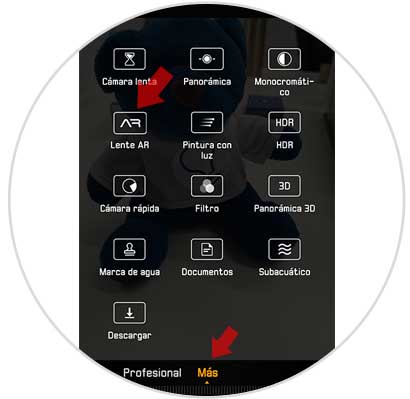
Step 3
The different qmojis that Huawei has available will appear. We have to select the one we like. Once selected, press "Gif" at the top so that it is marked in yellow.
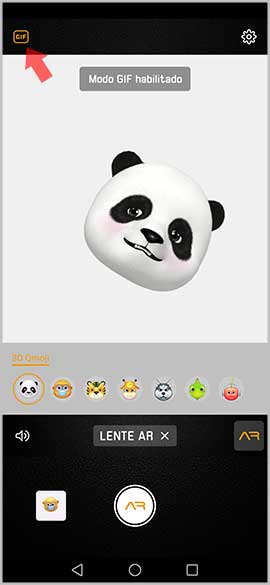
Step 4
Now you will see at the bottom a button that says AR. You must keep it pressed to record the gif that interests you with the selected qmoji.

Step 5
Once the gif has been recorded, a new screen will appear that allows us to add text and save it.
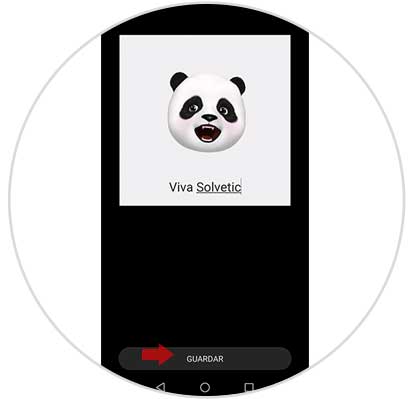
Step 6
Once saved, we can find it in our video folder within the gallery.
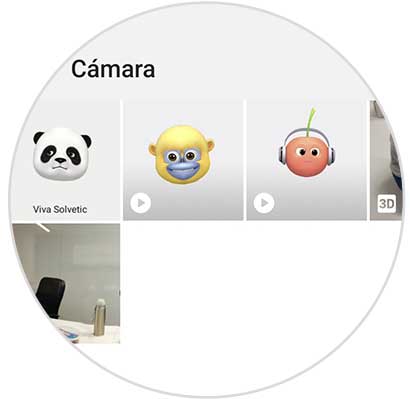
Step 7
If we go inside, we will see different options at the bottom. If we want to share it, we select the “Share†symbol.
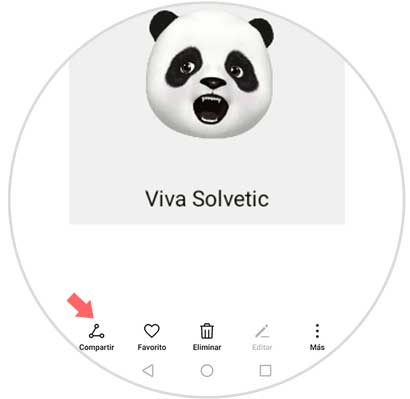
Step 8
A new window will open so that we can share it wherever we are interested, such as through our apps like WhatsApp or Facebook, mail ...
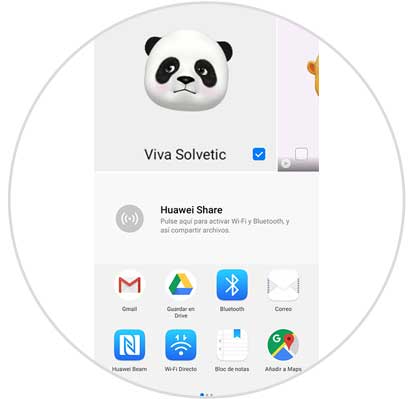
In this way you will be able to create your own qmojis in Huawei Mate 20 Pro in the form of video or gif in a simple and fun way.