Today we use the internet for a lot of things. In addition, with the arrival of smartphones, its use was extended on a large scale, since anyone could access the network directly from the palm of their hand..
This has meant that today it seems that we can not live without having an internet connection and that our mobile phone does not serve for “anything†other than making calls , since most of the things we do with the terminal need this connection . An example of this may be messaging apps such as WhatsApp or the use of social networks or email.
That is why having a nearby WiFi network is always beneficial to connect because it is possible that on different occasions we do not have an internet connection with our mobile operator. The good news is that mobiles allow you to share your connection, becoming WiFi points , in the case that we have another device that we want to connect to the network, but we do not have it or WiFi access at that time. Here’s how to turn your Huawei Mate 20 Pro into a WiFi hotspot so other devices can connect to it..
To keep up, remember to subscribe to our YouTube channel! SUBSCRIBE
1. How to set Huawei Mate 20 Pro WiFi access name and password
The first thing we are going to see is how to configure the name and password of this WiFi hotspot
Step 1
First enter the "Settings" of Huawei Mate 20 Pro
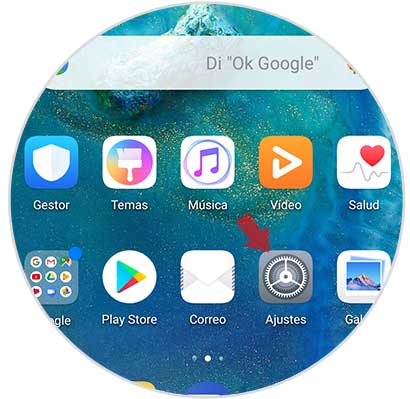
Step 2
Now you must select among all the available options “Wireless and networksâ€
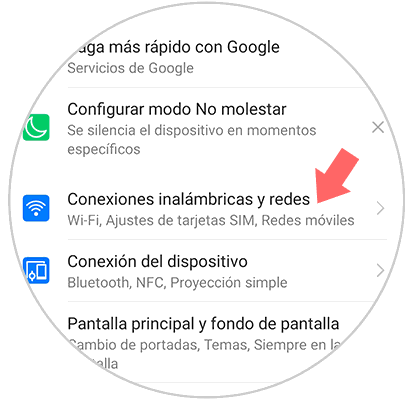
Step 3
Then go to "Anchorage and WiFi zone"
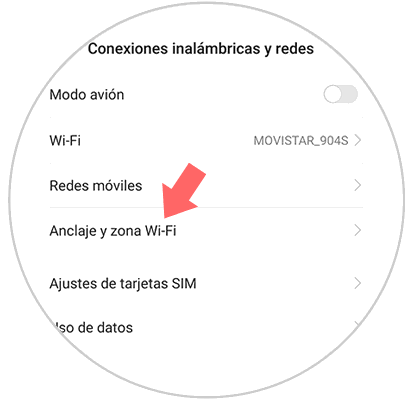
Step 4
You will see a new window appear. Enter "Portable WiFi Zone"
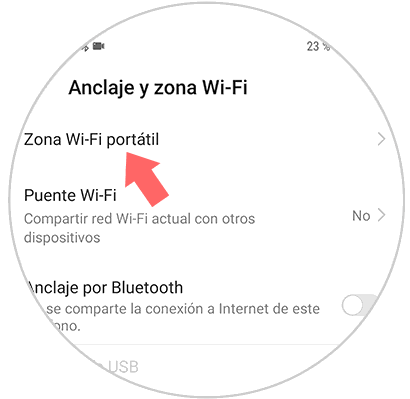
Step 5
In this case you must select “Configure WiFi zoneâ€
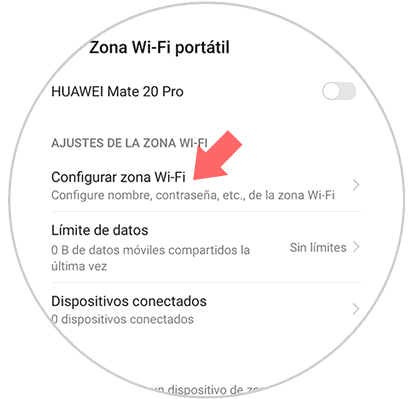
Step 6
Finally you will see a new configuration screen in which you must enter the name with which you want your WiFi network to be visible, the type of encryption and the password you want to be entered in order to access it.
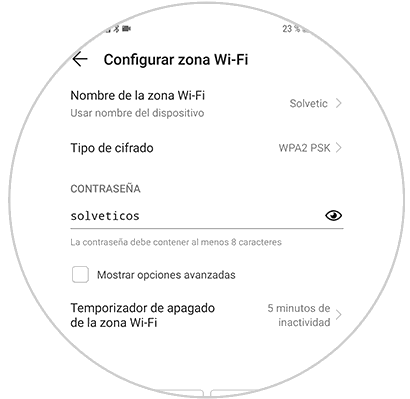
2. How to share Huawei Mate 20 Pro WiFi
Now let's see how to make our WiFi hotspot visible to other devices
Step 1
The first thing you should do is enter the Huawei settings from the main menu
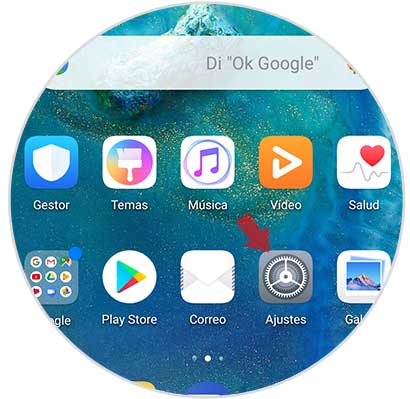
Step 2
Then go to "Wireless and networks"
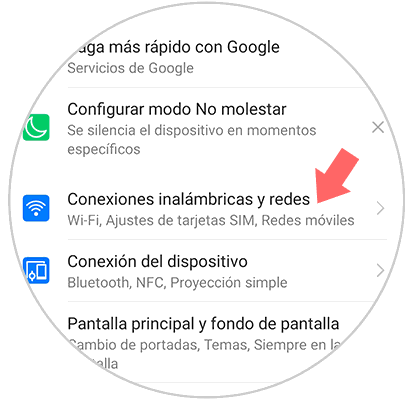
Step 3
Now you must select “Anchor and WiFi zoneâ€
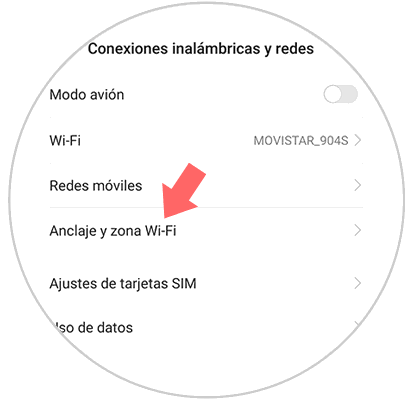
Step 4
The next thing you should do is select “Portable WiFi Zoneâ€
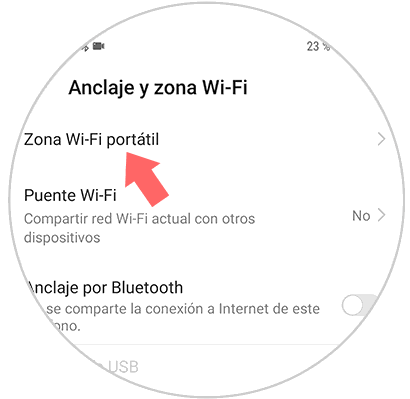
Step 5
Finally you will see a tab at the top. You must slide it to the right so that it is blue, and thus know that you have activated the WiFi hotspot

Once the process is finished, we will be able to offer other devices of our trust or our own, the possibility of connecting to the network through our Huawei Mate 20 Pro connection.