One of the most important elements of our device, is the battery since it depends on the use time we can give the phone. There is no doubt that this is one of the aspects that most users look at when buying a terminal, since the more capacity it has, the longer the mobile will remain on and therefore we will need to charge it a few times..
It is important to know how much battery we have at each moment, to be able to manage the use of this. If for example we see that we have a very low level, we may stop surfing the internet or entering our social networks , so that the battery lasts as long as possible in the event that we have no option to charge it at that time.
Knowing the battery percentage is therefore essential for many, but the problem is that not all terminals appear natively. In many of them it is possible to activate this, but the process is not the same since it depends on the brand and the model. That is why we give you all the steps you need to follow to know how to display battery percentage on the Samsung Galaxy A51 and Samsung Galaxy A71 ..
To keep up, remember to subscribe to our YouTube channel! SUBSCRIBE
Step 1
The first thing you should do to start the process, is to select the "Settings" icon that is located on the main application screen.
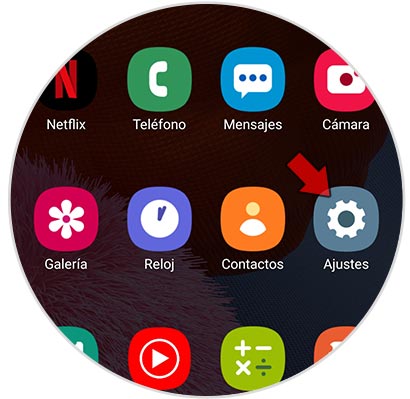
Step 2
Once inside this section, you must enter the "Notifications" tab.
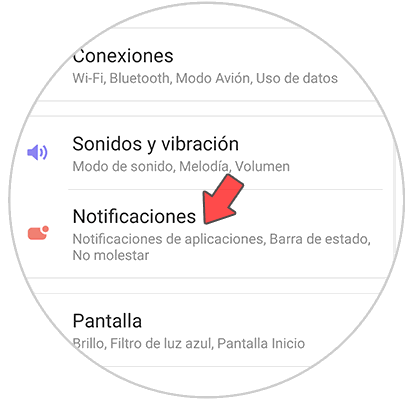
Step 3
In this new tab you will find new options. In this case you must access the section that says "Status bar" by clicking on it.
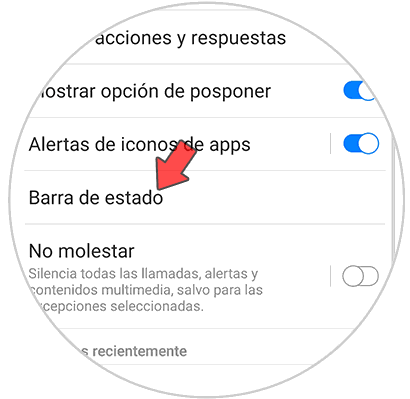
Step 4
Finally, you will see that an option appears that says “Show battery percentageâ€. To activate it you just have to move the option tab to the right.
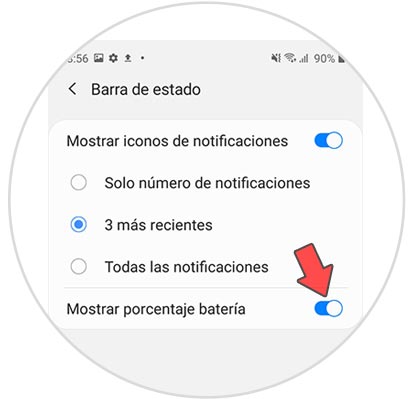
Now if you look at the top of the phone, you will see that the percentage of charge that is currently left on the Samsung Galaxy A51 or Samsung Galaxy A71 appears inside the battery icon.