Wireless helmets are a complement that have been incorporated into our day to day. There are more and more users who dispense with the cable to be able to listen in privacy what happens on mobile phones or tablets. To avoid disturbing others and for convenience, having a wireless headset with which to talk on the phone or listen to music and videos, is really comfortable..
In this line, the Airdrots Pro 2 are a good choice if we are looking for lightweight helmets with good sound. In this case they interact with tactile actions, but we will not have a default sound configuration . This is where we will have to look for alternatives to control the volume of our Xiaomi. Next, we will show you different possibilities to be able to lower and increase volume in the Airdrots Pro 2.
We will see the necessary steps to be able to lower and increase the volume of our Airdots Pro 2..
To keep up, remember to subscribe to our YouTube channel! SUBSCRIBE
1. How to lower and increase volume with Airdots Pro 2 buttons (Xiaomi Mi Air 2)
The first option we have is to use our phone to be able to control the volume of our Xiaomi helmets. For this we will do the following.
Step 1
Press the volume keys of your Android phone either raise or lower.
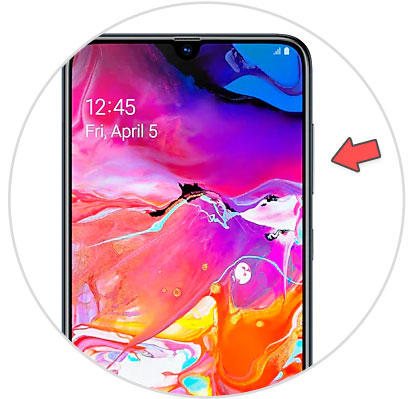
Step 2
You will see the volume control panel appear on the screen. Click on the arrow to display the different volume options.
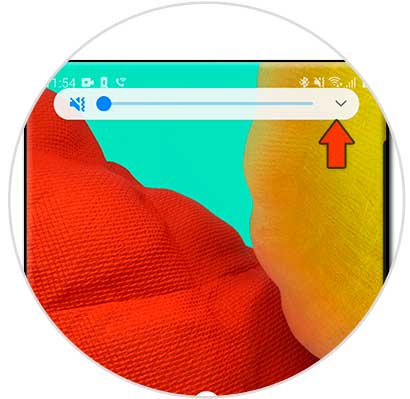
Step 3
The volume of our Airdtos corresponds to the one with the Bluetooth symbol. Here we can move the controller to the right or left to be able to lower or raise it.
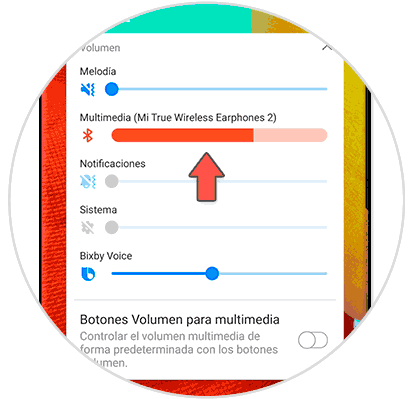
2. How to lower and increase volume with the Airdots Pro 2 app (Xiaomi Mi Air 2)
Another option is to use a free application to configure the interactivity of our helmets.
Step 1
The first thing we will do is download the Dotdroid application, a free app from the Play Store that will allow us to configure our music helmets.
Dotdroid
Step 2
Now we open the app and select neutral helmet model, in this case the Airdrots Pro 2. We see at the end of the screen options of unassigned keystrokes. To do this, click on the 3-line panel on the left side.
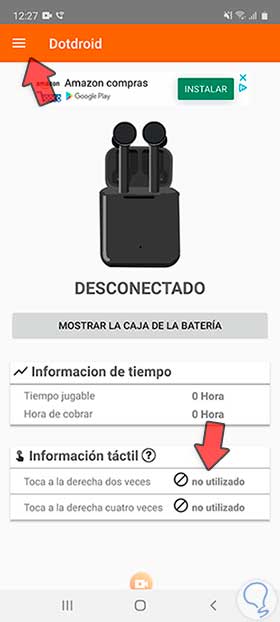
Step 3
Here we will click on the "Settings" option.
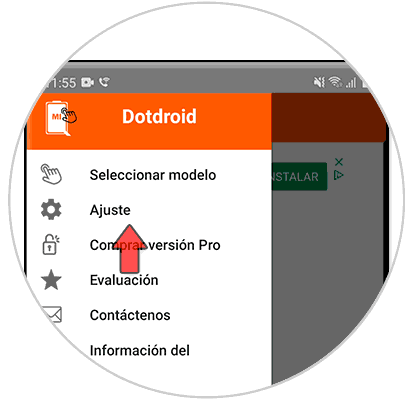
Step 4
Here we click on the options of touching two or four times on the right side to configure the action of our Airdrots on the phone. Click on each option.
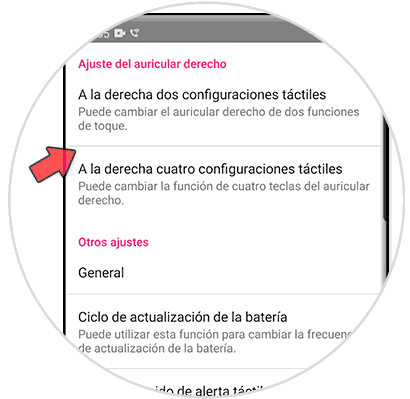
Step 5
Here we choose volume up and volume down.
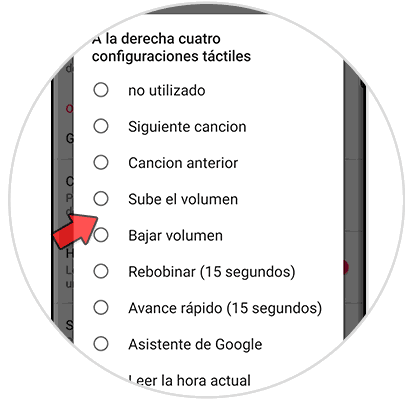
Step 6
We save the changes and we see that the functions assigned correctly to control the volume appear below.
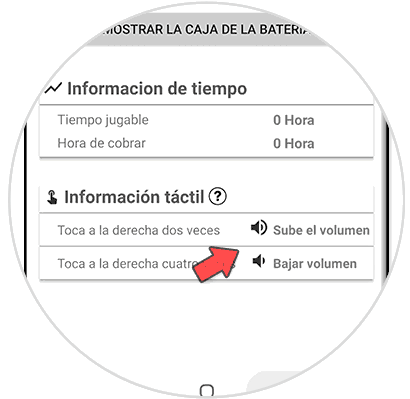
In this way we can control whether we want to increase or decrease the volume of what we are listening through our Airdrots Pro 2 easily with or without our phone.