Google Chrome is one of the most used browsers worldwide in the different operating systems there are. Thanks to its rapid growth, it was able to face strong competitions such as Edge or Firefox, keeping practically at the top. In Windows 10 and Android Systems it is the most used browser since being integrated with a Google account it is easier to integrate related tools.
By default, the Google Chrome app is not preinstalled on the Xiaomi Mi Box S nor is it available within the Play Store that it includes. For this reason it is common for users to find a way to use it within our Xiaomi TV Box. That is why this tutorial wants to show you how you can have Google Chrome inside your Xiaomi Mi Box S easily.
We also leave you the video tutorial with the necessary steps to install Google Chrome on Xiaomi Mi Box S easily.
To keep up, remember to subscribe to our YouTube channel! SUBSCRIBE
How to install Google Chrome on Xiaomi Mi Box S
Step 1
As we have seen Google Chrome is not installed by effect nor can we download it from the Google Play that it incorporates. For this reason we must look for the APK on some website, as reliable as possible. In our case we have chosen the following link:
APK Chrome
Step 2
Once the Chrome APK has been downloaded, we have, among others, two simple options available for transfer to our Xiaomi TV Box:
- We can upload our APK file to Google Drive with the same account that we have in the Mi Box S.
- We can copy it to a USB and then put it in our Mi Box S.
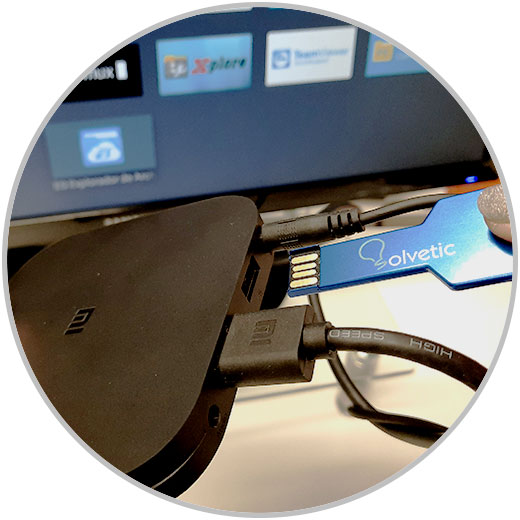
Step 3
Once we have done this, we open our file explorer. In this case we will use the one offered by the Mi Box S, X Explorer.
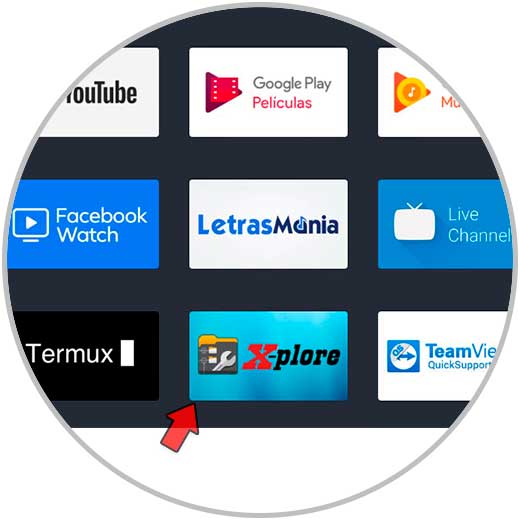
Step 4
Here we can install our APK from the options mentioned above. We can enter our USB from the manager or to the storage inside Drive. 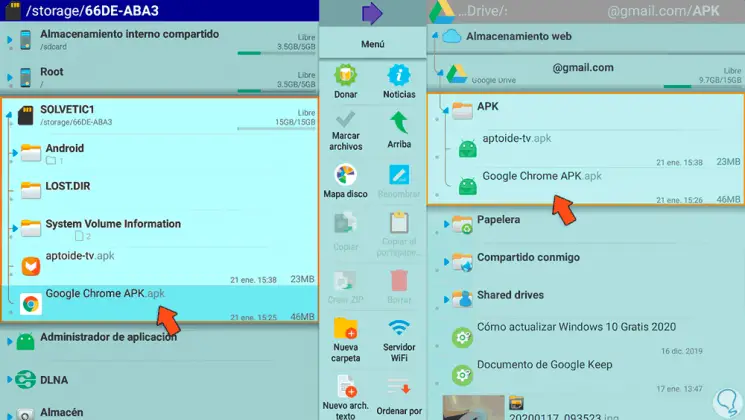
Step 5
Click on our APK to install it. Click on "Install" and the Chrome installation process will begin.
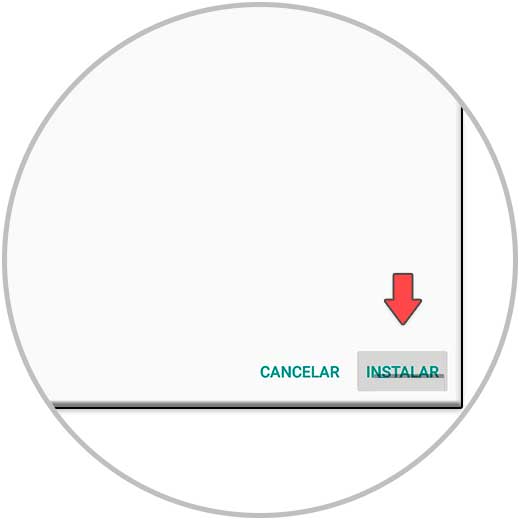
Step 6
Once installed if we look for it in our list of applications we will see that it may not appear due to compatibility issues. To find it we will go to the next route. Click on "Settings"
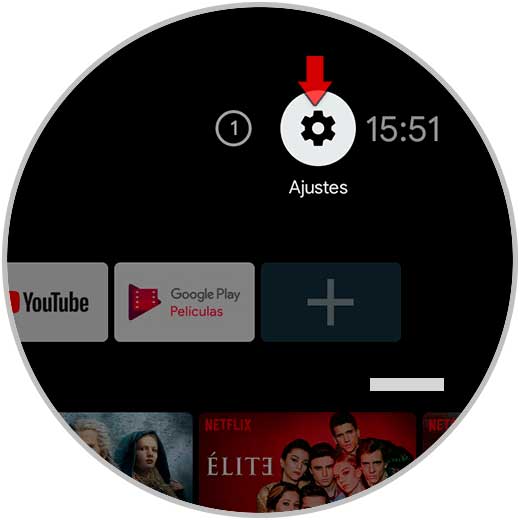
Step 7
Click now on "Applications"
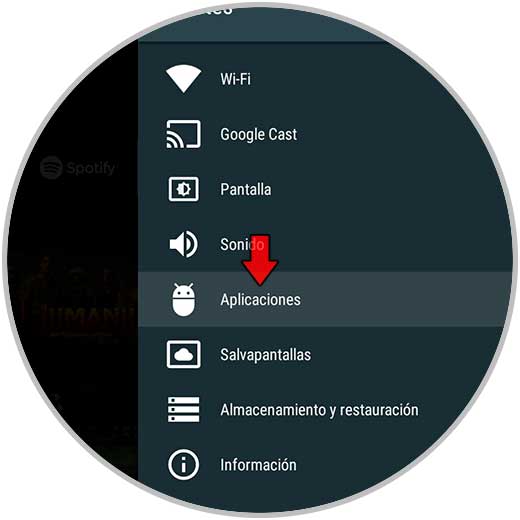
Step 8
We will see the Chrome app in the list.
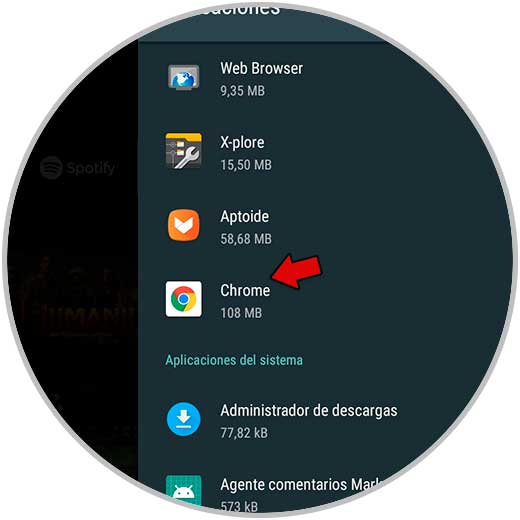
Step 9
Click on it and choose "Open"
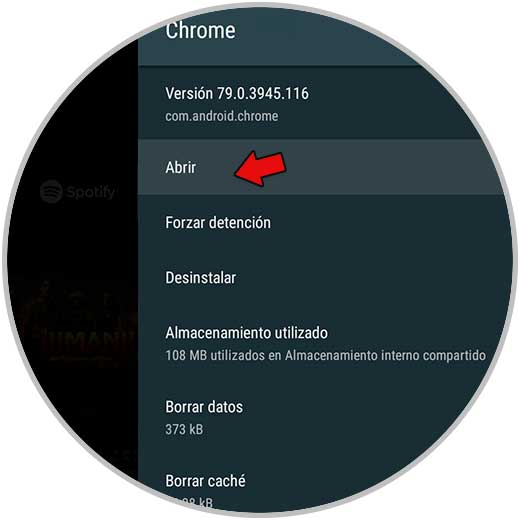
Step 10
We will already have Chrome in our Mi Box S. 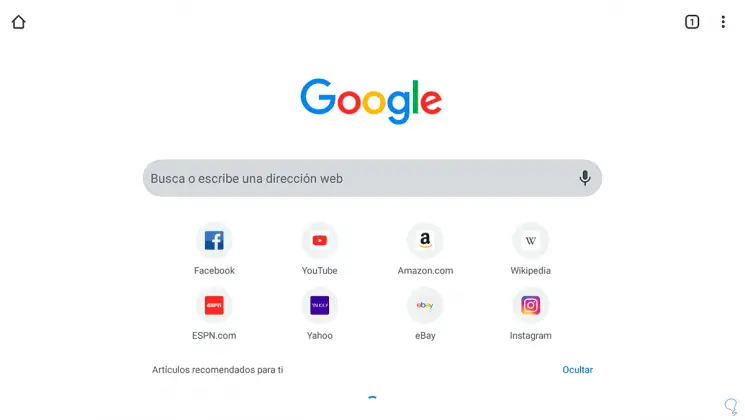
In this way we can install our Chrome app on the Xiaomi Mi Box S. This process can be valid to install other applications on the Xiaomi TV Box.