The good thing about having a TV Box is the possibility of having Android applications on our television or monitor as if it were a mobile phone. The Android system is worldwide spread among the different possible devices in the market and if we already knew phones or tablets, even in car browsers, televisions were not going to be less. Smart TVs have been a reality for a long time, but there are still people who don't have one, something that is no longer an impediment..
The use of the TV Box allows us to have within our reach tools that we already have in our phone, something that substantially improves the user experience. If we have an app to watch series on mobile, we can use it in our TV Box, in this case in the Xiaomi Mi Box S. Today we will see how to put both applications that are on Google Play and applications that we install manually.
We also leave you the necessary steps in video to be able to install applications both from Google Play and from the installation of APK..
To keep up, remember to subscribe to our YouTube channel! SUBSCRIBE
1. How to install applications on Xiaomi Mi Box S
Step 1
The first thing we will do is go to the Applications Menu of our Mi Box S either using the screen option or by clicking on the icon that comes directly on the remote.
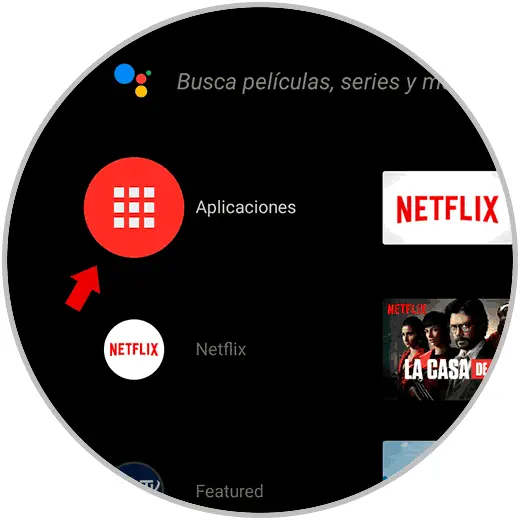
Note
The Applications command icon will open the menu directly.

Step 2
Click on the image that says Play Store "Download more applications."
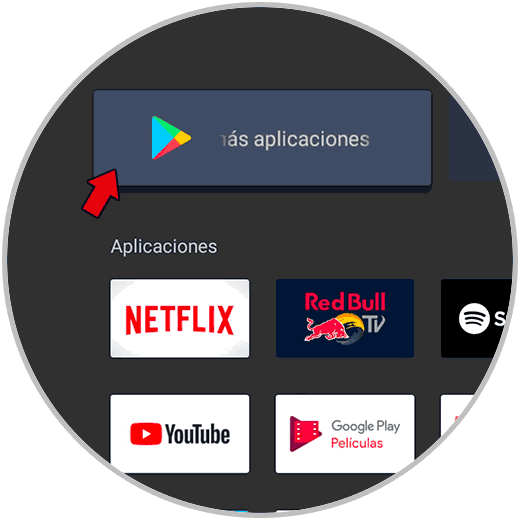
Step 3
Above we will see that we have a magnifying glass to use the application search engine. We can type it with the command or say it with the assistant.
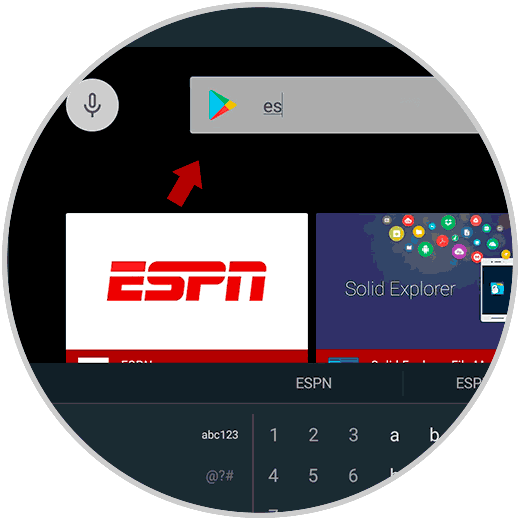
Step 4
When you have found the application you want click on it. Remember that you can scroll through the different options from left to right with the steering circle of the remote. Here we will click on “Installâ€.
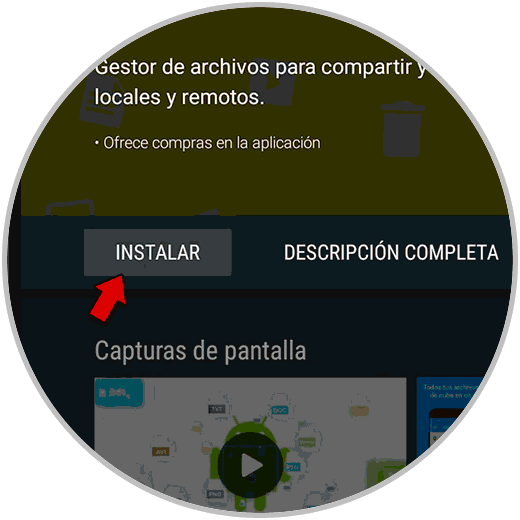
Step 5
When the application is installed we can see it in the list of our applications.
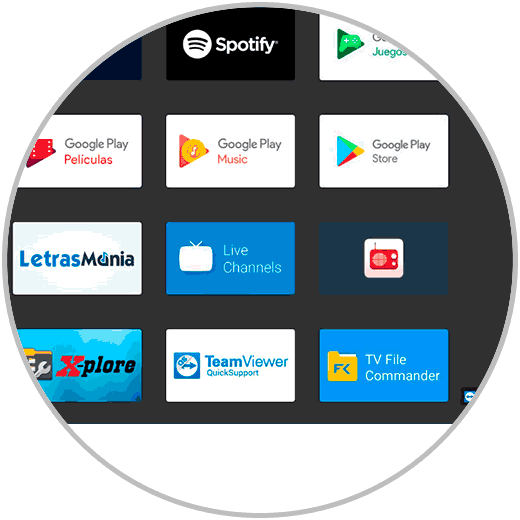
2. How to install APK on Xiaomi Mi Box S
Step 1
We need an installed File Explorer application for this process. By default one is installed in the Mi Box S, but if you find it, you can install it as we have seen in the previous chapter.
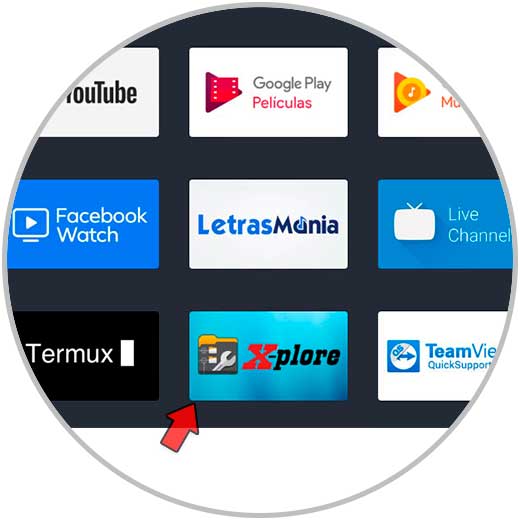
Step 2
We open the Explorer Application. Now we need to download an apk application from a web page and copy it to a USB media. When we have done this, we can insert our USB in the back of our Mi Box S.
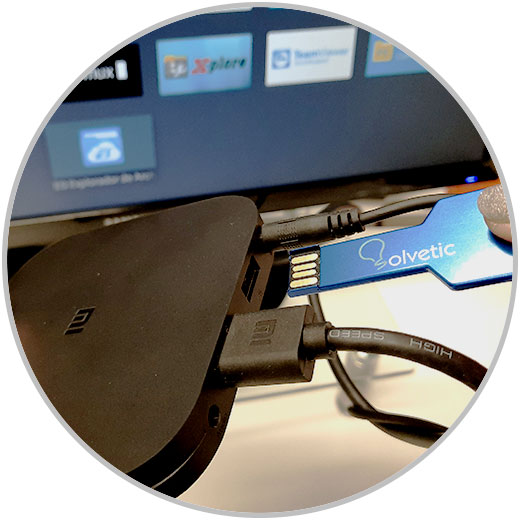
Step 3
Inside the File Explorer we enter the USB drive that we have inserted.
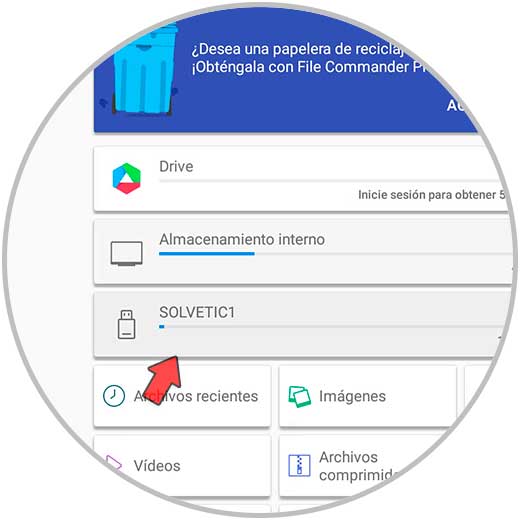
Step 4
Here we will click on the APK that we have copied to the USB.
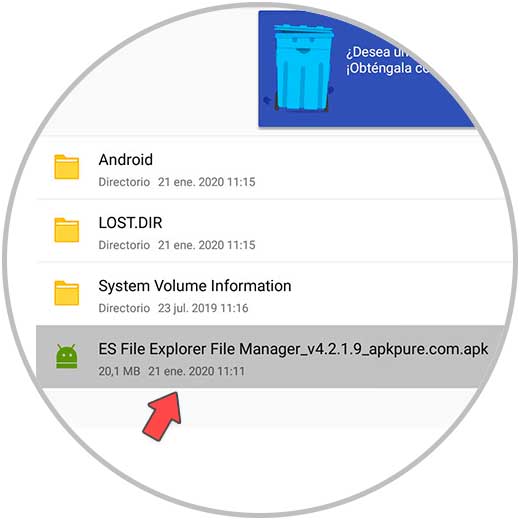
Step 5
Click on Install to start the installation of the application.
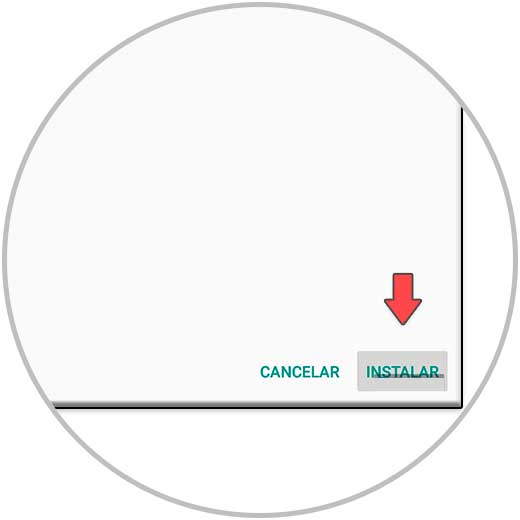
Step 6
We will need to give permission to install unknown apps for that File Explorer app.
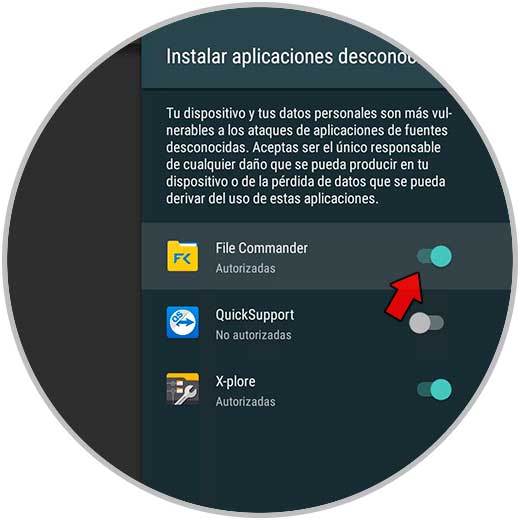
Step 7
Now we can click on the APK again and install it without problems. When we finish we will see the application installed in our Mi Box S.

In this way we can install applications both traditionally and applications by installing APK on our Xiaomi Mi Box S.