In our mobile terminals we store a large amount of information among which are personal data and especially applications that we download and use in them..
Many of these applications contain conversations or other aspects that we may not want to be easily accessible to others, and on these occasions hiding these applications can be a very good option to protect our privacy. It is for this reason that in this TechnoWikis tutorial we will explain step by step how to hide applications on the Xiaomi Mi Note 10 mobile step by step.
For this you will have to follow the steps that we are going to show you in the following video tutorial..
To keep up, remember to subscribe to our YouTube channel! SUBSCRIBE
1. How to hide applications on Xiaomi Mi Note 10
To hide applications that we want to protect in our Xiaomi Mi Note 10 you will have to do the following:
Step 1
Click on the "Settings", represented by a gear icon.
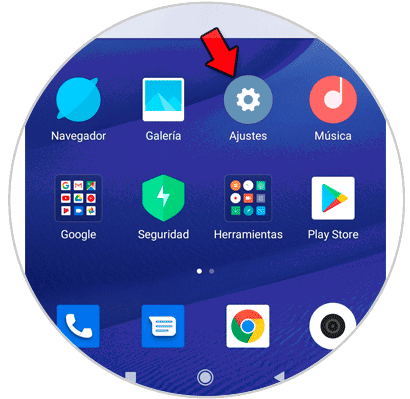
Step 2
Select "Applications" by clicking on this option in the list.
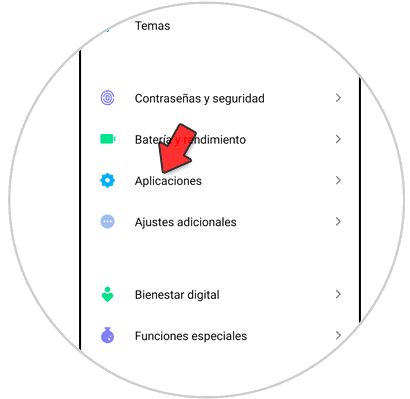
Step 3
Here, at the end of the options, you will find the "Application blocking" option. Press here.
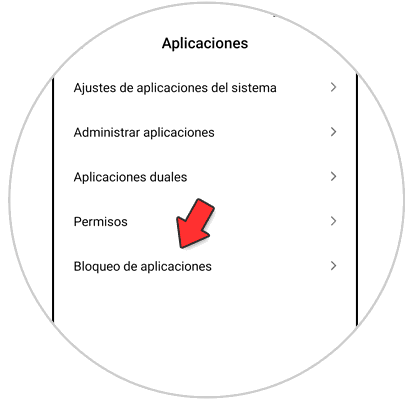
Step 4
Click on "Set password" to set a password to protect these Apps that you want to hide on your Xiaomi Mi Note 10.
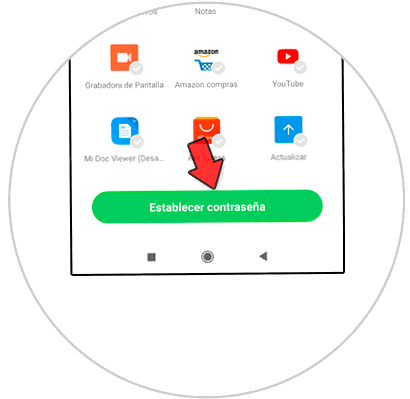
Step 5
Once established, if you slide the tab for these Apps it will ask for the pattern you set to block them. Once selected, click on the gear icon that you will find in the upper right corner of the screen.
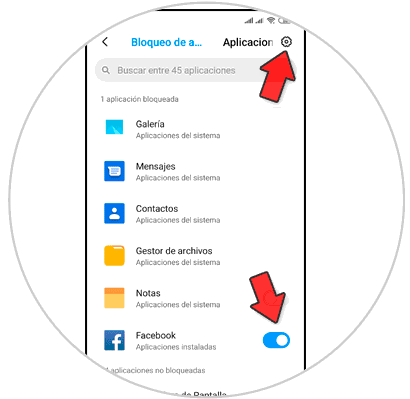
Step 6
Here, swipe to the “Hidden applications†section and click on “Tutorialâ€.
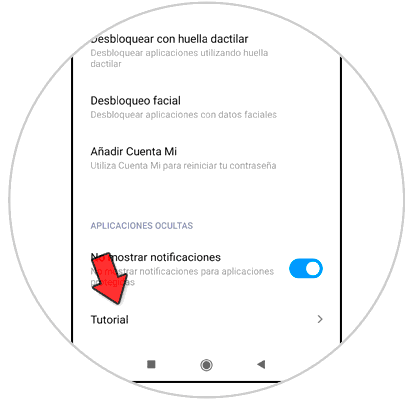
Step 7
A mini tutorial will appear explaining what it means to hide an Application. Once understood the following list will appear, where you will have to slide the tabs for the Apps you want to hide. Check that the icon of this App has disappeared on the screen of your Xiaomi Mi Note 10.
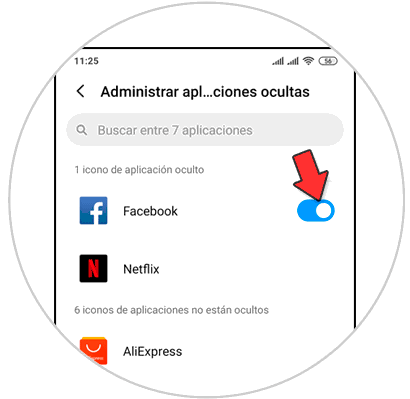
2. How to see hidden applications on Xiaomi Mi Note 10
To see the hidden applications on your Xiaomi Mi Note 10 you will have to do the following:
Step 1
The first thing will be to make the gesture of zooming in a photo with the thumb and index finger in the form of a clip on the terminal's home screen.
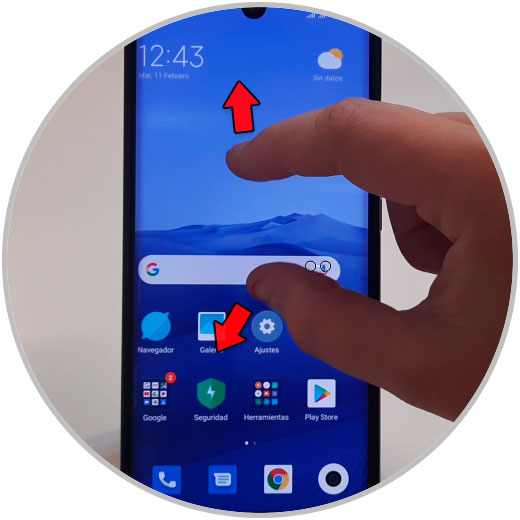
Step 2
Once you have done it, for security you will have to enter the code you set.
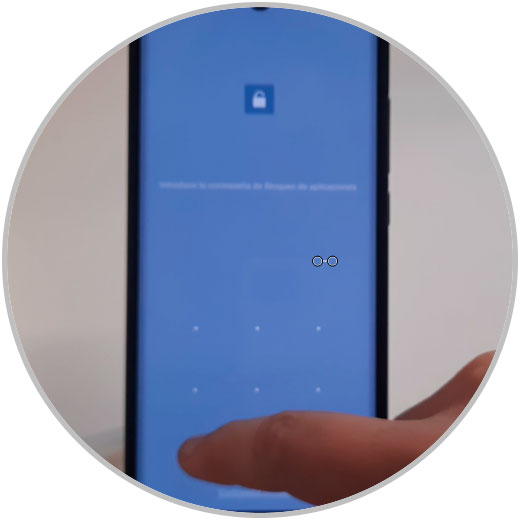
Step 3
Here you will see the hidden Apps icons. You can enter from here or you can also manage them by clicking on “Manage applicationsâ€.
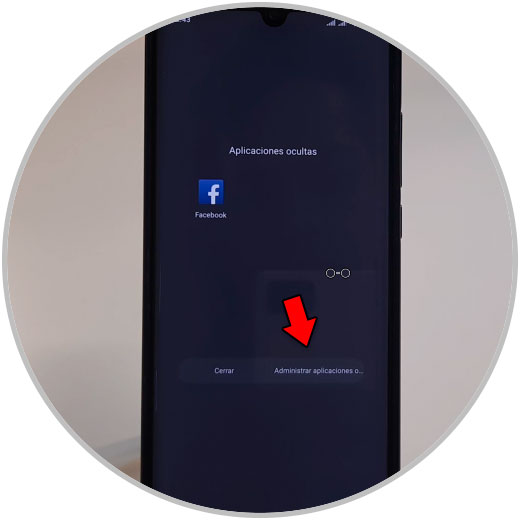
Step 4
Here, if you deactivate the tab of the hidden applications the icons of these will appear again on the screen of your Mi Note 10. Also from here you can hide more applications simply by activating the tab at this point.
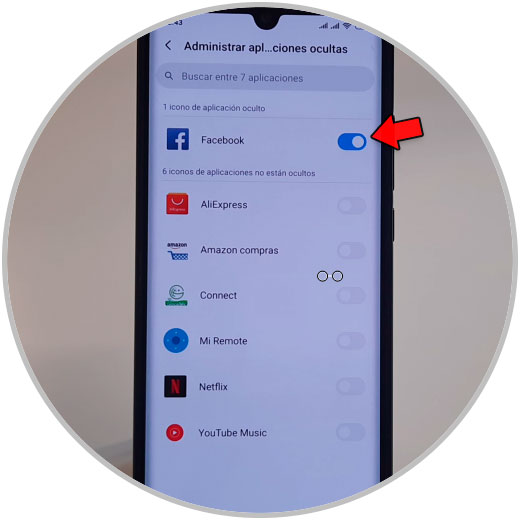
With these keys you will be able to hide applications and see what applications are hidden in the Xiaomi Mi Note 10 terminal of Android.