We carry the mobile phone wherever we go, and it has become an essential way of communication for most of us. From these devices, we have the possibility of accessing social networks, communicating through instant messaging applications such as WhatsApp or managing our email ..
Undoubtedly, the number of applications we use daily are numerous, and as a consequence we do not stop receiving notifications on our phone. This makes us continuously checking our phone, looking for news. The problem is that this can interfere with the battery of our phone, since when you turn on the screen we will be making more use of this.
That is why it is interesting to manage notifications on the phone, to know at what time we received an alert. As this process is different in each terminal, below we show you how to activate or hide Xiaomi Mi Note 10 notifications ..
To keep up, remember to subscribe to our YouTube channel! SUBSCRIBE
Step 1
The first thing you should do is enter the "Settings" of the phone.
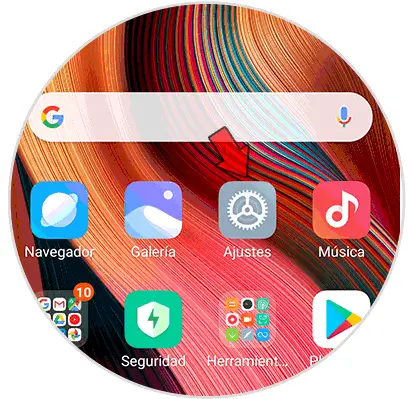
Step 2
Next, you must enter the "Notifications" section
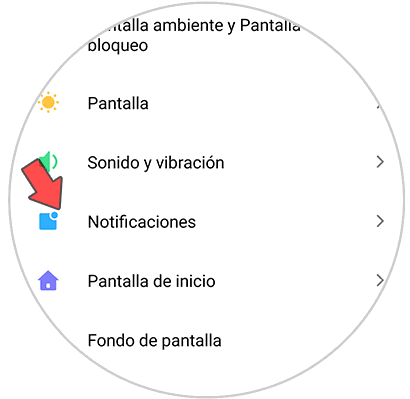
Step 3
Once here, you will see that there are three options available. At the bottom you can select which apps you want to have notifications and which not.
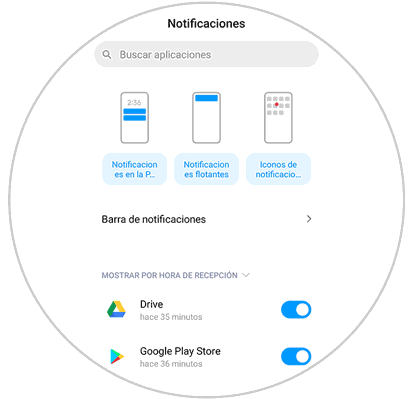
Step 4
Entering each of the previous sections, you can select the type of notification you want to appear in each app according to compatibility.
Notifications on lock screen
These notifications will appear on the phone lock screen.
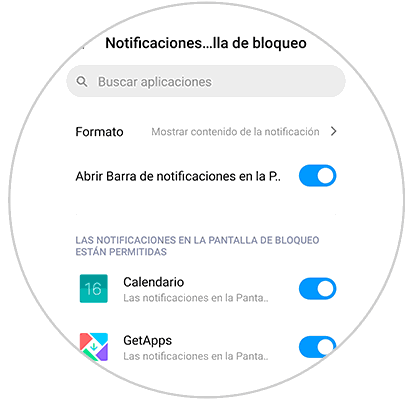
You have the option to disable them completely.
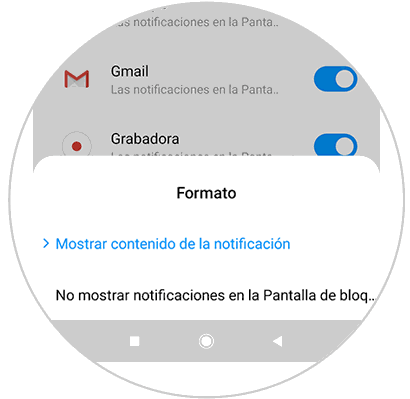
Floating notifications
These notifications will appear instantly on the top of the mobile.
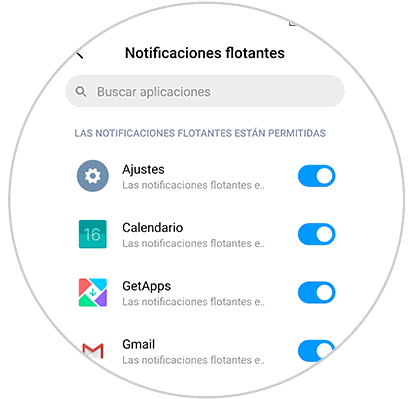
Notifications icons
Here we will see the icons with the notification symbol.
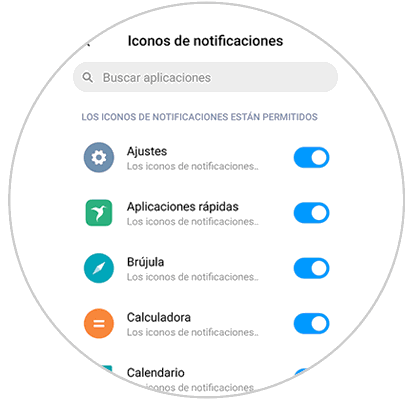
In this way you can select what type of notifications you want to reach your Xiaomi Mi Note 10 and in what way according to the app. In this way you can decide which applications are more important, and avoid being bothered by notifications that may not interest you so much..