The amount of things that we have on our phones is increasingly extensive, since today we use numerous applications to carry out different activities or to communicate with our contacts through social networks or instant messaging apps such as WhatsApp . The point is that all these applications usually send us notifications when something new has happened to them..
The problem with this is that many times these notifications appear on the main screen of our mobile phone, which can mean extra battery drain or that other people can see this content and for certain reasons we don't want them to.
These or other reasons, such as comfort in use, may be what makes you want to know how to hide or show notifications on the Xiaomi Mi 10T Pro . In this way you can select what type of information you want to appear on the mobile lock screen, in the notification bar ... Below we show you all the steps you must follow to know how to manage this..
To stay up to date, remember to subscribe to our YouTube channel! SUBSCRIBE
Step 1
First of all enter the "Settings" of the phone.
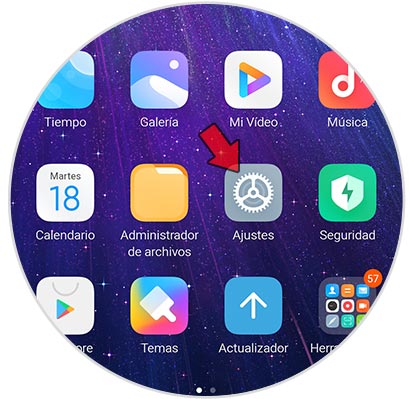
Step 2
The next thing you should do is select "Notifications"
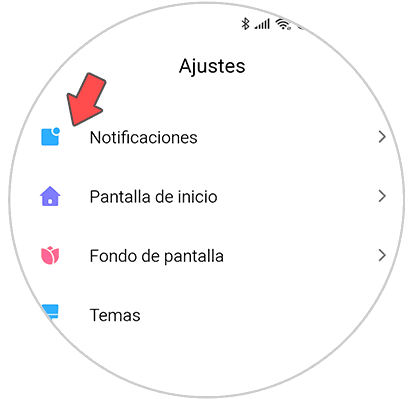
Step 3
Now you will see at the top that there are three options available. At the bottom you can select which apps you want to have notifications and which not.

Step 4
If we enter each of the previous sections, we can select to select the type of notification you want to appear in each app according to compatibility.
Lock screen notifications
If you activate these notifications, they will appear on the phone's lock screen.
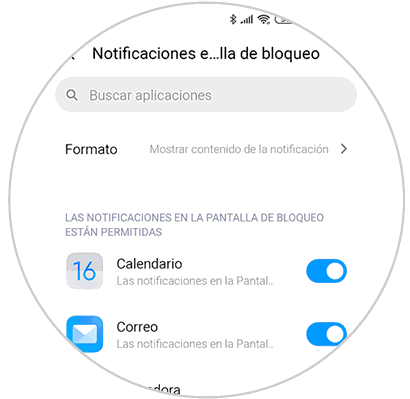
You have the option to disable them completely by selecting "Format"
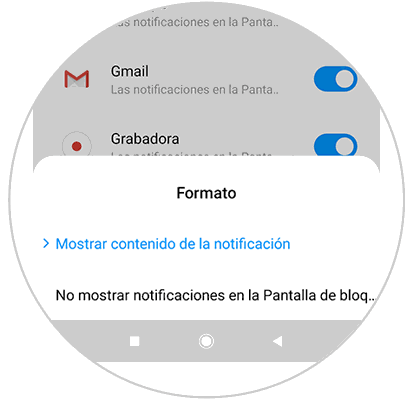
Floating notifications
These notifications will appear instantly on top of the mobile.
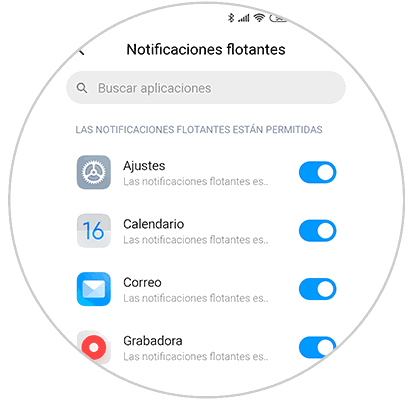
Notification icons
If you activate this option, a notification alert will appear in the app symbol.
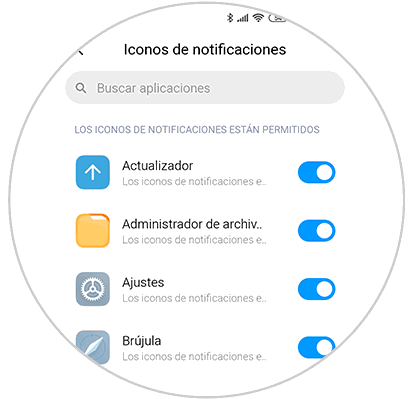
In this simple way you will be able to choose which notifications you want to appear on your phone and in what way, in order to preserve your privacy.