One of the main ones we do on our phone is the download and use of applications for the use of social networks, email, food applications, entertainment, services etc. Undoubtedly, apps are an important point in terms of mobile utilities , since they allow us to perform different extra actions..
This means that the number of notifications that reach us on the phone are increasingly numerous, and the truth is that many of them do not interest us or do not want them to appear on the screen , because we do not want anyone to see their content for any reason. .
That is why having good control and management of notifications is important for us to receive on the phone what interests us in the form of notification. Here are the steps you must follow to know how to enable or disable these alerts on your phone..
To keep up, remember to subscribe to our YouTube channel! SUBSCRIBE
Step 1
The first thing you should do is enter the "Settings" of the phone from the main application screen.
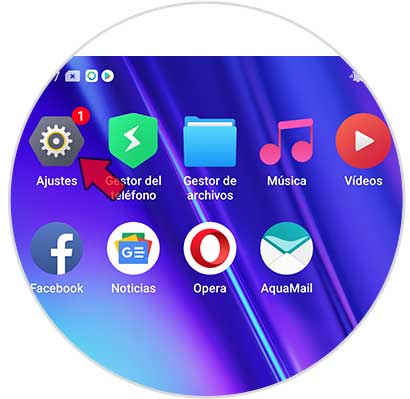
Step 2
You will see several options. In this case you must select the “Status bar and notifications†section
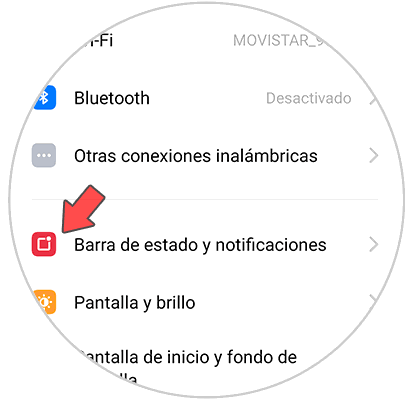
Step 3
Now you will see several options. In case you don't want any notification to appear, you must deactivate “Allow notification bar on lock screenâ€
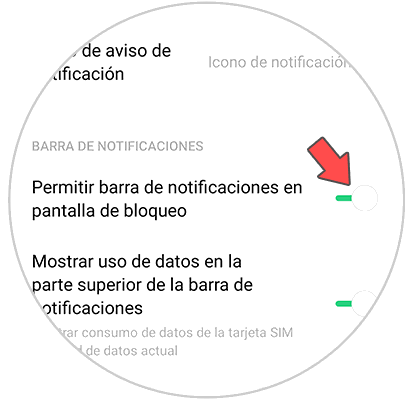
Step 4
In case you want to manage app notifications independently, you must select "Manage notifications"
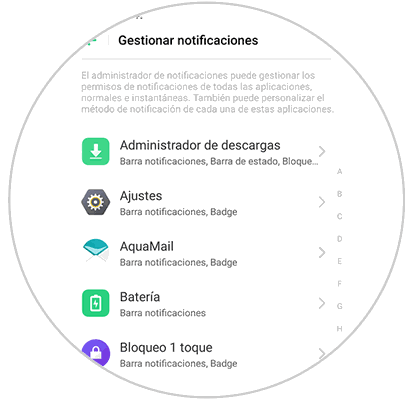
Step 5
Now you will see all the apps that you have installed on the phone. Enter those that interest you, to manage the app's notifications independently.
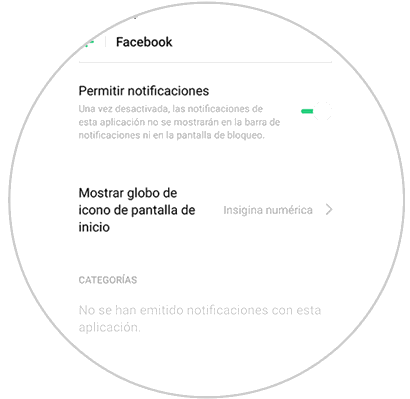
In this way you will be able to select what you want and that does not appear on your mobile screen when it is locked.