It is occasions we may need an application to be seen for privacy issues or even for security issues. If we sometimes leave the mobile phone to our children, perhaps it is a good idea to hide the applications on Android or restrict them so that they cannot see or access them and avoid scares. Imagine having a shopping application with your registered card data and entering a day and being used, it can be a big scare..
Social network applications are also prone to want to be hidden for some reason, if our mobile is visually accessible or someone usually picks it up because we improve our privacy if we protect it from seeing applications or putting passwords. In the Realme we have the possibility of both password encrypting applications and hiding them in sight and not knowing that they are there.
The following videotutorial leaves you the steps both to hide the applications and to see the hidden applications in a Realme X2, Realme X2 Pro or Realme 5 Pro..
To keep up, remember to subscribe to our YouTube channel! SUBSCRIBE
1. How to hide Apps in Realme X2, Realme X2 Pro or Realme 5 Pro
Step 1
The first thing we will do is go to the Settings of our Realme that are usually on the main screen.
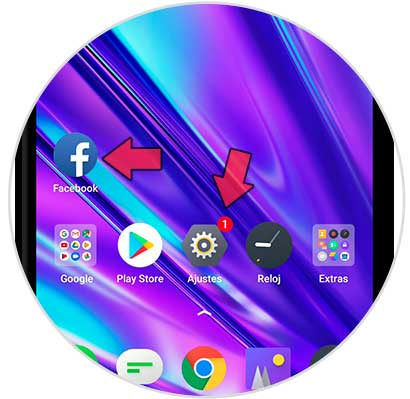
Step 2
Now we search and enter the category of "Security":
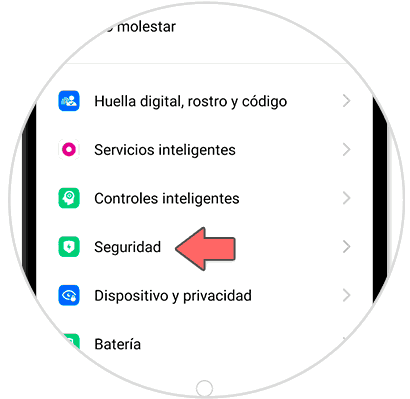
Step 3
Here we will look for the "Application encryption" option.
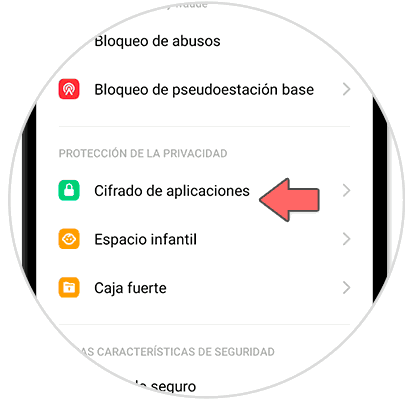
Step 4
You now have to set a privacy code for the function of blocking the application.
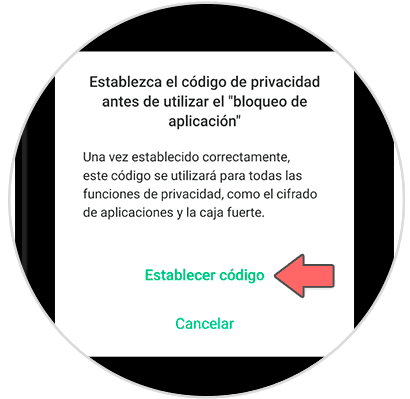
Step 5
We enter more security information such as a security question and even a linked email address.
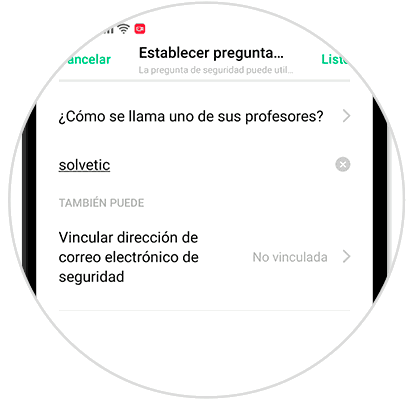
Step 6
The applications we want to block will appear in the next window. Then we will look for the application we want to hide and click on it. In this case we want to hide Facebook.
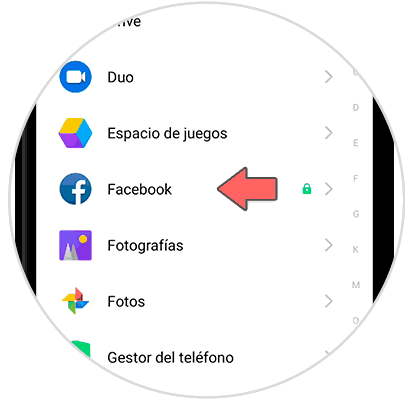
Step 7
We activate as we see the code verification so that we can also activate “Hide home screen iconâ€. Activate it.
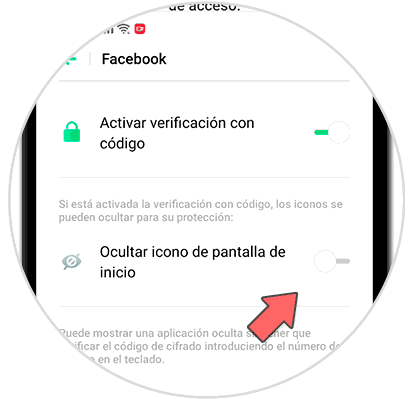
Step 8
When activating this option, you will be asked to set an access number to see it.
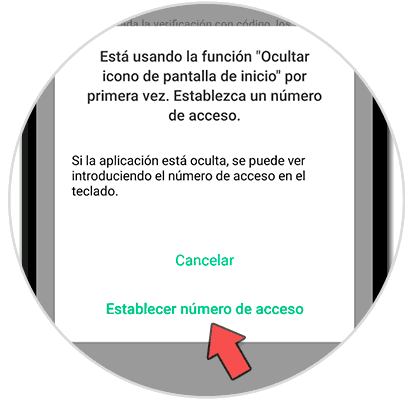
Step 9
Set a code that has the structure of # number # for that specific app.
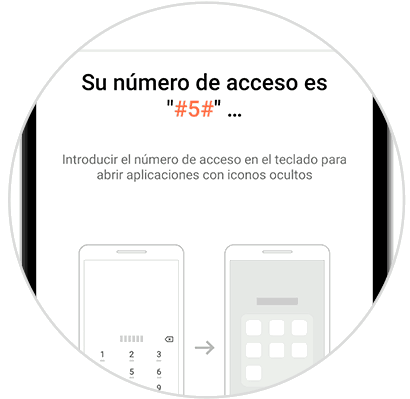
After completing these steps we will see that the app no ​​longer appears on our main screen.
2. How to view hidden applications in Realme X2, Realme X2 Pro or Realme 5 Pro
Step 1
Once we have configured the necessary privacy options and our app is hidden, we will use the code we have created to see the hidden app. In this case we go to the telephone keypad type # 5 #.
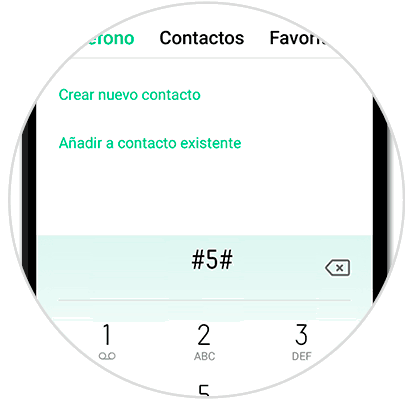
Step 2
We will see that the window appears with the hidden applications that we have

Step 3
If we want to deactivate this option we return to the same activation menu and we will remove it so that the application is seen again:
- Select the application we want to unlock.
- We deactivate the option to hide icon or the verification of code completely.
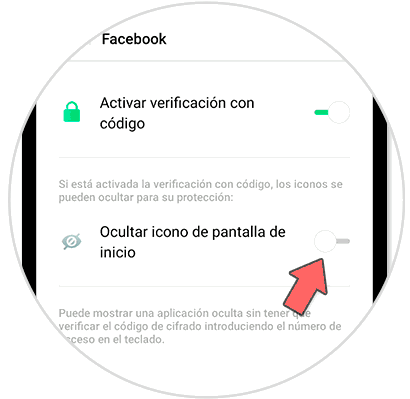
In this way we can both block applications and hide their screen icons and show them again..