Instagram has become one of the most popular social networks today, due to the number of active users it has. Within the platform we can find different accounts, since in addition to normal users, there are verified accounts of public figures..
Its success is due, among other things, to the number of functions it offers, since they have been increasing over time. Instagram was created in order to post photos on the wall, but there is no doubt that one of its star functions is 24-hour stories . Ephemeral content that disappears at the time of being published and with which we can add stickers , filters, boomerang, surveys, music ... etc.
That is why it is interesting to know all the possibilities that stories offer us, to get the most out of them. That is why we show you below how you can copy and paste photos into iphone instagram history..
To keep up, remember to subscribe to our YouTube channel! SUBSCRIBE
1. How to upload multiple photos in a single Instagram iPhone story
Many times when we want to upload a Storie to Instagram, we want to put several photos but that all of them are in the same story. By default Instagram does not allow us to do this, but on iPhone we have a trick to do it.
Step 1
The first thing you should do is enter Instagram and select that you want to upload a story. Next you have to upload the photo that you want to be the background of your Story.
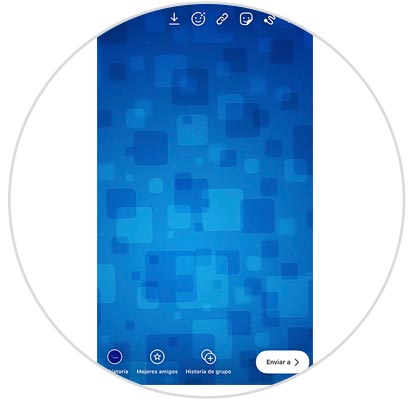
Step 2
Now you must enter the gallery and select the second photo you want to add. Select that you want to share it by clicking on the icon.
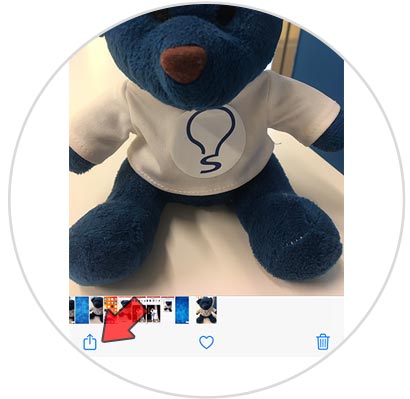
Step 3
In the lower menu click on "Copy photo"
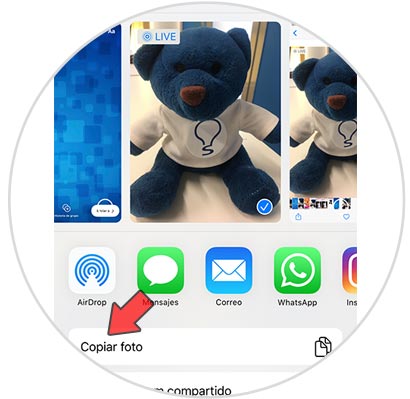
Step 4
Now go back to Instagram and we will see a tab that says add sticker
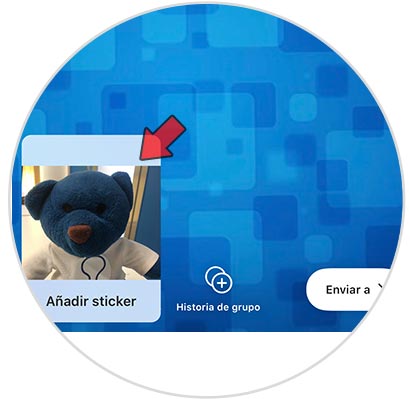
Step 5
If we select it, we will have the two images to place them as we want
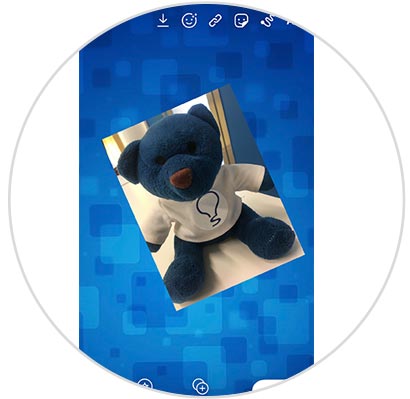
Step 6
You can edit the image or add stickers etc if you want.
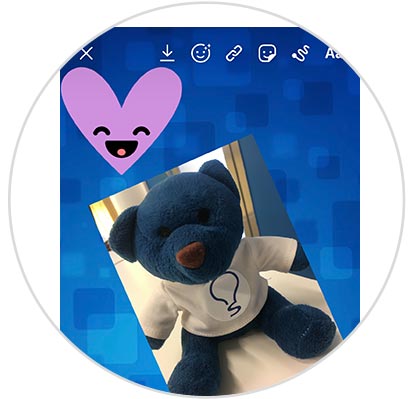
Note
If you want to know how you can do this on Android, you can do it by entering the following link.
In this way you will be able to copy and paste photos in Instagram stories from iPhone in a simple way, without having to use any application.