Licensing in the Office suite is a sensitive issue since from there the legality of the product is guaranteed allowing it to receive all the necessary updates for its support, compatibility and security. The product key allows us to be safe from possible security deficiencies since we have a legally activated product that gives us Microsoft coverage. When we change our computer or reinstall ours, we must be careful when saving and reinstalling the product key..
On many occasions, when you purchase a product from the Office suite, it will have a time limitation and after that period we will see the product activation error, which prevents various editing tasks and in this case there is no With no choice but to update the Office product key , TechnoWikis will explain how to do this procedure which works equally for Office 2016 and Office 2019.
Next, we will see the video and the necessary steps to be able to obtain the product key in Office 2019 and Office 2016..
To keep up, remember to subscribe to our YouTube channel! SUBSCRIBE
1. Change Office 2016 or 2019 password from an Office product
This is one of the simplest methods to change the Office key.
Step 1
For this we access some of the products in the suite (Word, Excel, PowerPoint, etc.) and we will go to the File menu where we will see the following:
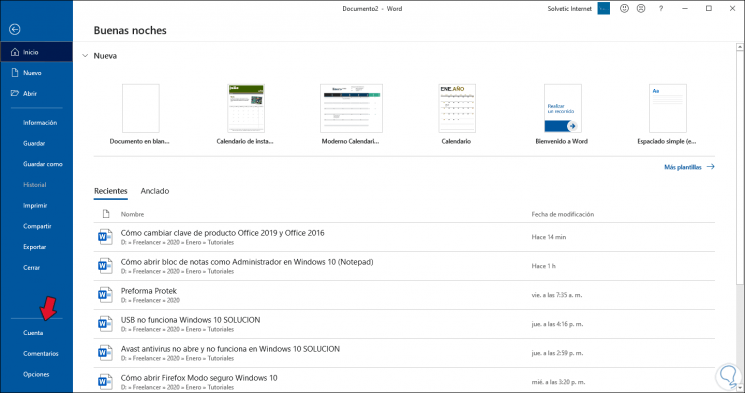
Step 2
We click on the “Account†section and then click on the “Change product key†line located under the version of Office used:
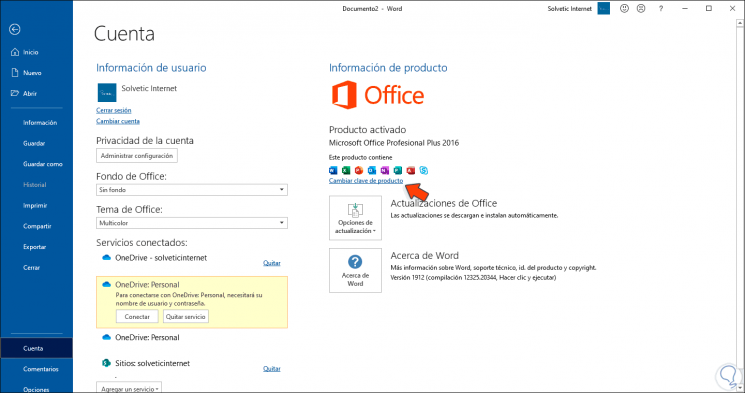
Step 3
Clicking there will display the following pop-up window. There we enter the desired Office key and the system will automatically detect it and apply it to the Office suite.
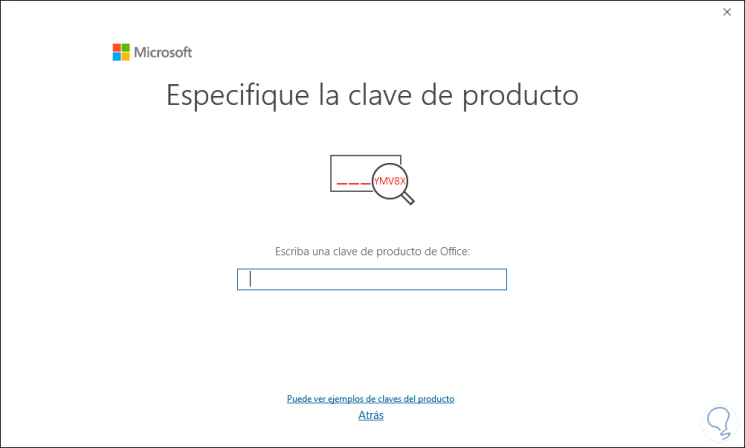
2. Change Office 2016 or 2019 password from CMD
The next option to modify the Office 2016 or 2019 password is from the command prompt console.
Step 1
For this we access as administrators and we will go to one of the following routes:
cd C: \ Program Files \ Microsoft Office \ Office16 (Office 64 bits) cd C: \ Program Files (x86) \ Microsoft Office \ Office16 (32-bit Office installed on a 64-bit system)
Step 2
Once we are in the Office directory we will execute the following syntax:
cscript ospp.vbs / inpkey: product key
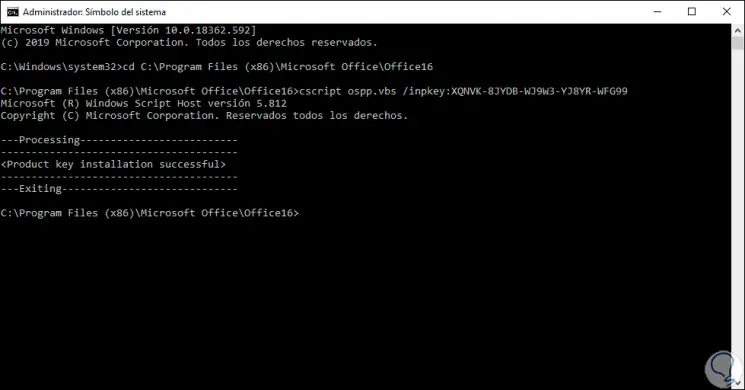
Step 3
As we can see, the key is registered successfully, the last step is to activate the license by executing the following line:
cscript ospp.vbs / act
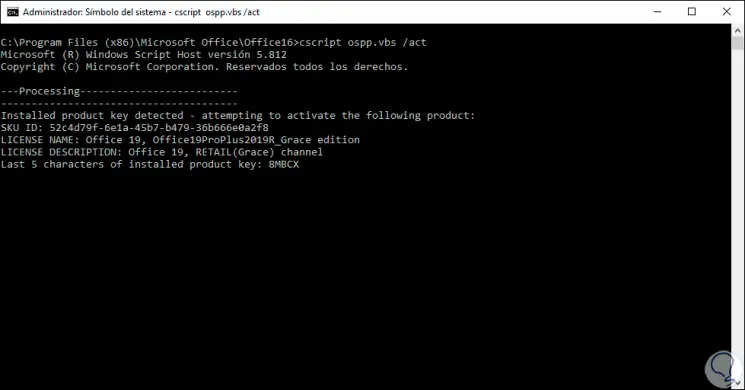
It's that simple to change the Office 2016 or 2019 password and enjoy its legal benefits.