Microsoft Office offers us a range of useful options for the control and management of all types of data, from numbers to pivot tables and modern presentations. The Office suite allows us a complete collection of tools with which to manage documents and files. Currently we need a password to be able to have it activated, a password that we have when acquiring it but that many times we end up losing for some reasons
Reasons for loss of the Office serial
- We lost the original CD or box of purchase of Office.
- Serial loss when updating to Windows 10 from previous versions such as Windows 7 or 8.
- Software installations or updates have been done through Insider Preview and we have lost the key.
- The stickers included in our kit have deteriorated too much.
As we see this serial is important since it is the permission we have to be able to make legal use of the Office suite. Taking care of this serial is important because other users could make use of it if it spreads without care. Without this serial we cannot activate the applications and we will end up not being able to use them..
Use of the Office serial
In some situations, it is necessary to use the product key, regardless of its version, to activate Office again, in special cases such as:
- Reinstallation of the Operating System
We do not always have the Microsoft Office serial either because we have thrown away or recast the serial or the product box. Windows offers us various alternatives to locate this serial and thus be able to enjoy everything that Microsoft Office offers us.
We will see some options to see the serial of Microsoft Office 2016 or 2019 , this process will apply to Office 2013..
1. View serial with the associated Microsoft account in Office 2016
As we all know, the Office Product Key is not provided directly if we buy or download it online. Instead, when Microsoft Office is first installed, we will be prompted and link the Microsoft account to the product. Once Office is activated, the related information will be saved in the Microsoft account.
Therefore, if we have Office 2016 installations associated with our Microsoft account, it will be possible to log in to the Microsoft account, and from there view the installations and obtain the key on the My account page.
Step 1
For this we must go to the following link:
Microsoft account
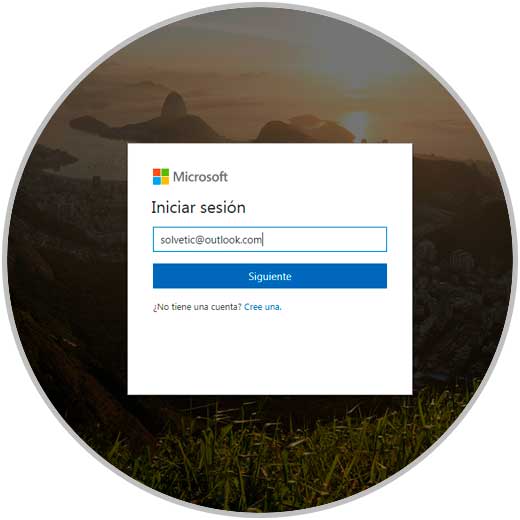
There we will log in with our credentials and it will be possible to see partial product key codes for Office 2016 installations..
Now, we will open a command prompt console as administrators and run the following line.
Step 2
- For 32-bit architectures:
cscript "C: \ Program Files \ Microsoft Office \ Office16 \ OSPP.VBS" / dstatus
- For 64-bit architectures:
cscript "C: \ Program Files (x86) \ Microsoft Office \ Office16 \ OSPP.VBS" / dstatus
The result will be as follows. We can see the last 5 characters of the series on the respective bottom line.
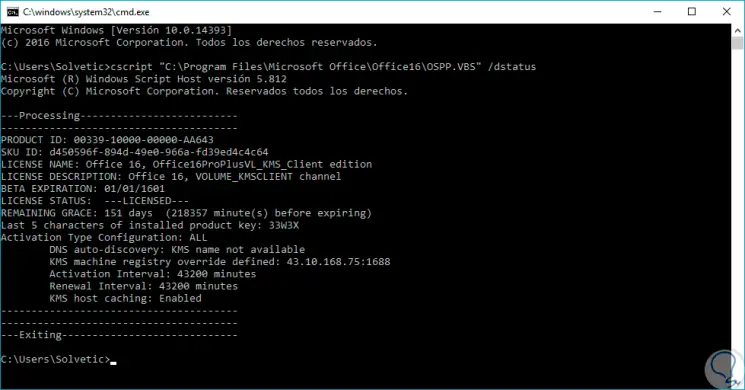
Step 3
If we have a trial version, we will see an error line. Finally we can relate these 5 characters to the information displayed in My account.
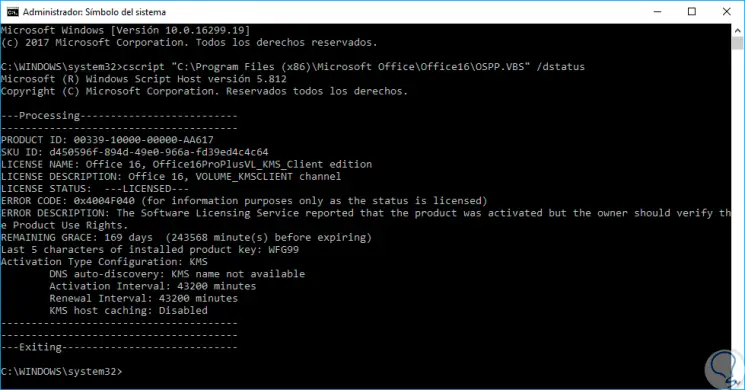
2. View serial with the sticker in Office 2016
If Office 2016 comes pre-installed on the computer, the product key is probably printed on the Certificate of Authenticity label on the computer, especially on computers running Windows 7. If we have the Microsoft Office CD, we can find the label at the card to find the Office 2016 product key.
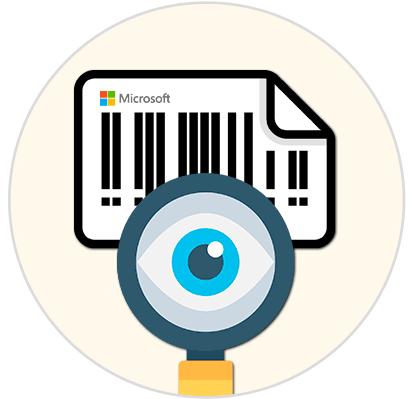
3. View serial from the record editor in Office 2010, 2013, 2016
This option applies to Office 2010, 2013 and 2016.
Step 1
To do this we will access the registry editor using the following key combination and execute the regedit command.
+ R
regedit
Step 2
Once the window is displayed we will go to the following route:
HKEY_LOCAL_MACHINE \ SOFTWARE \ Microsoft \ Windows NT \ CurrentVersion \ DefaultProductKey
Step 3
There we must select the DWORD value "DigitalProductId" located on the right side and we will have the respective key of the selected product. We will be able to export this part of the registry and import it in another machine or if we want to save a backup copy of the serial in this Office.
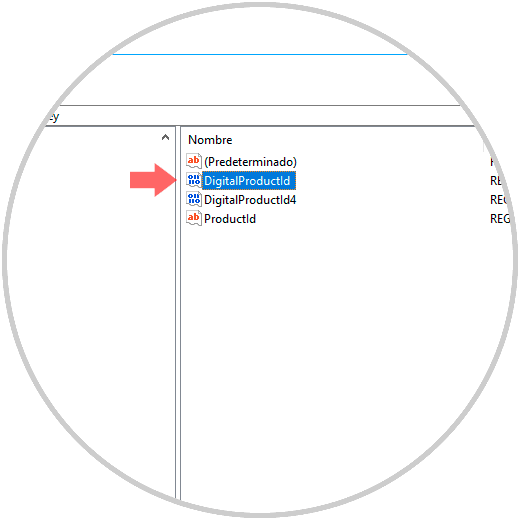
4. View serial in Microsoft Office 2010 with LicenseCrawler
This is a simple tool which is responsible for scanning all available system keys and serials throughout the system registry and displaying them on screen.
Step 1
We can download it at the following link:
LicenseCrawler
Step 2
It is a portable tool so it will not be necessary to install it locally. When executing it we will see the following:
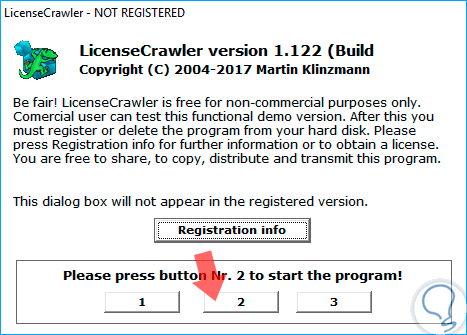
Step 3
There we enter the number required to run the program and we must accept the license terms.
When accessing the application we will see the following window:
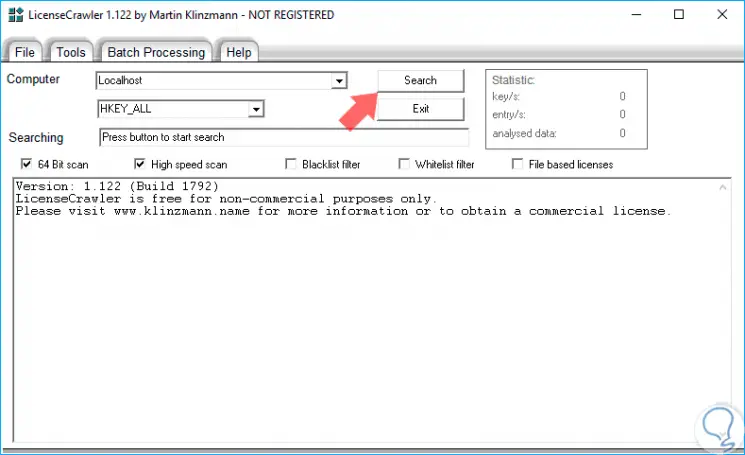
Step 4
There we click on the "Search" button to start the search process for all the serial numbers and passwords in the system:
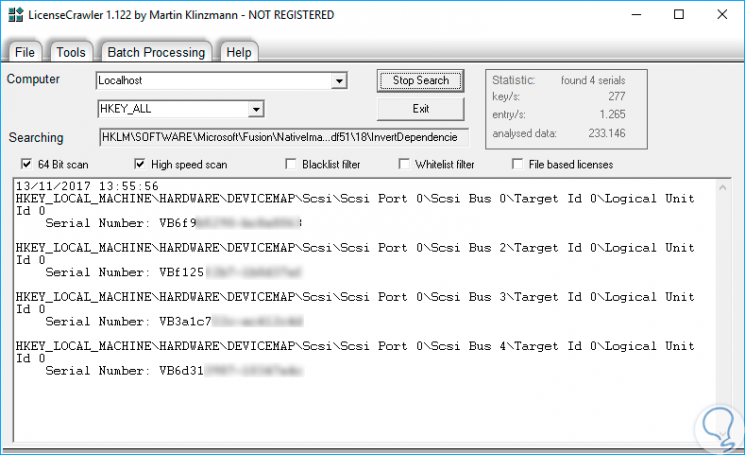
Step 5
Once the process ends, we will locate the following line:
HKEY_LOCAL_MACHINE \ Software \ WoW6432NodeMicrosoft \ Office \ 14.0 \
Step 6
There we will have the product ID and its respective serial:
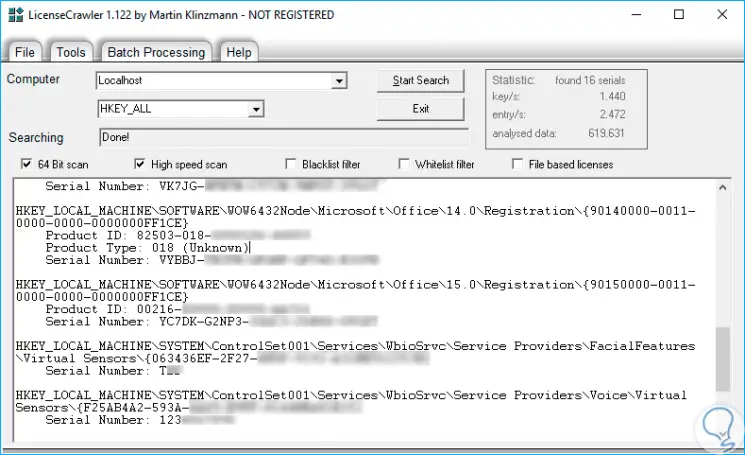
5. See Microsoft Office 2019 serial
If in addition to the mentioned versions of Office 2016, 2013 or 2010 you have decided to upgrade to Office 2019 or it is in your mind, you can also get it with the following tutorial. Remember that it is important to know your key or serial number to be able to install the Office suite on each computer that you want to have it.
The serial helps us to reinstall our Office suite if, for example, we do a reinstallation of the entire Operating System. Also to be able to install Office on a new computer, repair it or for warranty issues and audits. Finding our serial number is not always easy as it is not something we always have in mind. If you want to know it in the 2019 version, here are the necessary steps:
To stay up to date, remember to subscribe to our YouTube channel! SUBSCRIBE
6. How to know version of Office 2019, 2016, 2013, 2010
One of the questions you may have when reinstalling your Office package is knowing exactly what version you have. This is important if we want to move to another team and we need a specific version or in compatibility issues we need that specific information. When we update and update our applications and other software, there comes a time when we do not know what version we are working on and if we need to continue updating or we already have what is right for us.
To be able to do certain procedures with Office in addition to the serial we need to know what version we have installed. Imagine creating a backup ISO image with your Office system and saving the serial but not the version. When you want to install it on another computer, it will be difficult for you to identify what that ISO image contains.
If you burn your system to a DVD or pen drive, we suggest that you put the name of the version either physically or by renaming the main device or folder.
To stay up to date, remember to subscribe to our YouTube channel! SUBSCRIBE
7. Activate Word and Excel 2016 and 2019
Once we have our serial number and we know exactly what version of Office we have, we will continue with the activation process. Although it seems a simple process, sometimes the simplest mistake can alter the entire process and give us problems.
Having our Office suite activated correctly is important so that you can access each application completely and without restrictions. Normally when you don't have your version activated, Office indicates with a warning message that you must activate its system.
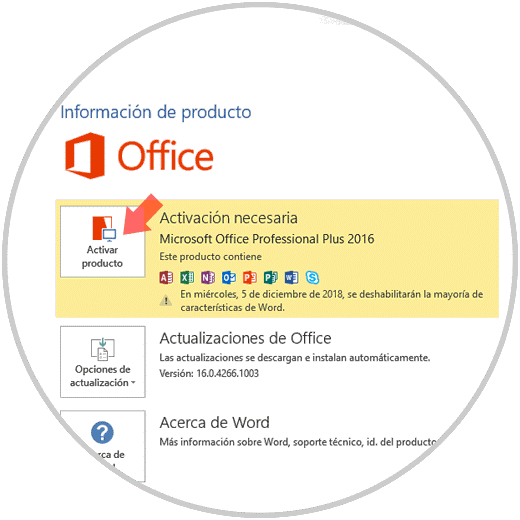
The result of not activating our Office system correctly are problems such as unexpected closings, denied accesses or even the permanent closing of the suite with access denied use. We show you how you can activate both Word and Excel 2016 and 2019, processes applicable to other Office applications.
Activate Excel 2016, 2019
It's that simple we can find the Microsoft Office serials in their various versions and be able to activate our Office suite, thus being able to access all its features without problems in Office 2019, 2016, 2013 and 2010 versions.