Microsoft Office is the most used suite in the world for everything related to management, control and data management thanks to its diverse and complete functions, features and work environments. Being one of the most used office suites , certain types of control over it are created and it is for this reason that when we acquire a new Office suite ..
Serial functions
This is linked to a serial which is the key composed of numbers and letters with which the product and version is identified and is useful for tasks such as:
- It is used to activate Office in case of reinstallation of the operating system
- Installing Office on a new computer
There are several methods to check and discover the key of Office 2019 , the most current version launched by Microsoft, and in TechnoWikis we will explain how to find it in a practical way.
To stay up to date, remember to subscribe to our YouTube channel! SUBSCRIBE
1. View the Office 2019 serial using CD or DVD
In many chaos we buy the equipment, table or laptop, in an authorized distributor or wholesaler with which Office 2019 is already pre-installed by default in the equipment, in this case we can use two options:
- The first is to ask the vendor to provide us with the Office 2019 key, which they must have registered.
- The second option is to validate on the label of the Certificate of authenticity of the equipment that we have acquired.

Now, if Office 2019 has been purchased directly individually, it will be possible to look for the label in the box or invoice in order to find the Office 2019 product key associated with that version..
2. View the Office 2019 serial using CMD commands
The command prompt console is useful for carrying out administrative and support tasks both in the system and in your applications
Step 1
For this case we must access the command prompt as administrators and there execute one of the following lines:
For 32 bit systems
If we use Office 2019 on a 32-bit machine:
cscript "C: \ Program Files \ Microsoft Office \ Office16 \ OSPP.VBS" / dstatus
For 64 bit systems
If we use Office 2019 on a 64-bit computer:
cscript "C: \ Program Files (x86) \ Microsoft Office \ Office16 \ OSPP.VBS" / dstatus
Step 2
This script will allow us to see the last 5 characters of the serial in the line "Last 5 characters of installed product key". In the line "LICENSE NAME" it will be possible to see the version and type of Office used.
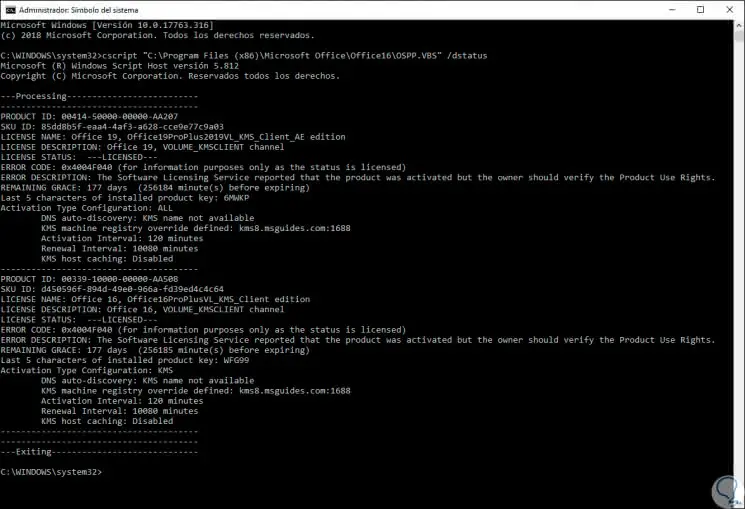
3. View the Office 2019 serial using the Record Editor
Thanks to the registry editor it is possible to carry out a series of management options on both hardware and software components
Step 1
If we want to use this method, we combine the following keys and execute the following command:
+ R
regedit
Step 2
In the window that will be displayed, we go to the following route:
HKEY_LOCAL_MACHINE \ SOFTWARE \ Microsoft \ Windows NT \ CurrentVersion \ DefaultProductKey
Step 3
There, we will select the DWORD value "DigitalProductId" located on the right side where the Office 2019 product key is located. This value can be exported to another computer, stored to have it as backup or more actions:
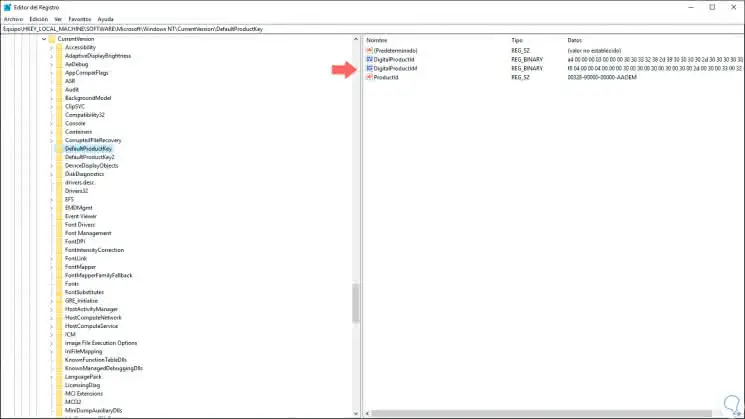
4. View the Office 2019 serial using LicenseCrawler
Another option to use is to use third-party software which provides us with complete information about the licenses.
Step 1
One of the most complete is LicenseCrawler which is available at the following link:
LicenseCrawler
Step 2
One of its advantages is that it is a portable utility which does not require local installation on the hard drive and once extracted we will see the following:
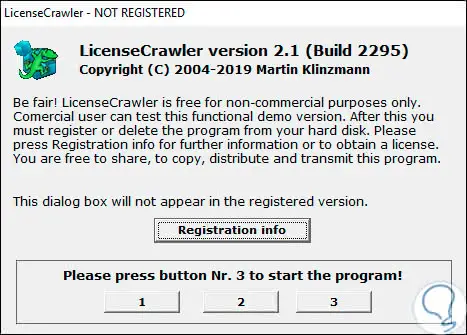
Step 3
There we click on the requested number and then we must accept the license terms:
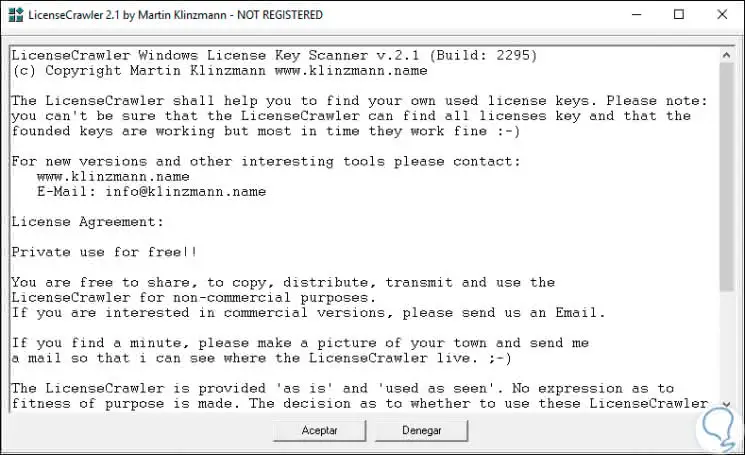
Step 4
Click on OK and the following window will be displayed:
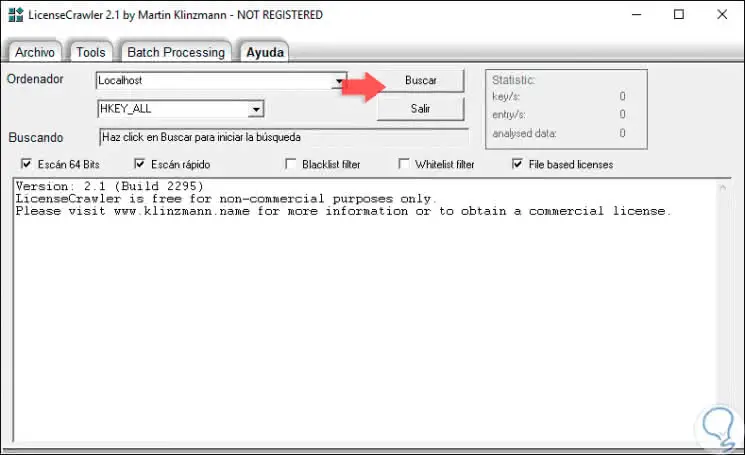
Step 5
There we can specify where to look for the serial and once defined click on the "Search" button to start the search process of the Office 2019 series:
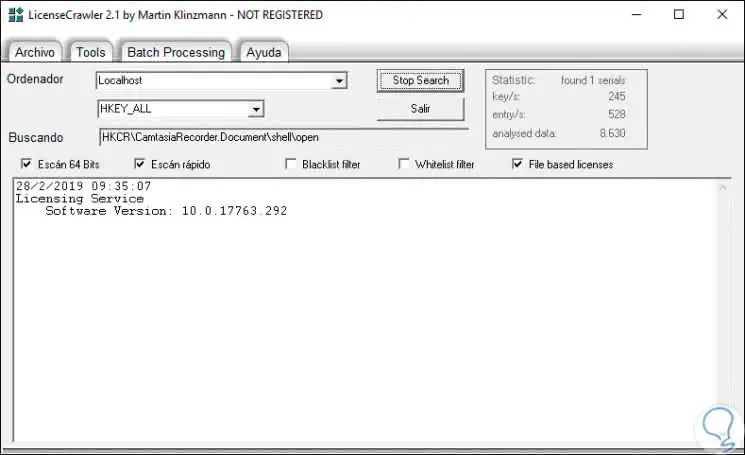
Step 6
Once the process is finished, we will locate one of the following lines:
HKEY_LOCAL_MACHINE \ SOFTWARE \ WOW6432Node \ Microsoft \ Office \ 16.0 HKEY_LOCAL_MACHINE \ SOFTWARE \ WOW6432Node \ Microsoft \ Office \ 15.0
Step 7
The Office 2019 licenses will be hosted there:
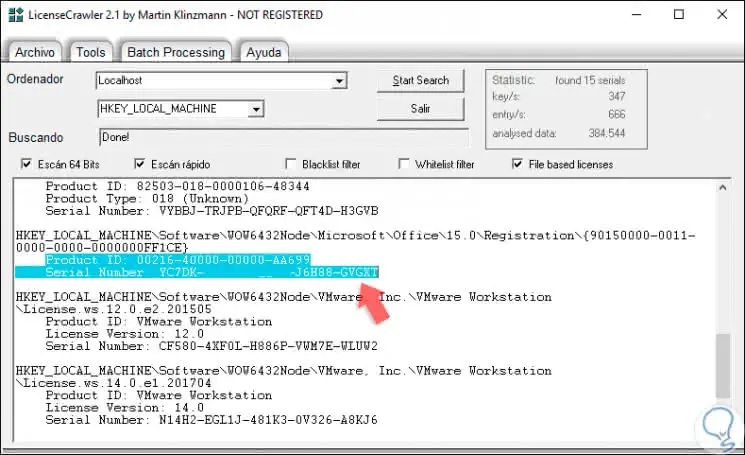
We can see that some of the described methods will be useful to find the serial of Office 2019 and in this way perform the pertinent tasks to this topic in a complete way.