Microsoft Excel integrates a series of specific tools that have been designed to centrally manage every data registered there, that is why every data we manage must be treated with special care and one of the most practical ways to achieve it is by ordering the data For your best understanding..
When we work with multiple data in an Excel sheet , in this case Microsoft Excel 2019, we usually have a list of values ​​in which both numbers and letters are entered. If we want to sort these values, by default Excel will first place the numerical values and finally the text strings.
1. How to change number format to text Excel 2019 or Excel 2016
Step 1
In Excel 2019 we have the following data:
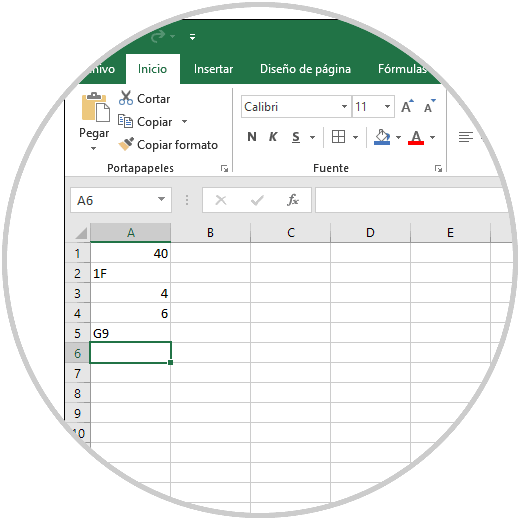
Step 2
Note that the numerical data is adjusted to the right side of the cell while the text data is adjusted to the left of the cell. We can try to sort the data in ascending order. In this case we will try to sort these values ​​from the Data menu, Sort and filter group and there select the Sort option from A to Z (Ascending):
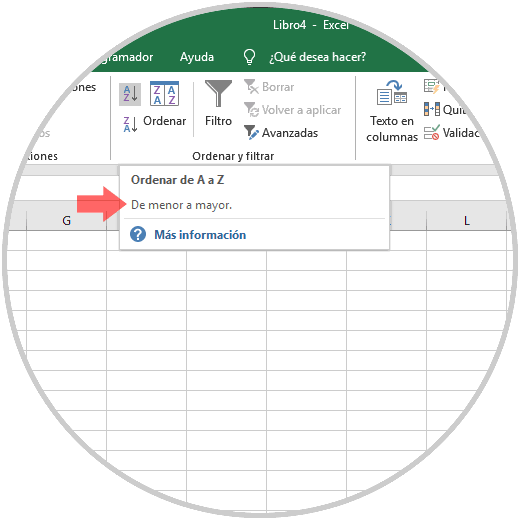
Step 3
This will cause Microsoft Excel to sort the data, but separating numerical data from the text:
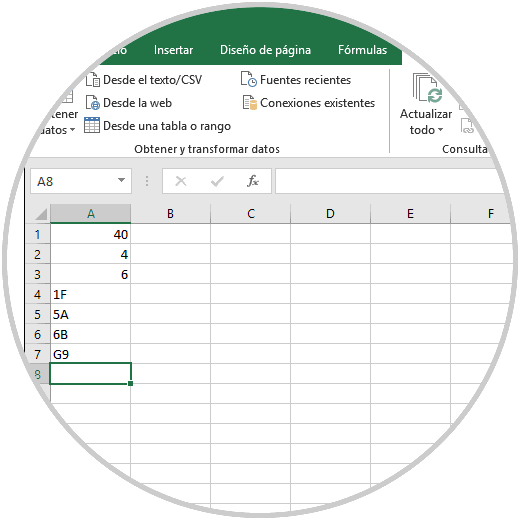
Our goal is to order them by inserting both numbers and text based on the first character of the cell.
TechnoWikis will indicate how to carry out this process correctly..
2. How to modify the rules of Excel 2019 or Excel 2016
Step 1
One of the options is to edit the format of the cells to create the expected results. To do this, we right click on any of the cells and select the Format cells option:
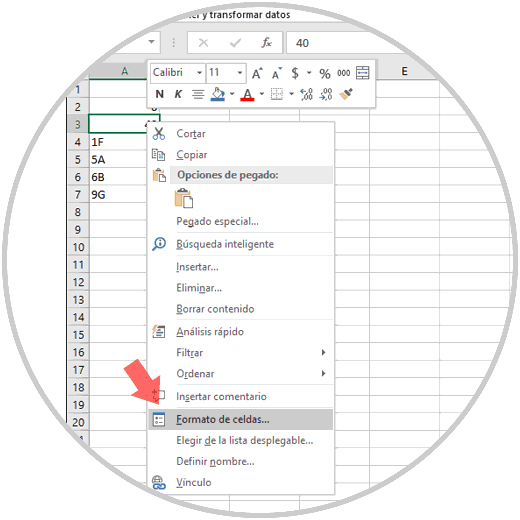
Step 2
In the displayed window we go to the "Number" tab and then we will go to the "Text" section. We click OK so that all numerical values ​​in the selected range are aligned to the left using the text string format. The problem lies in the moment when we apply the ascending order since there will be no change in the order of the records as we expect.
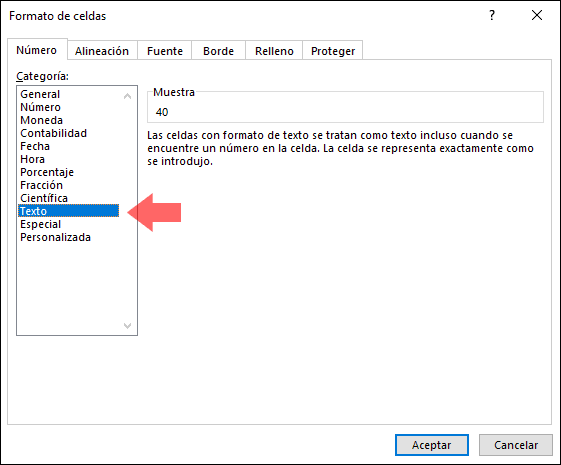
This method applies before entering the data in the cells.
3. How to use the text command in the column of data Excel 2019 or Excel 2016
To correctly change the numbers of a range of cells to the text format it is possible to use the Text in columns command.
Step 1
To do this we select the range where the data is, to execute this task we will go to the Data menu and in the Data Tools group we click on the Text in columns icon:
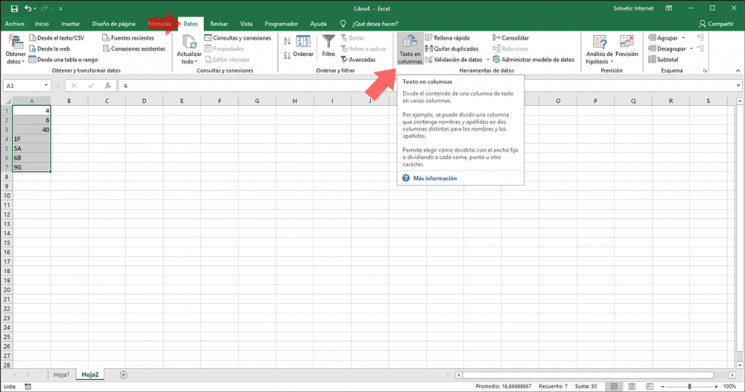
Step 2
The following wizard will be displayed:
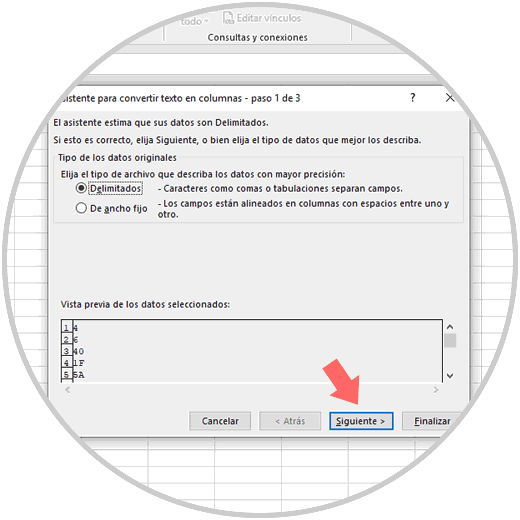
Step 3
There we click on Next and then define the type of separator to use:
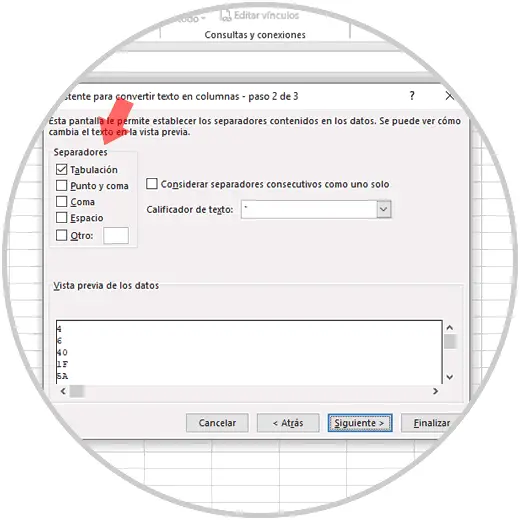
Step 4
In the next step we must activate the Text box and validate that in the Destination field the initial cell of the data to be ordered is specified:
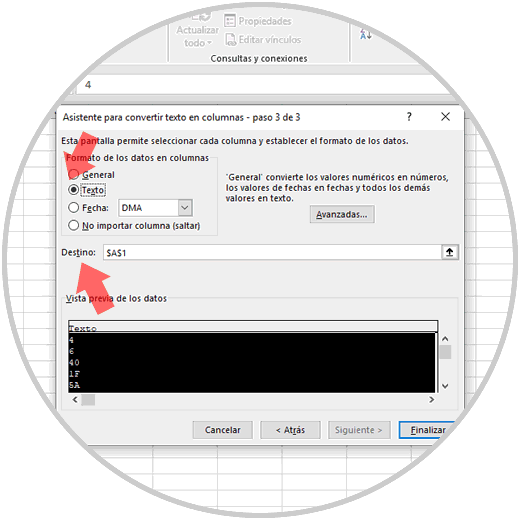
Step 5
Click on Finish and when applying the ascending order again this will be the result obtained:
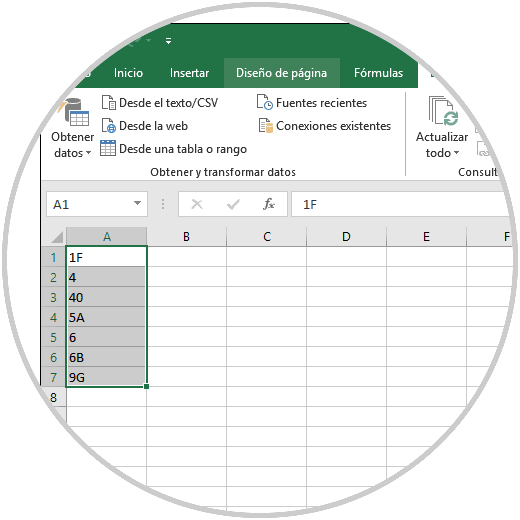
As we can see, the data has already been sorted based on the first number of each cell. In this way we have learned to change the format from number to text in Excel 2016 or 2019 in a simple but practical way..