Microsoft Windows licenses are a fundamental part for various tasks that as users we may need at any given time. When we acquire a product legally we will have a license that gives us the permission to use it within the legal framework. A high percentage are the programs that require a license and that is why it is useful to license Windows 10 CMD quickly or also with PowerShell to see Windows license and with a command only. There are general situations in which we may need these licenses, such as the following:
Advantages of being licensed
- Installation of applications and programs
- Compatibility and security
From the moment we install Windows 10 we can enter the license serial that has been purchased, this when the purchase is made through a retail channel, but if the equipment is OEM (integrated system by default). Normally these teams have the key or license on a label attached to the side of the tower. This label is called COA or Certificate of Authenticity, but with the latest advances, and to prevent piracy, the key is now registered in the BIOS / UEFI of the computer, which makes it more difficult to view. So today we will see the steps to see Windows 10 cmd license..
Difference between licenses
There is a difference in this and it is the following:
- A retail product license is directly linked to the user.
- The OEM product key is bound to the physical machine.
TechnoWikis will explain the mechanism to view the Windows 10 CMD license of the computer through both CMD (Command Prompt) and Windows PowerShell.
To stay up to date, remember to subscribe to our YouTube channel! SUBSCRIBE
1. See Windows 10 CMD license
Step 1
To use this method, we access the command prompt console and there we will execute the following:
wmic path softwarelicensingservice get OA3xOriginalProductKey
Step 2
This is a command that is responsible for displaying the product key of the local copy of Windows 10, the result will be as follows:
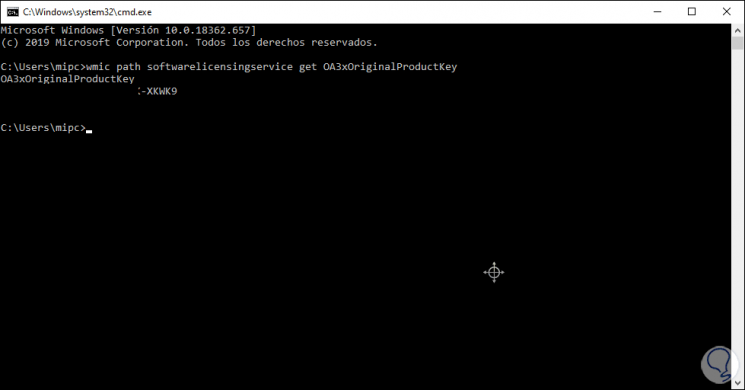
2. View Windows 10 Windows PowerShell license
Windows PowerShell is the advanced management console that has been integrated into Windows 10 and with which a series of cmdlets are used to work on the necessary information. Let's see how easy it is to license windows 10 cmd
Step 1
In this case we are going to open Windows PowerShell as administrators and there we execute the following:
powershell “(Get-WmiObject -query 'select * from SoftwareLicensingService'). OA3xOriginalProductKeyâ€
Step 2
Like the previous command the result will be the current Windows 10 key:
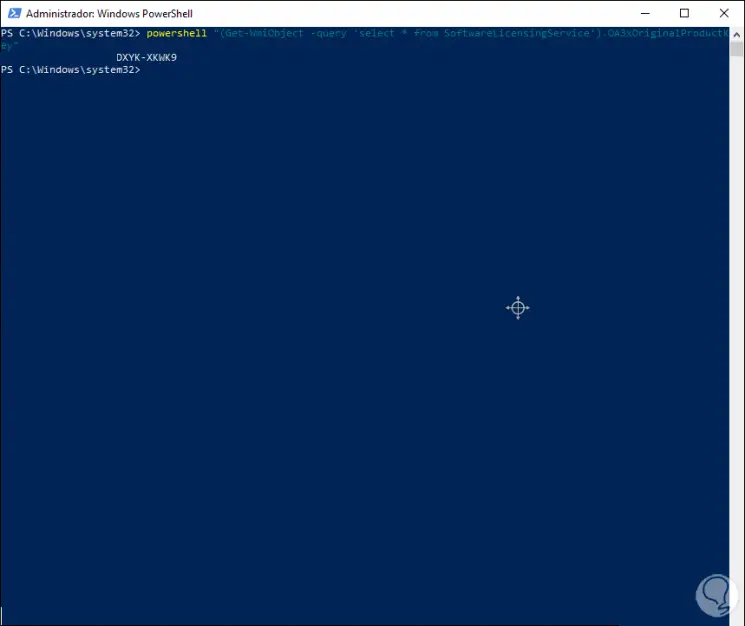
Regardless of the method selected, both will help us to visualize the key or license of the system and with it use it for the tasks that are necessary at the moment..