One of the ways to verify the legality of an operating system is through its license which we obtain when buying the operating system ..
On certain occasions, it may be necessary to change the product key either by some reinstallation of the system or associated issues.
If we have purchased Windows 10 for the first time and were not given a product key during installation, or if we use a generic key to update the system , a new valid product key will be needed to activate the operating system and thus enjoy the Maximum of its functions..
Today in TechnoWikis we will see some tips to activate Windows 10 in a practical way.
To keep up, remember to subscribe to our YouTube channel! SUBSCRIBE
1. Change serial or password using the Configuration utility in Windows 10
Step 1
To use this method, we go to the "Start / Settings / Update and security" menu and there we go to the "Activation" section:
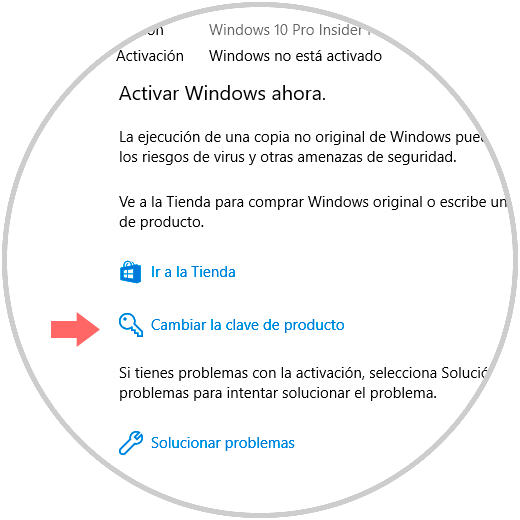
Step 2
There we click on the “Change product key†line and the following will be displayed:
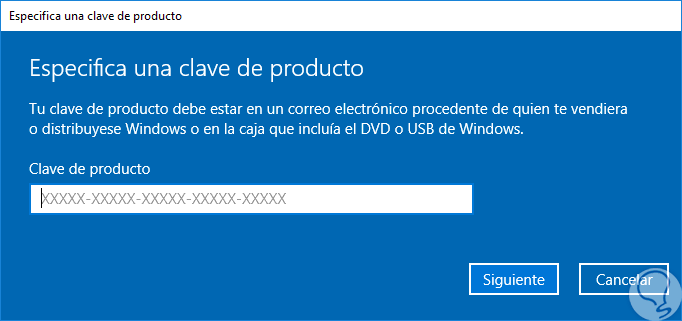
Step 3
There we will enter the product key which consists of 25 characters and we can receive the following message. Click on the "Activate" button to complete the process.
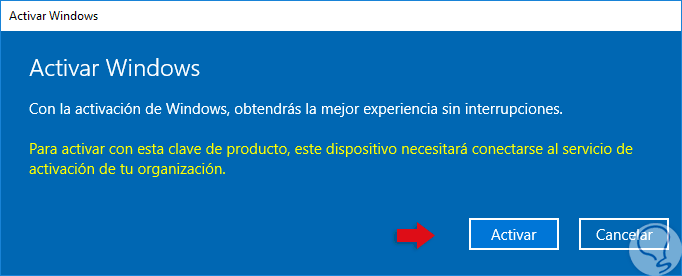
2. Change serial using Control Panel in Windows 10
Step 1
To use that method we will go to the following route:
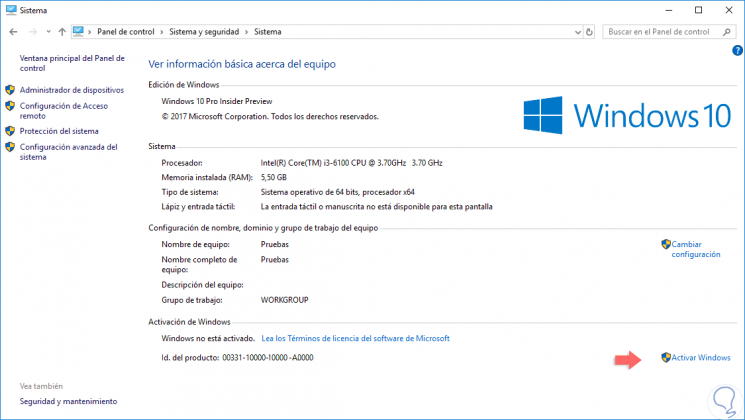
Step 2
There we click on the "Activate Windows" button located on the lower side and the following window will be displayed where we enter the respective password.
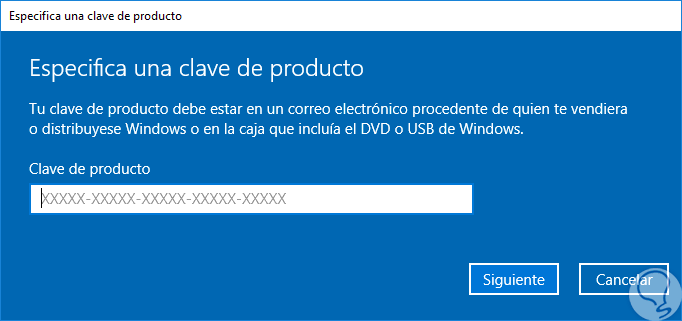
3. Change serial using the Command Prompt in Windows 10
To use this method, we must access as administrators and execute the following syntax:
slmgr.vbs / ipk <25-digit serial>
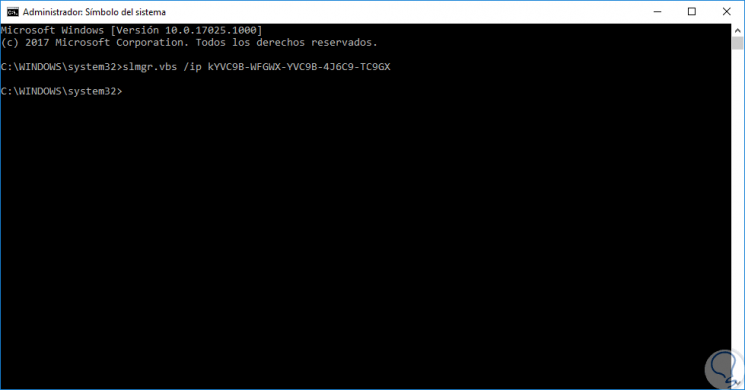
4. Change serial using SLUI 3 in Windows 10
Step 1
For this process, we will use the following key combination and execute the command “slui.exe 3†which will display the following window:
+ R
slui.exe 3
Step 2
There we will enter the respective serial and click Next to complete the process.
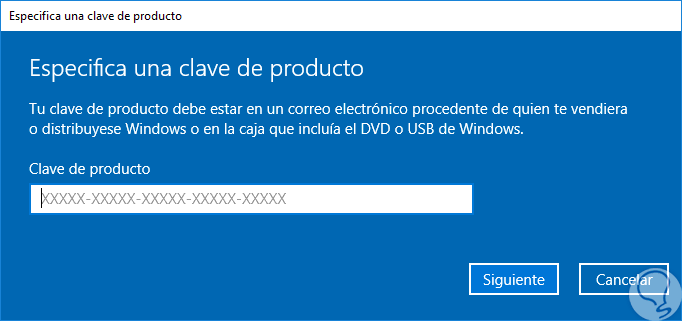
5. Change serial using CHANGEPK in Windows 10
Step 1
To use this command, we will use the following keys and execute “changepk.exe†and the following will be displayed:
+ R
changepk.exe
Step 2
Like the previous processes, we must enter the password and click Next to continue.
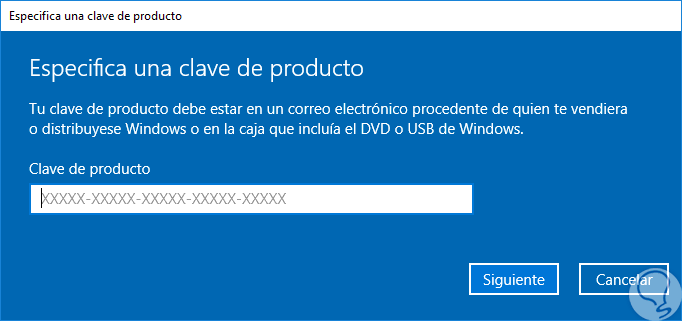
Step 3
We can also execute this command as administrators from the command prompt by executing the following:
changepk.exe / ProductKey <25-digit serial>
With these options it will be possible to fully activate Windows 10.