Today social networks have undoubtedly become a means of communication that many of us use daily to connect with our friends or followers through private messages or through video or photo publications. Without doubt the most popular are currently Facebook, Instagram or WhatsApp. For example, on Instagram, we have the possibility of publishing photos and videos on our board, uploading stories 24 hours a day , which are deleted every day they are published. This can also be found now on WhatsApp and Facebook ..
Some time ago there was also a social network called Vine, which allowed uploading videos of 6 seconds or less to the platform. This app was sold to Twitter and eventually closed. However, its creator Dom Hofmann has launched an app called Byte, which has the same purpose. Create videos of 6 seconds or less within this new social network.
Here are all the steps you must follow to know how to download and use Byte on Android or iPhone..
To keep up, remember to subscribe to our YouTube channel! SUBSCRIBE
1. How to download Byte Android or iPhone
Step 1
The first thing you should do is enter the corresponding link depending on the operating system of your phone.
byte android
iPhone byte
Step 2
Then you have to select the email account you want to use for the registration.
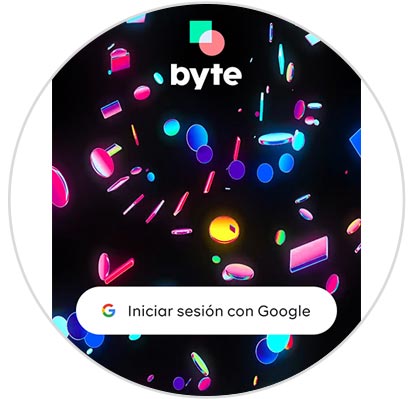
Step 3
Now you must select a username for the App.
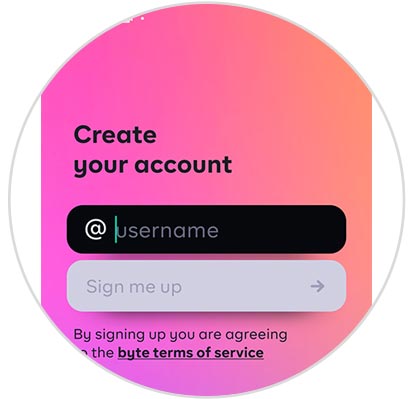
Step 4
Then when the name has been verified, click on "Sign me up"
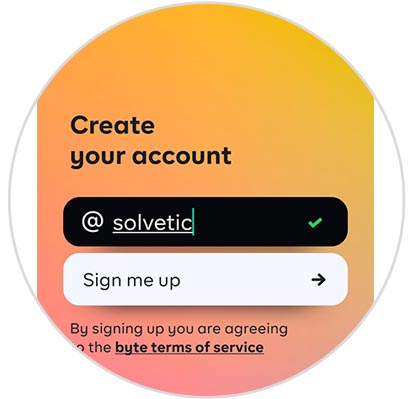
Step 5
The next thing you should do is upload a profile picture and click on "Save"
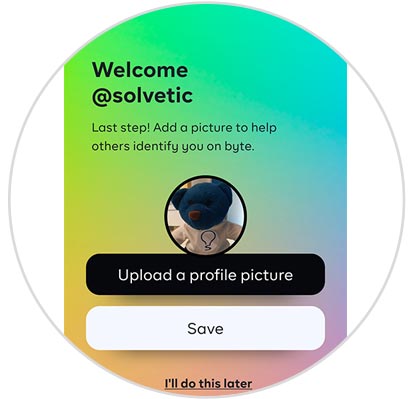
Step 6
At the bottom you will see several symbols.
House
You will see at the bottom the symbol of the little house from where you will be able to see the videos that other users have published.
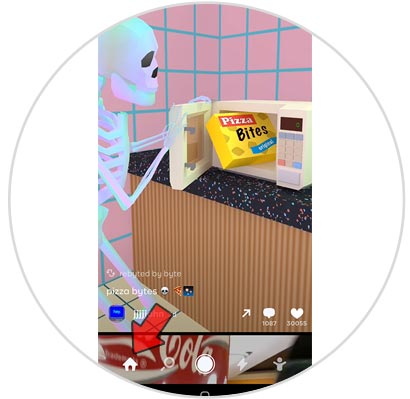
Magnifying glass
In the magnifying glass tab, you can search for users in the search engine or search for videos by theme.
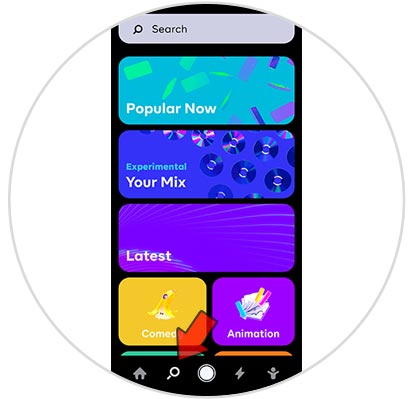
Lightning
In the lightning tab, you can see the new followers you have in Byte and the users who like your posts.
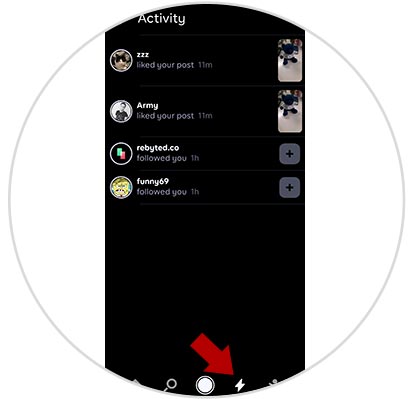
Profile
If you enter the tab with the person symbol, you can see your profile in the application. If you want to enter the settings click on the three vertical points. To edit it, click on edit profile.
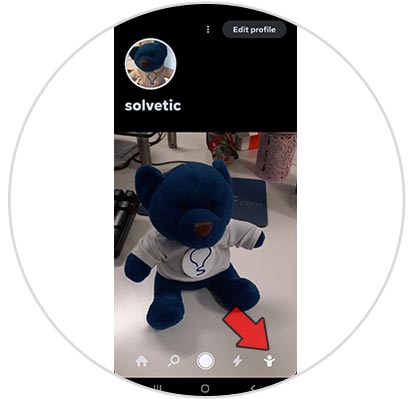
2. How to use and record videos in Byte
Now that you have your profile created, you can start using the app.
Step 1
If you click on the middle circle, you can record videos. To do this you must have the circle pressed. In case you stop pressing the video it will be stopped.
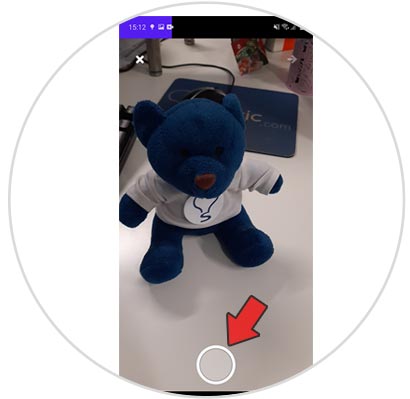
Step 2
If you want to continue recording, press it again. At the bottom you will see a symbol in the form of a label with X, which you can use to erase the last part you recorded from the video. You will see at the top when video clips are recorded.
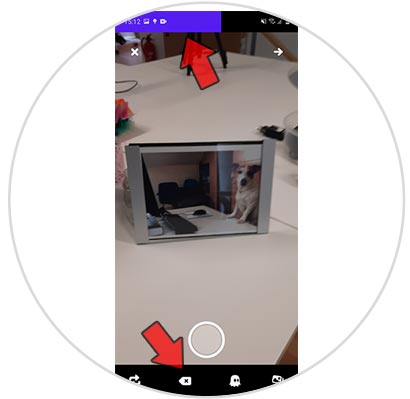
Step 3
Once the video has been recorded, you have to click on the arrow at the top if you have reached us within 6 seconds. In the event that if it lasts 6 seconds, it will be loaded automatically.
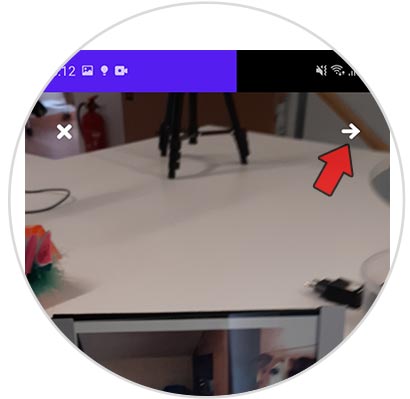
Step 4
Now you will see how the video has been. If you agree with the result, click on "Post" to be published on your profile.
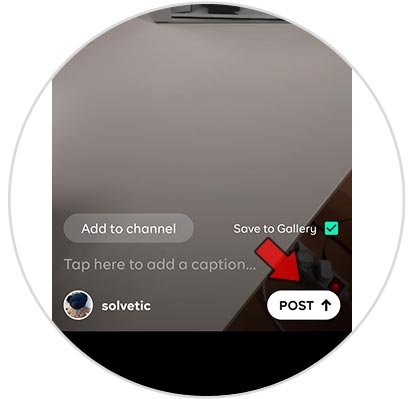
Step 5
From here you can see if the video has comments or I like it.
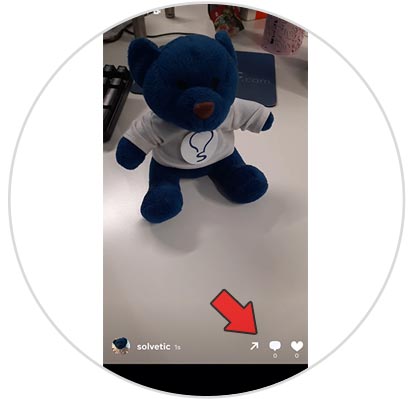
In this simple way you will be able to start using the Byte app. In case you have any doubts, remember that at the top there is a video in which you will find this process visually.