Security is a more than essential factor in any type of organization and with all types of users. That is why this must be an aspect to be monitored in detail, to help improve web security significantly..
Kali Linux which is based on Debian , and is a strictly developed operating system for advanced penetration tests and security audits allowing to know in real time the security level of a website, a network architecture or an application implementation . This is achieved since Kali Linux integrates more than 600 tools for this purpose.
Kali Global Features
Within Kali's global characteristics we find:
- Compatible with various wireless devices for a wider range
- Open source supported by Git
- It is fully compatible with ARMEL and ARMHF
What's new in Kali Linux 2020.1
In this version we will find the following features and news
- Root removal: we know that the default credentials until Kali 2019 were root / toor, well, in Kali 2020.1, it has been determined that the default user account is a standard user without privileges (not root), so that access it will be kali / kali (username / password)
- Kali individual installer image: The image container has been restructured to simplify tasks, so we now have an installer image, a live image and a network installer image (all available in GNOME, KDE, MATE or LXDE Des.
- Compatible with ARM images: In Kali Linux 2020.1, ARM images will run as root by default.
- NetHunter Images: This is a test platform that is now available in the NetHunter, NetHunter Light and NetHunter Rootless editions.
- Topics: In Kali 2020.1 it has been changed from GNOME to Xfce and if we use GNOME , a new theme available as a light and dark theme has been integrated.
- Tools: new icons have been updated and added.
- Menu: some icons in the Kali menu have been replaced.
- Kali-Undercover: application integration features with this functionality have been improved.
- New packages: new packages have been added in Kali 2020.1 such as cloud-enum, emailharvester, phpggc, sherlock, splinter.
Being a new edition of an operating system it is ideal that before launching it into a productive environment we test it to the maximum (and more a vulnerability system) in a virtual environment, for this we will use VirtualBox and VMware which you already know and can download in the following link if you don't have it yet:
Virtualbox
VMware
We can download the ISO image of Kali Linux in the following link:
Kali 2020.1
As an additional bonus, Kali gives us the opportunity to download the images already prepared for VirtualBox and VMware, these are available at the following link:
VMware 64 bits
VMware 32 bits
VirtualBox 32 bits
VirtualBox 64 bits
1. How to install Kali Linux 2020.1 on VirtualBox
Step 1
The first step to take will be to create the virtual machine. For this we go to VirtualBox and we have the following options:
- Go to the Machine / New menu
- Click on the “New†icon in the central panel
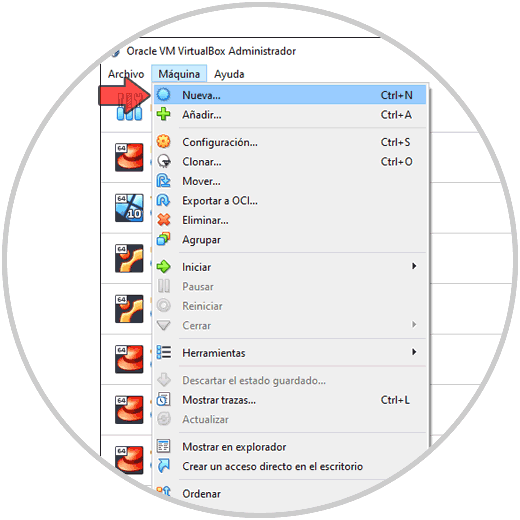
Step 2
In the window that appears we enter the name and in the Version field we select Linux 2.6 / 3.x / 4.x (64 bits):
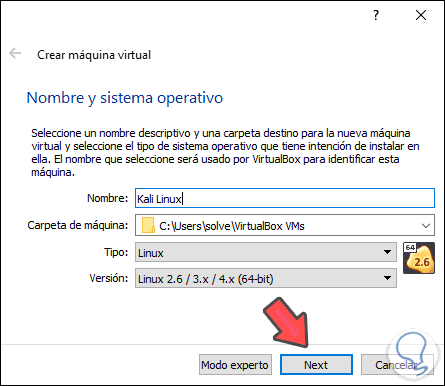
Step 3
We click Next and then define the RAM to allocate:
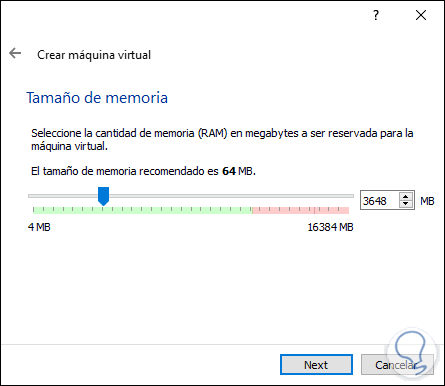
Step 4
In the next window we select the option “Create a virtual disk nowâ€:
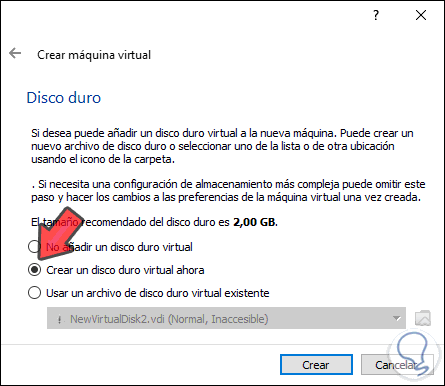
Step 5
We click on Create and define the type of disk to create:
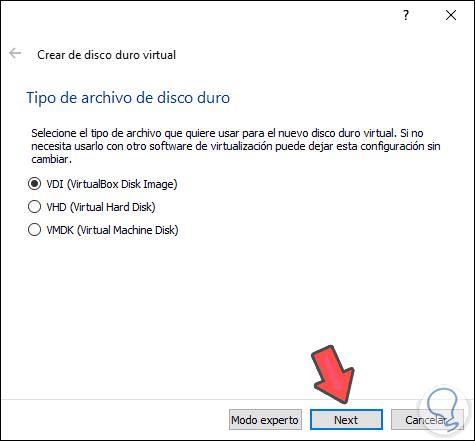
Step 6
Next, we select “dynamically reservedâ€:
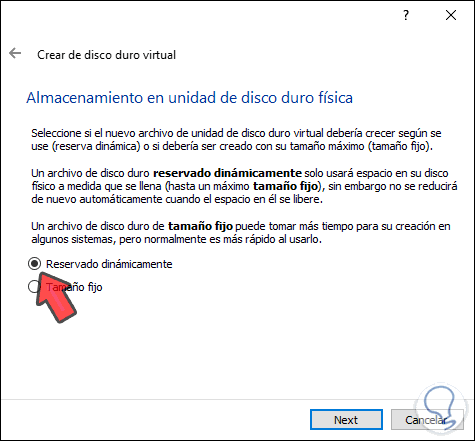
Step 7
The next thing we should do is define define the path and size of the hard drive to use for Kali 2020.1:
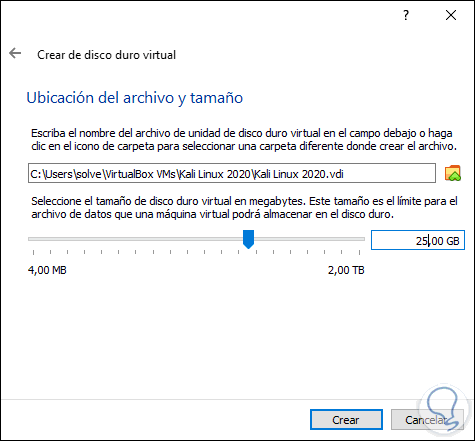
Step 8
We click on “Create†and the virtual machine will be ready:
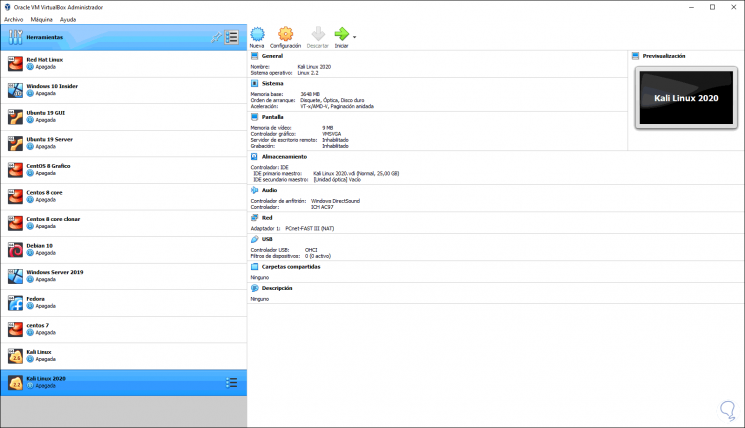

Login Join up!