Windows 10 has been designed in such a way that since its start a series of conditions are fulfilled so that everything works correctly, one of these that, at the moment of logging in, both in Windows 10 or Windows Server 2016/2019 , will be carried out A connection test to verify access to the Internet and thus allow all processes linked to the network to function properly, this is done using two tests that are:
The purpose of this test is to download a connecttest.txt file and thus validate that everything is 100% functional, but there are some factors that prevent the test from being carried out successfully such as:
- HTTP / HTTPS configuration
This results in the following error:
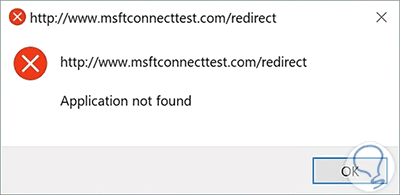
TechnoWikis will give you the necessary instructions to give you a solution to this error and thus validate the system tests correctly..
1. Disable the test connection in Windows 10
Before this TechnoWikis recommends you create a backup of the data.
Step 1
After that we will use the following key combination and execute the “regedit†command,
+ R
Step 2
In the displayed window we will go to the following route:
HKEY_LOCAL_MACHINE \ SYSTEM \ CurrentControlSet \ Services \ NlaSvc \ Parameters \ Internet
Step 3
There we double click on the “EnableActiveProbing†value in the central panel and set its value to 0. We click OK to save the changes.
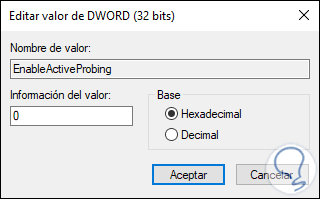
2. Edit the HTTP / HTTP settings in Windows 10
It is a common error that occurs when the default browser has not integrated its compatibility with the HTTP / HTTPS protocol.
Step 1
To validate this, we will go to the menu:
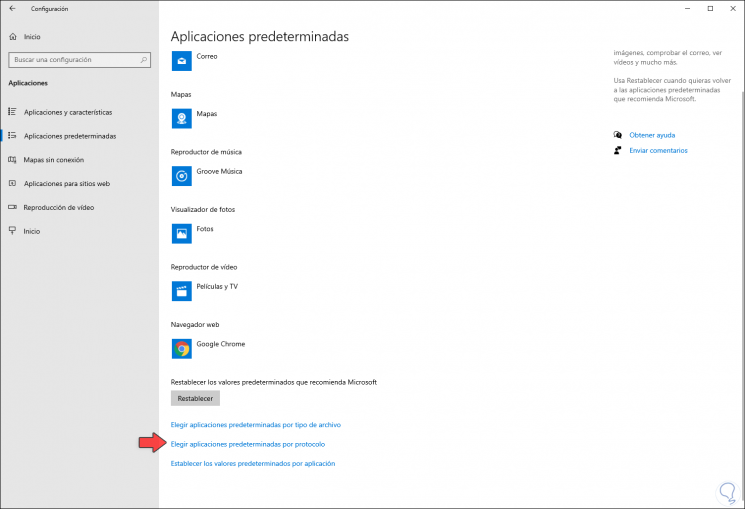
Step 2
At the bottom we click on the “Choose default applications by protocol†line and in the next window we will locate “HTTP†and choose the default browser used in Windows 10. After this we restart the system to complete the process.
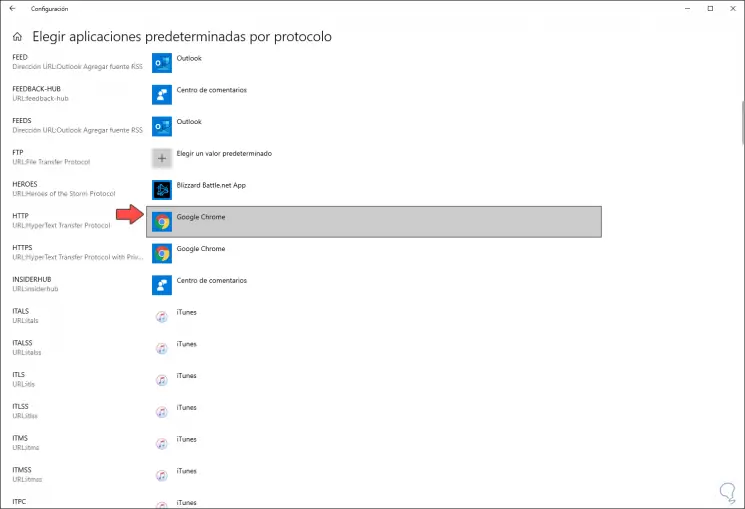
3. Reset the network adapter in Windows 10
Finally, if the error persists, we can reset the values ​​of the current network adapter
Step 1
To do this we go to the following route:
Step 2
There we click on the “Network Reset†line located at the bottom. We confirm the action and this will reset the properties of the network card.
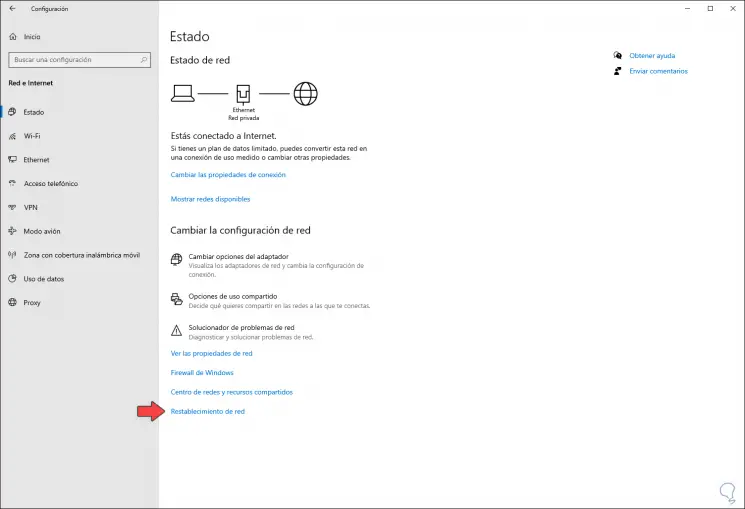
With this, we can give a total solution to the msftconnecttest redirect error in Windows 10.