We use the computer for a large number of things, and there is no doubt that one of the most common is to download new programs to have access to new functions and different options. For this we usually use Windows applications in many cases in the case that this is our operating system..
The Windows store is integrated to allow us to access thousands of applications and programs, both free and paid for the operating system, but as with any component of the system it is always susceptible to errors.
That is why when opening the store the error 0x8000ffff pops up, which has its origin in some internal errors in the configuration of the equipment but logically it does not allow us to download anything from the store. If this is your case, at TechnoWikis we have the solution to that error. That is why below we show you all the steps you must follow to know how to fix store error 0x8000ffff in Windows 10
To stay up to date, remember to subscribe to our YouTube channel! SUBSCRIBE
How to fix store error 0x8000ffff in Windows 10
Step 1
We open Services from the Start menu:
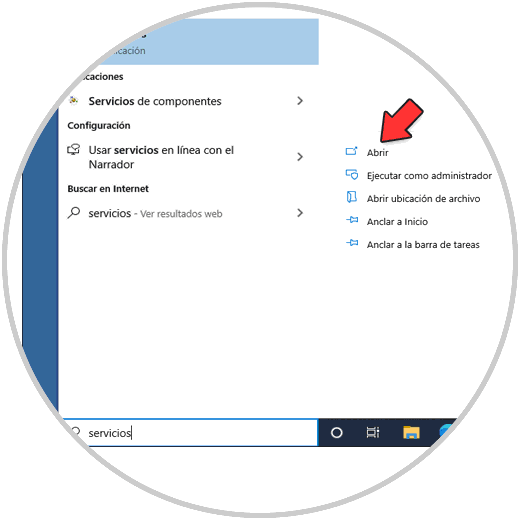
Step 2
We locate the service "Background intelligent transfer service (BITS)", right click on it and select "Properties":
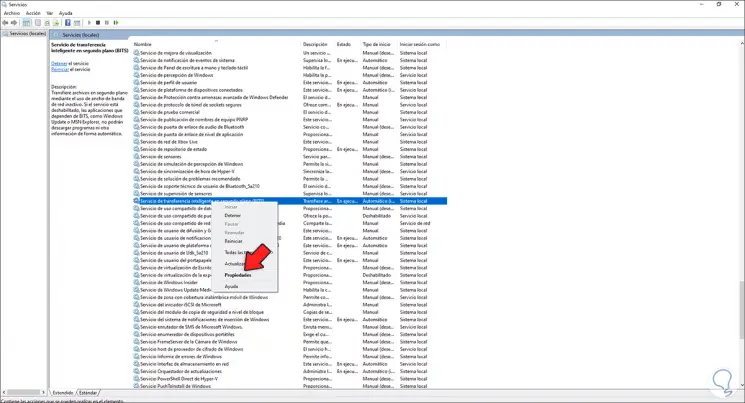
Step 3
In the displayed window we activate the "Automatic" box in the Startup type field. We apply the changes.

Note
The service must be started, if not, click on "Start".
Step 4
Now we locate the "Windows Update" service, we right click on it and select "Properties":
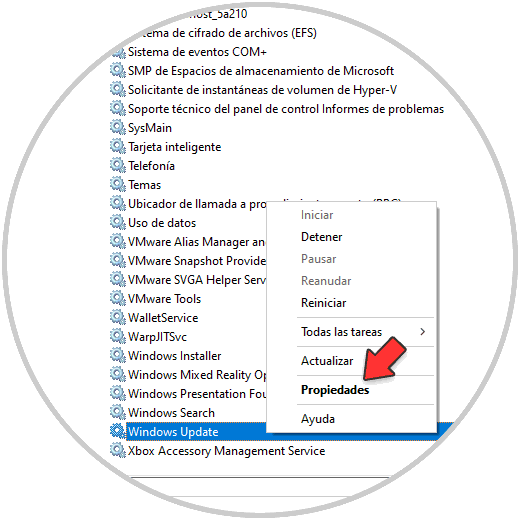
Step 5
Activate the "Automatic" box in Startup type:
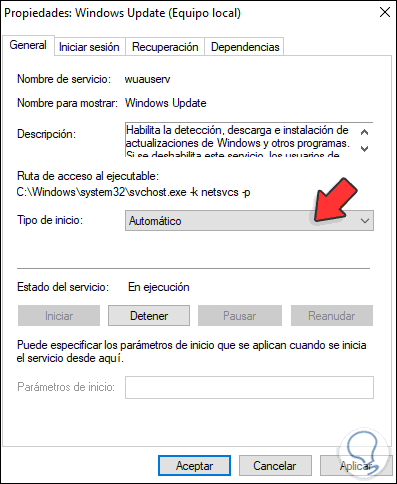
We apply the changes..
Step 6
After this, we open CMD as administrators:
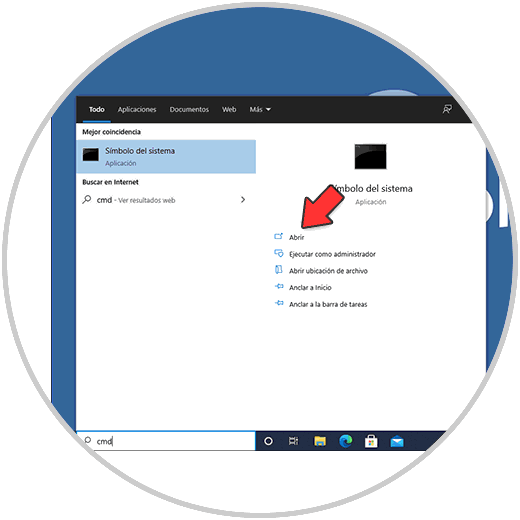
Step 7
First we execute the command:
sfc /scanfile=c:\windows\system32\ieframe.dll
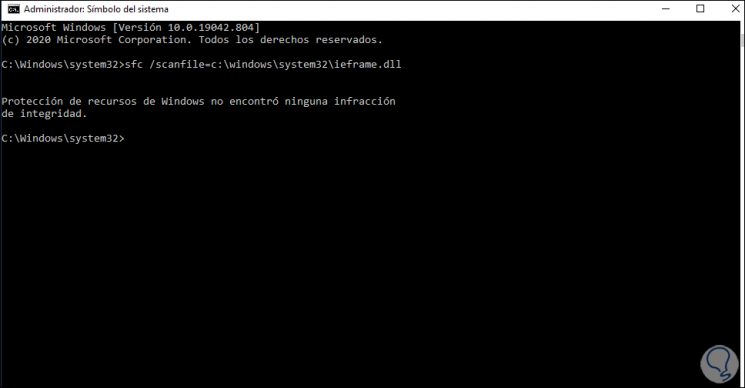
Step 8
Then we execute:
sfc /verifyfile=c:\windows\system32\ieframe.dll
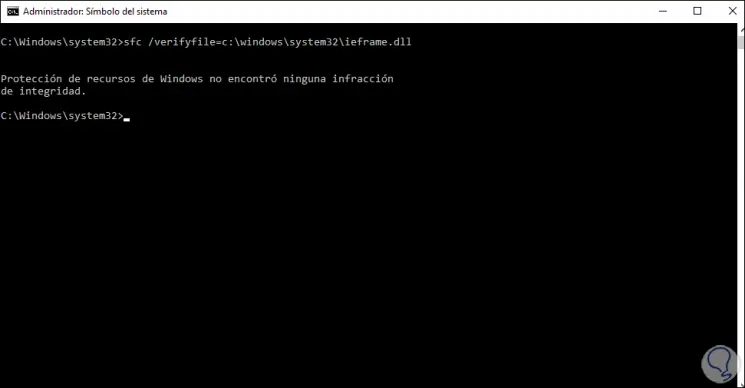
Step 9
Now we run "assoc" to associate the file extensions:
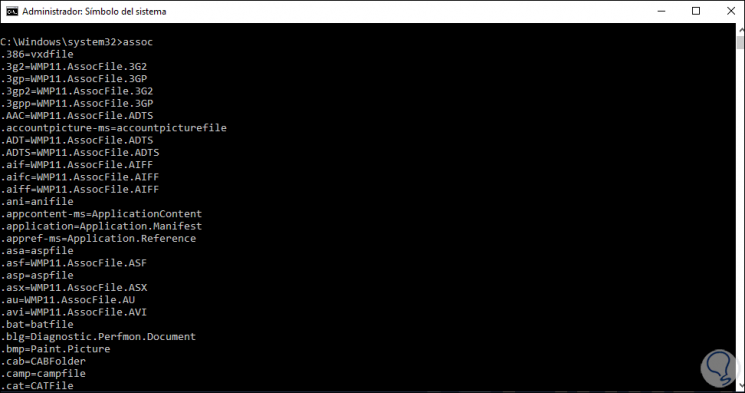
Step 10
We check the status of the disk with the command "chkdsk":
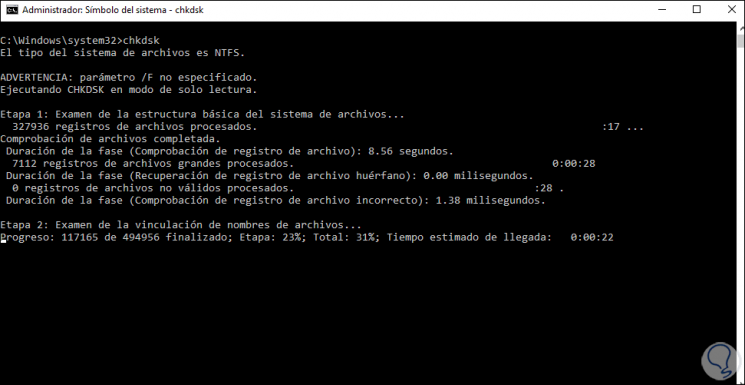
Step 11
At the end we will see the result of the analysis:
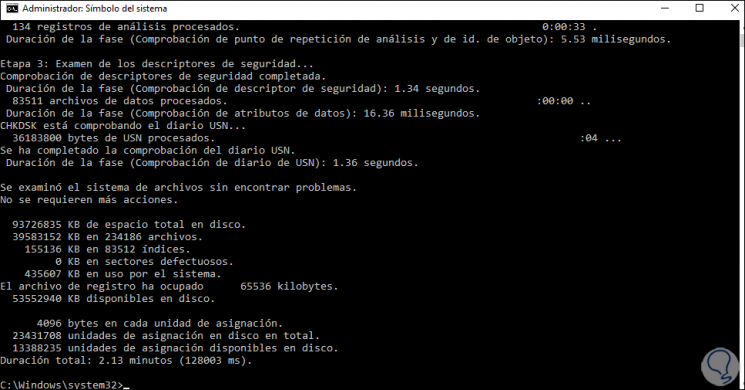
Step 12
Finally restart Windows 10:
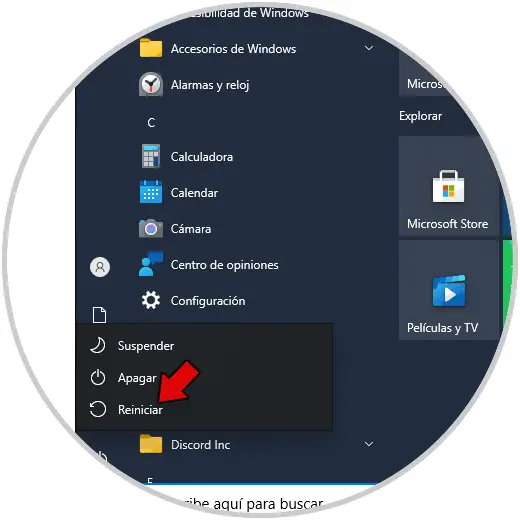
Here are the steps to fix the Windows 10 Store mention error.