The Windows 10 or Windows 11 Store integrates thousands of applications that we can download and install on the computer, but over time we can see some errors that affect its natural behavior, one of them is error 0x8007064 which is linked to Store errors after applying a local update of the store itself or of any of the apps managed there, correcting this is possible using some methods that TechnoWikis will teach you in this tutorial..
Error 0x8007064 may arise when we have some kind of problem with the Microsoft store related to updates or downloading applications. If we have connectivity errors, cache errors, with your account or some kind of problem with third-party applications, this error code 0x8007064 will appear and will not let us use the store normally. That is why we are going to suggest different solutions that we can apply to repair this error.
To stay up to date, remember to subscribe to our YouTube channel!
SUBSCRIBE ON YOUTUBE
1 Repair Microsoft Store automatically
Our first solution is to use the built-in tool in Windows to analyze and fix bugs.
Step 1
For this case, in the search engine we enter "solve" and click on "Solve other problems":
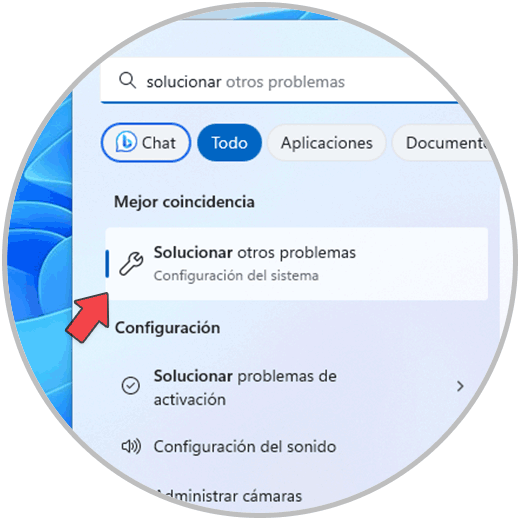
Step 2
In "Microsoft Store Applications" we click "Run":
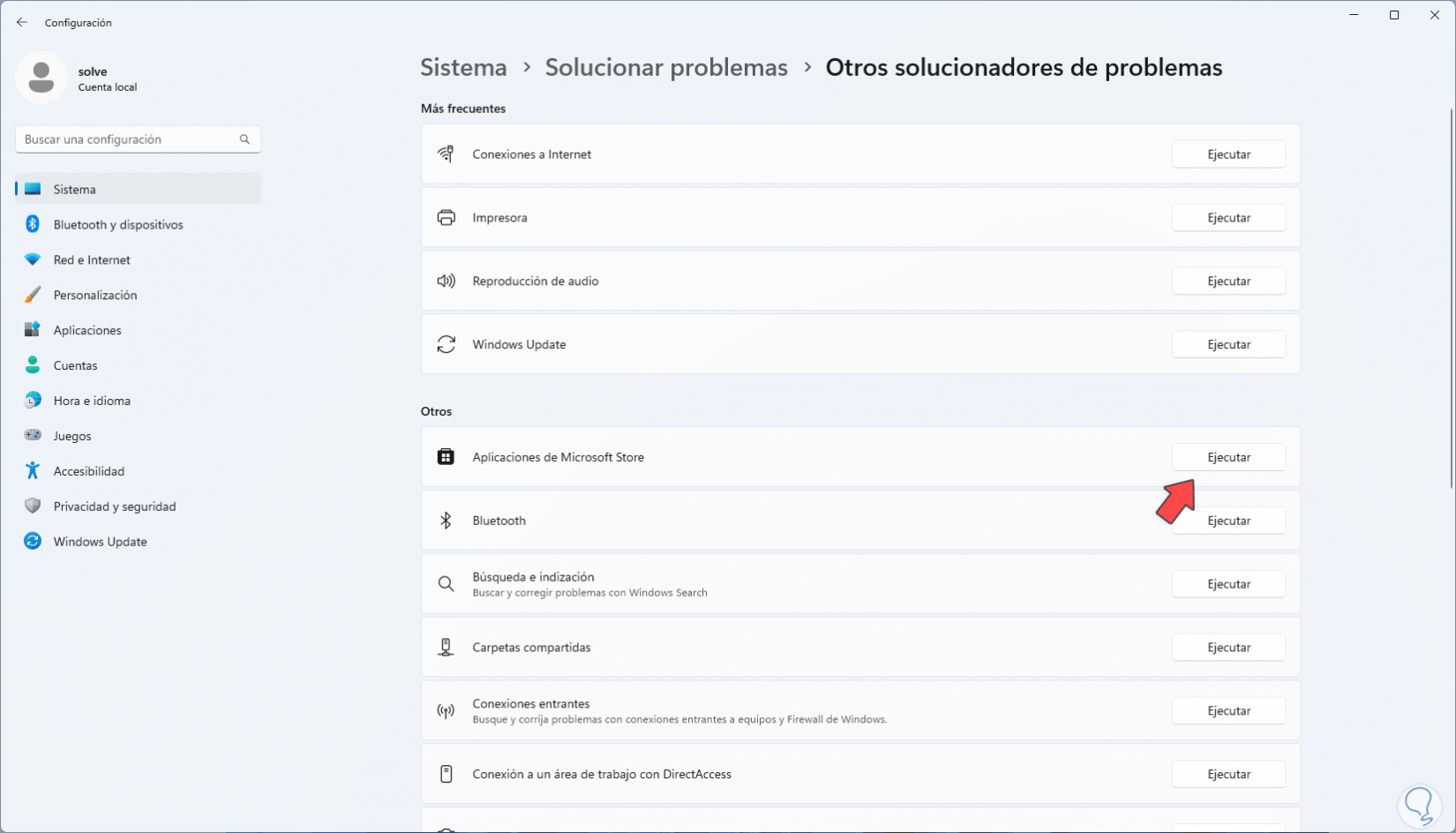
Step 3
The wizard will open:

Step 4
Wait for the analysis to finish:
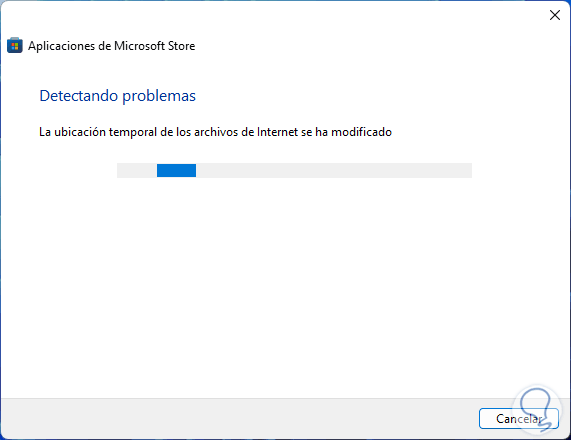
step 5
In the process we will see correction suggestions:

step 6
We hope that the process will come to an end:
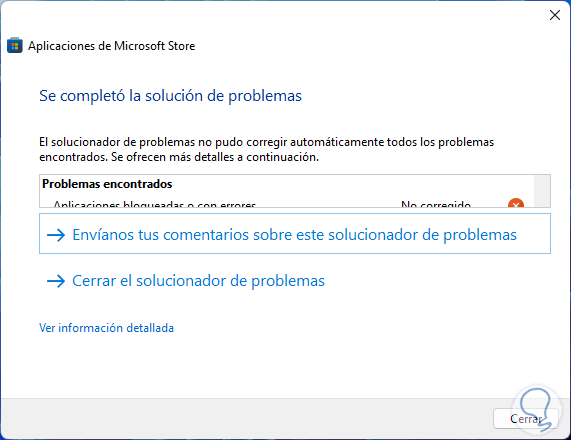
2 Reset Microsoft Store
With this option we seek to restore the default values of the Windows Store and thus allow its operation to be optimal.
Step 1
To do it in the search engine we enter "wsreset" and execute the command:
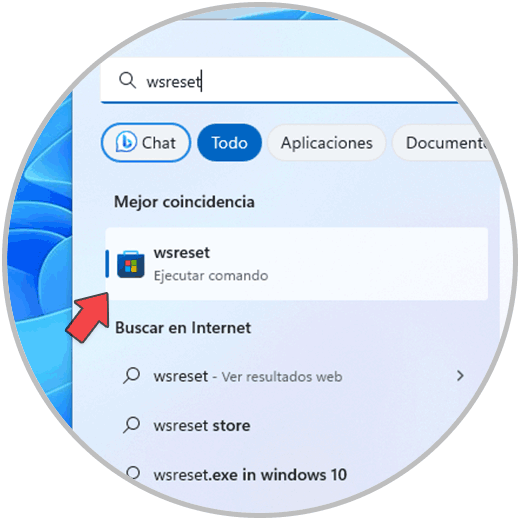
Step 2
Console will open for a few seconds:
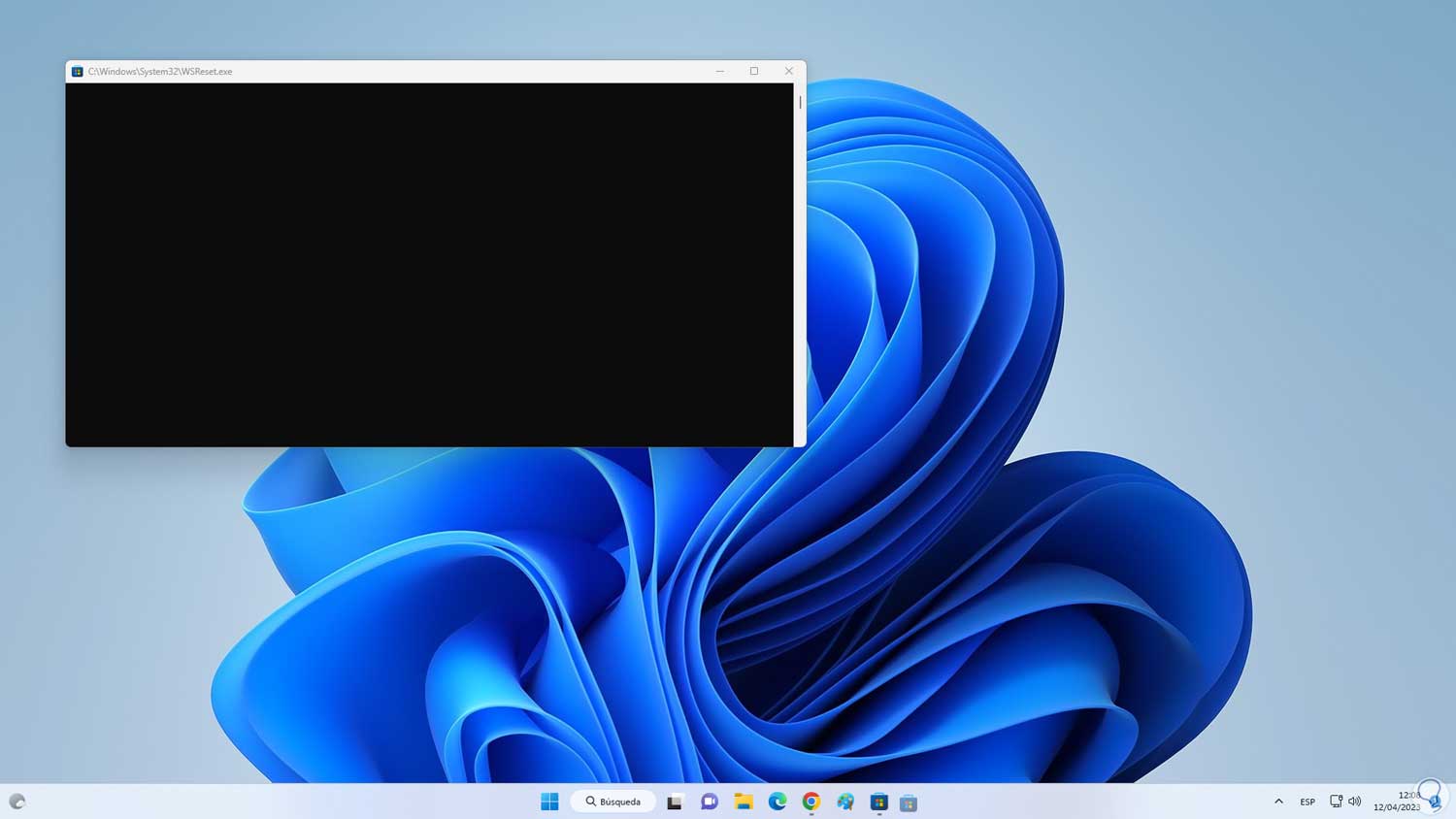
Step 3
Then the Store will open:
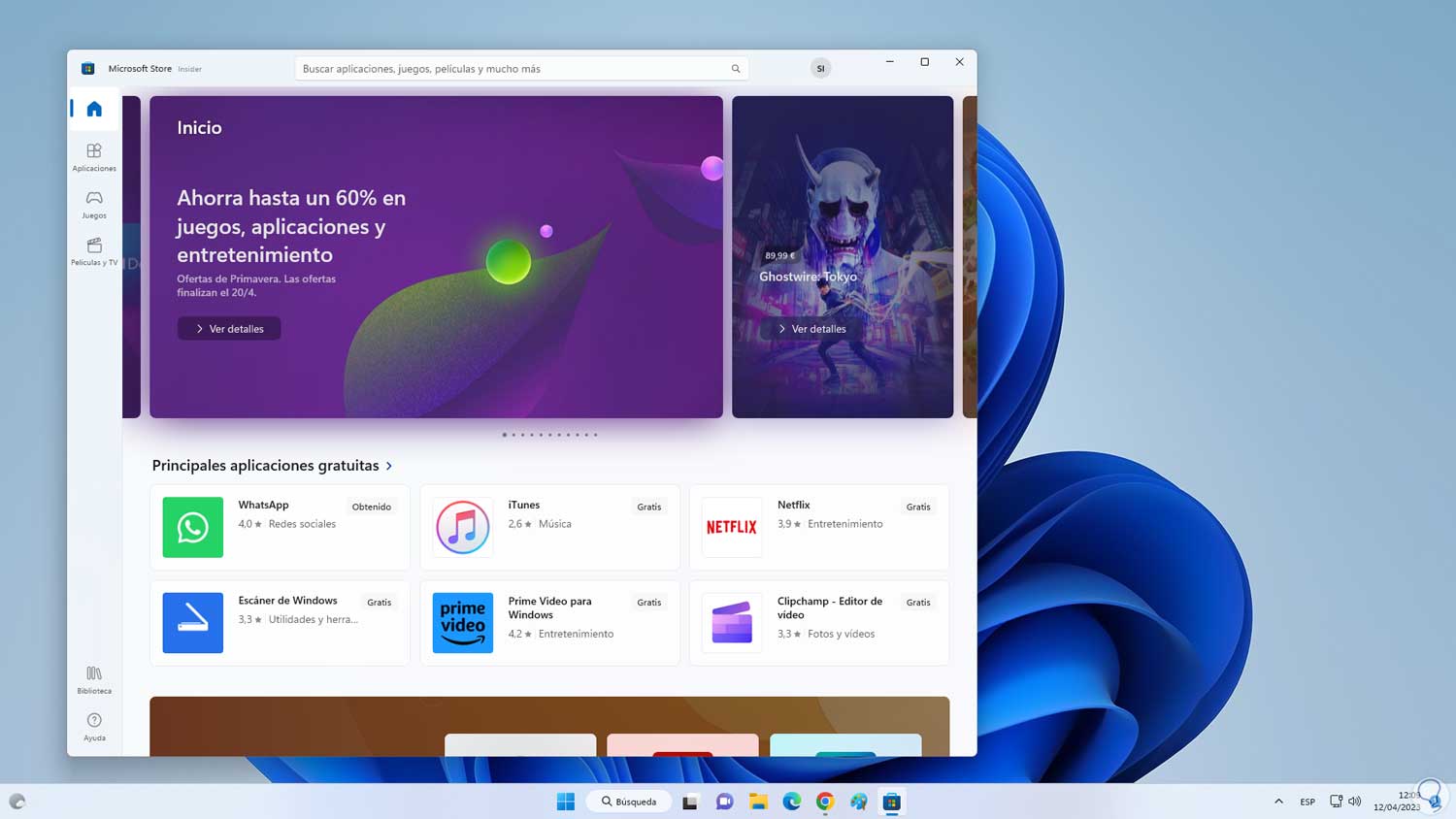
3 Repair Microsoft Store from CMD
Step 1
Finally it is possible to execute some commands to correct this error, open CMD as administrator:
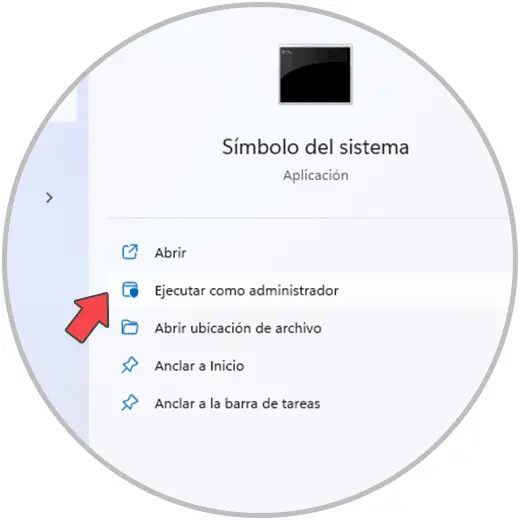
Step 2
Clear the DNS cache:
ipconfig /flushdns
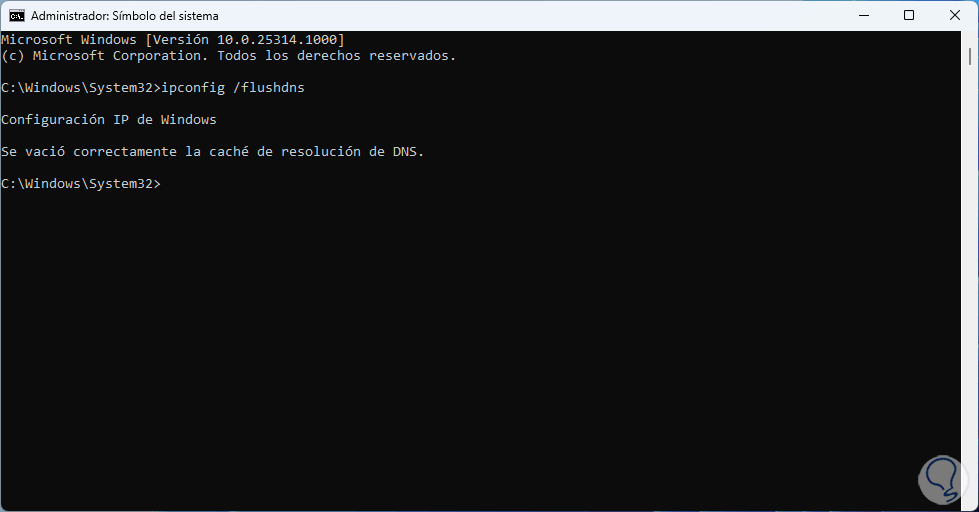
Step 3
Reset Winsock:
netsh winsock reset
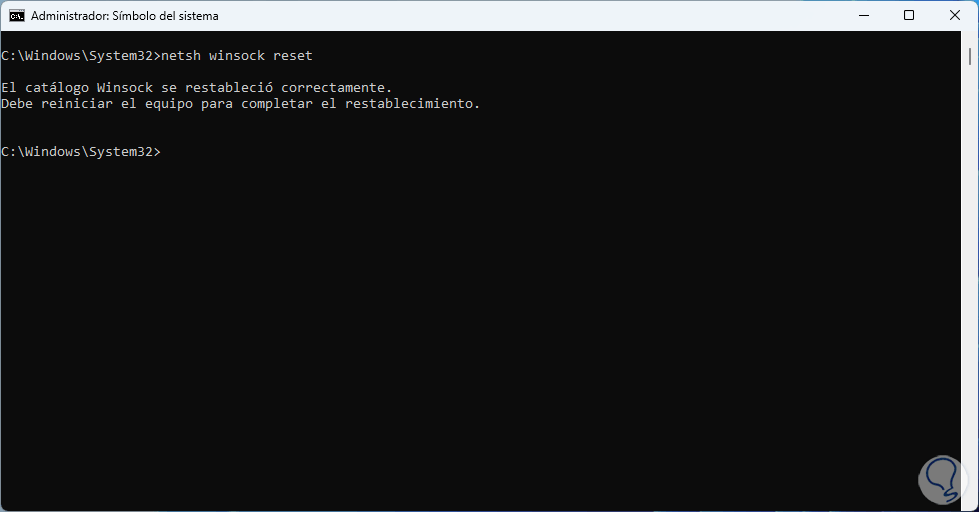
Step 4
Now restart Windows:
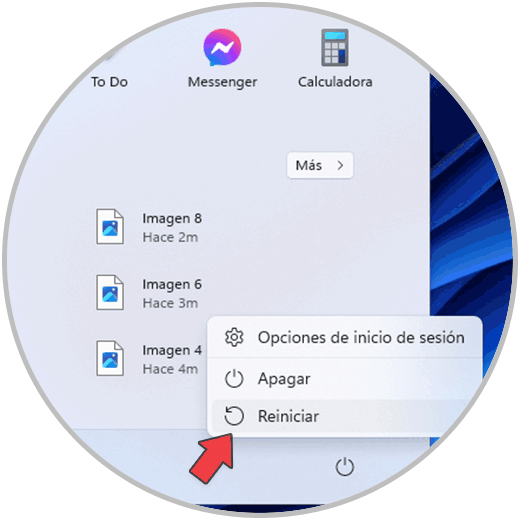
step 5
The system will reboot to apply the changes:
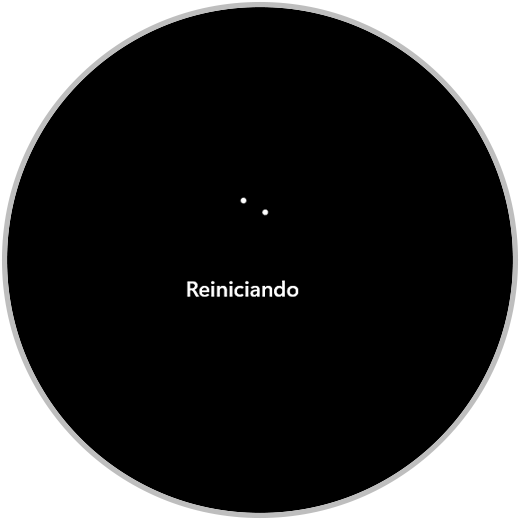
So we have various options to correct this Windows Store error..