We use the computer for many things, but the good part is that we also have an application store from which we can access different new services, from which to configure new functions and have new applications in our operating system..
The Windows 10 store (Microsoft Store) is a central point from where it is possible to download hundreds of free and paid programs as well as to have options for updating these and the applications already installed locally. In general, to access the Windows store we go directly to the search engine and from there we open it, but a simpler method is to create a shortcut to the Microsoft Store on the desktop, so with a double click we will open the store in Windows 10.
Let's see how to create this shortcut to make it easier to access the Microsoft Store..
To stay up to date, remember to subscribe to our YouTube channel! SUBSCRIBE
How to create a shortcut to Microsoft Store
Step 1
In the Start search engine we enter "store", right click on Microsoft Store and select "Anchor to Start":
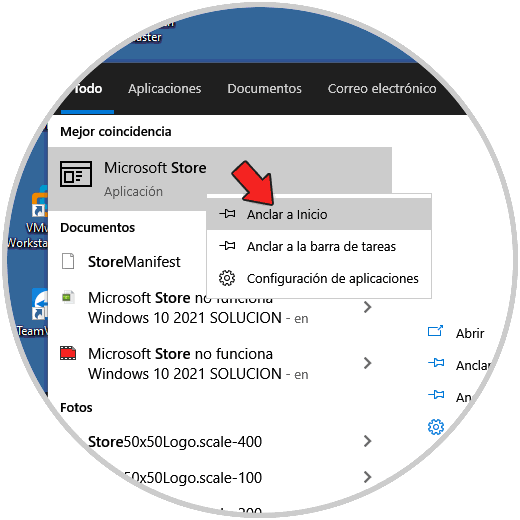
Step 2
After this we open the Start menu and drag the Microsoft Store access to the desktop:
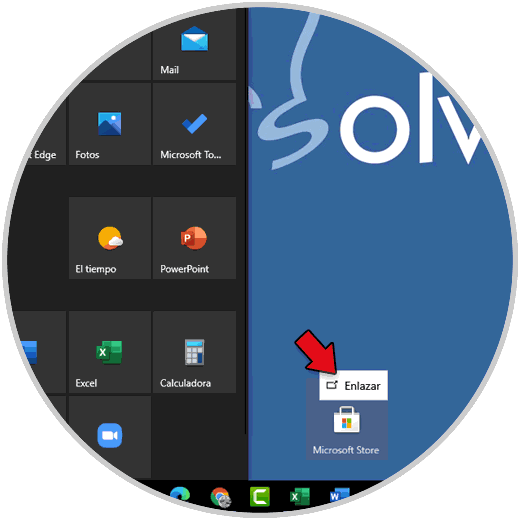
We see the legend "Link" which creates the link.
Step 3
Access to the Microsoft Store will now be available on the desktop:
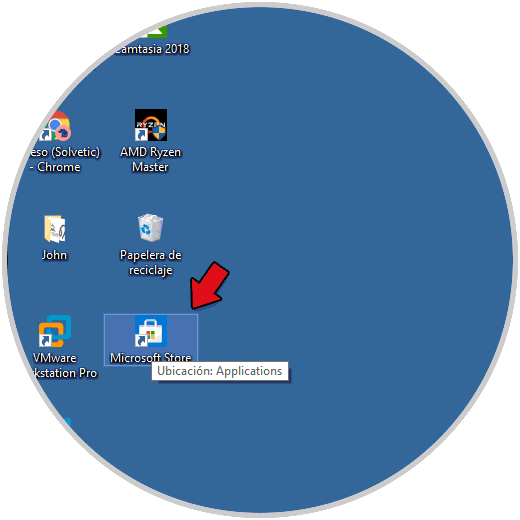
Step 4
We double click to open the store in Windows 10:
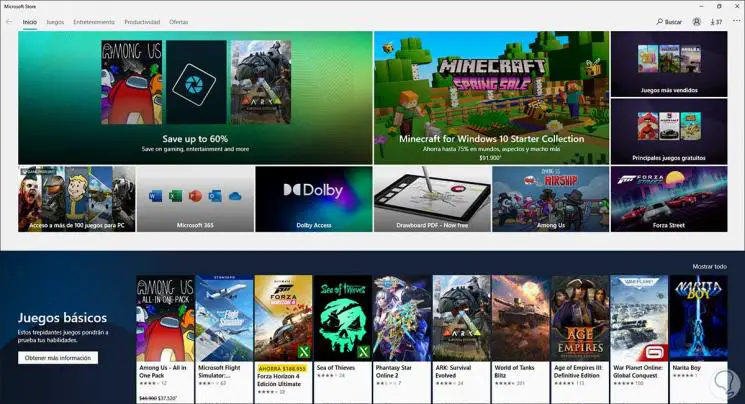
This has been the entire process to create the desktop shortcut to Microsoft Store..