Windows 10 sound is one of the most used elements on our computers to enjoy audiovisual content. Depending on the device that we use, we will need a sound configuration or another and that is why having a Sondo Windows 10 shortcut will help us to do it more quickly. TechnoWikis will explain how to create a shortcut to the sound settings on the Windows 10 desktop..
The sound configuration in Windows 10 allows us to administer and manage the audio properties of the equipment in a centralized way since in it we find sections such as:
Audio properties
- Reproduction: in this section we have the audio output devices, whether integrated or external, and we can access the properties of each one for their management.
- Record: in this section we find the recording devices available on the equipment.
- Sounds: Here it is possible to view the default sounds of Windows 10 and we will have the possibility to mute them or edit the default sound.
- Communications: This section provides solutions for adjusting the volume when receiving or making calls from the equipment.
We also leave you the video tutorial to have a direct access to Windows 10 Sound.
To stay up to date, remember to subscribe to our YouTube channel! SUBSCRIBE
Create shortcut to sound in Windows 10
Step 1
For this process we go to the desktop, right-click somewhere free and select "New - Shortcut":
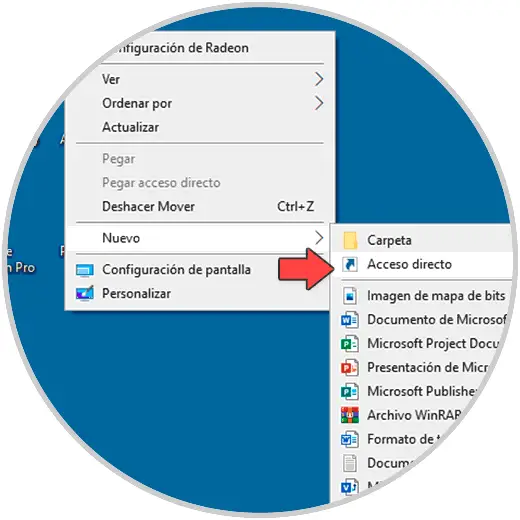
Step 2
In the pop-up window we enter the following:
% windir% \ system32 \ mmsys.cpl
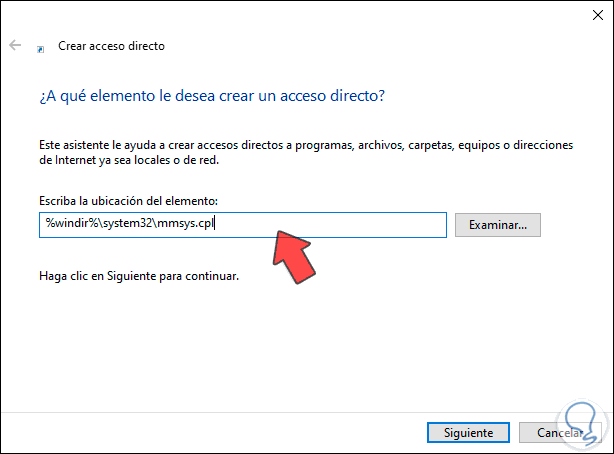
Step 3
We click Next and assign a name to the access:
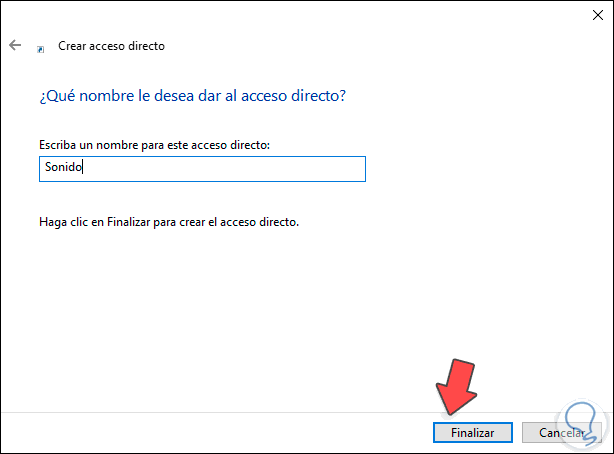
Step 4
We click Finish and we will see the shortcut on the desktop, double-clicking on it will access the sounds of Windows 10:
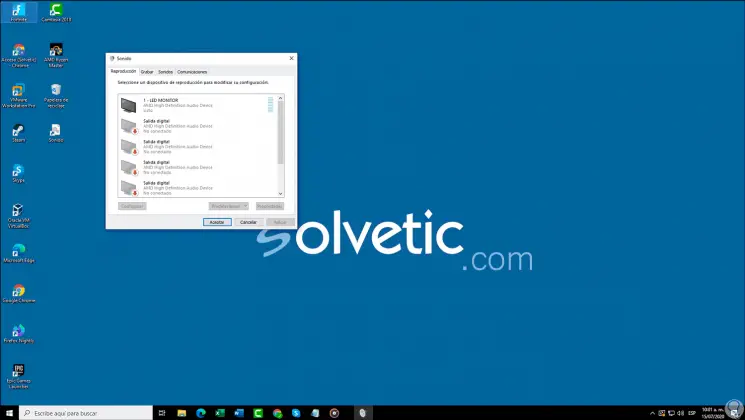
Note
we can change the icon of the shortcut by right-clicking on it, go to Properties - Change icon and select the desired one.
Step 5
With these steps we have seen how to create the direct access to the sound options in Windows 10 and manage them as necessary:
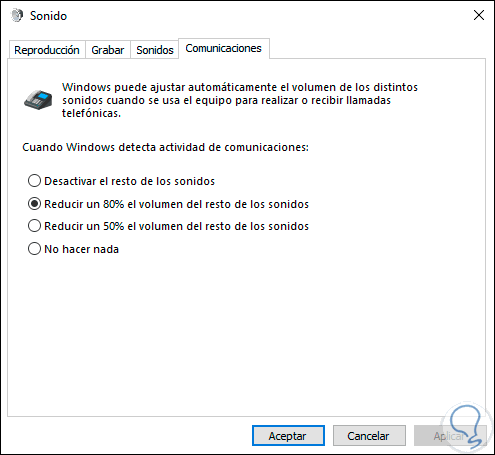
In this way we will already know how to create a Windows 10 Sound shortcut easily..