Windows 10 integrates into the System various options to customize the environment such as the desktop, the cursor, the themes, etc. This is thanks to the customization function , but in some cases when logging in it is possible to see that some desktop icons are not loaded or some of the accesses of the taskbar and others do not allow them to be executed in the normal way. This can occur due to configuration problems, normally when we click on Customize we will see the following error:
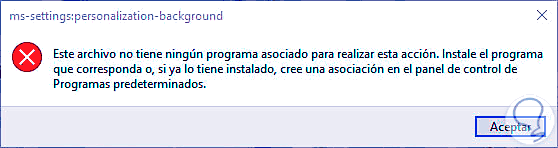
"This file does not have any associated program to perform this action Windows 10, install the appropriate program or, if you already have it installed, create an association in the Default Programs control panel."
If this error is presented in your team TechnoWikis has the solution to give it a correct handling..
To stay up to date, remember to subscribe to our YouTube channel! SUBSCRIBE
1. Fix ms-settings personalization error from PowerShell
Step 1
To use this method, log in to PowerShell as administrator :
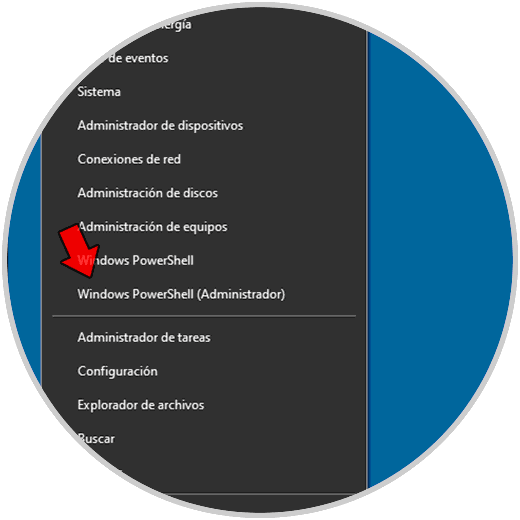
Step 2
In the console run. We wait for the execution of the command to finish.
Get-AppXPackage | Foreach {Add-AppxPackage -DisableDevelopmentMode -Register "$ ($ _. InstallLocation) \ AppXManifest.xml"} 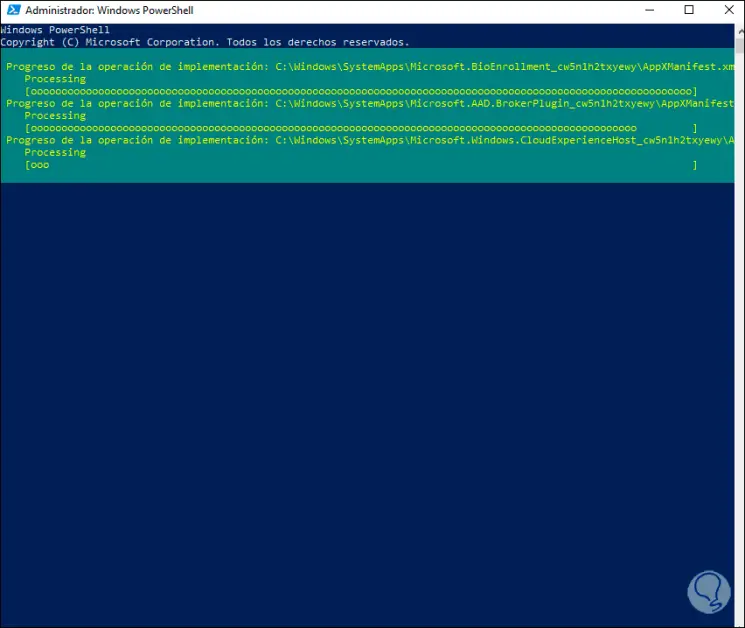
2. Fix ms-settings customization error from CMD
Step 1
In case you want to use CMD, we will access the CMD as administrators :
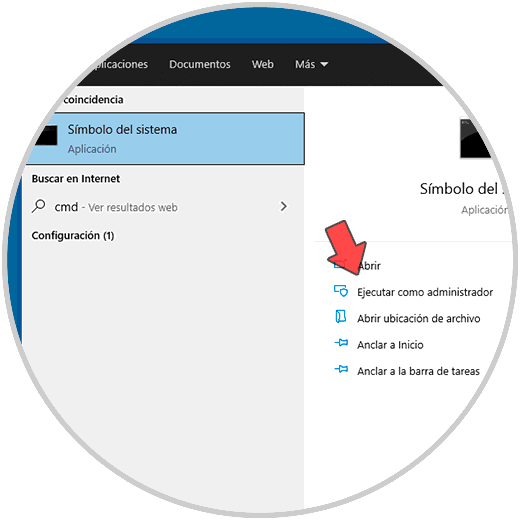
Step 2
In the console we are going to scan the Windows 10 file system to determine if the error occurs from there, for this we execute the command:
sfc / scannow
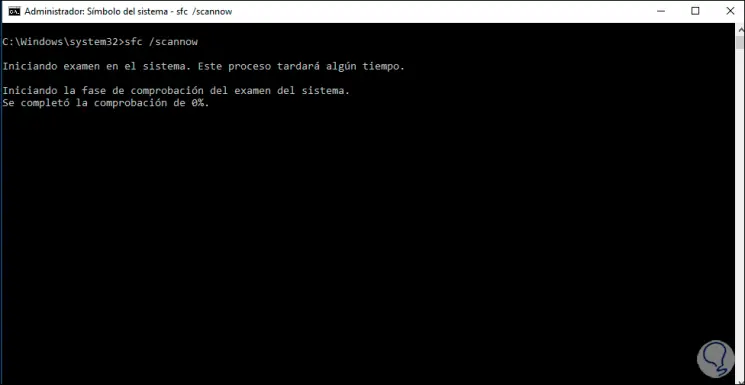
Step 3
After the process performs the analysis, we will see the result. In the event that faulty files are detected, SFC will proceed to correct them to optimize the state of the system.
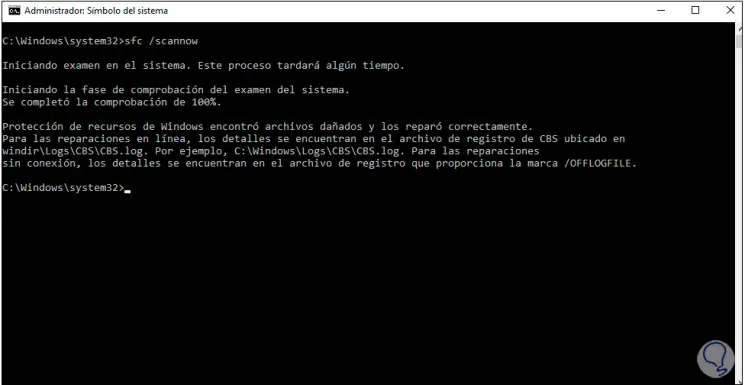
Thus, we have solved the error in ms-settings in Windows 10.