If you manage Windows operating systems for you it is traditional to hear about problems or failures with the drivers, especially if it is a problem with the device driver or in the memory or antivirus of the computer which generally affects the work on the computer ( and in passing our patience)..
One of the common mistakes is the IRQL NOT LESS OR EQUAL error which normally does not always mean that it is caused by Realtek HiDefinition Audio controllers and that results in the famous blue screen.
Different errors screenshot blue Windows 10
There are some variations of this error such as:
- irql_not_less_or_equal ntoskrnl.exe: refers to the executable file of the operating system kernel with which the situation is delicate
- irql_not_less_or_equal overclock: it is an error associated with the actions of applying an overclocking in the equipment, this is solved by disabling the overclocking
- irql_not_less_or_equal after RAM upgrade: it is an error associated with RAM memory updates, it is ideal to validate that the new hardware is compatible
- irql_not_less_or_equal cpu overheating: it is an overheating error linked to overclocking functions
- irql_not_less_or_equal after Windows Update: this error may appear after downloading and installing system updates, we can uninstall these latest updates to check
- irql_not_less_or_equal and memory_management: it is an error associated with the administration of the operating system memory
Regardless of the type of error, TechnoWikis will give you a complete guide to solutions for these errors to be forgotten..
1. How to update drivers using Windows Update
Windows Update has a global repository where all updates of both the operating system and applications and other hardware of the computer are hosted.
To use this method we must go to the following route:
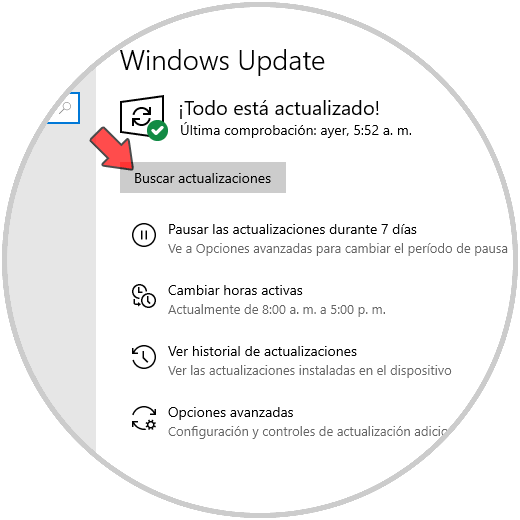
There we click on the "Check for updates" button so that available updates are searched and downloaded.
2. How to start Windows 10 in safe mode
By using this method, the Windows 10 system will start with the minimum features, drivers and processes available facilitating support tasks. By using this mode we can simply rule out numerous processes that can lead to the mentioned error.
To access this mode we have these options:
Step 1
Use the Windows + keys and execute the "msconfig" command, in the "Startup" tab we activate the "Safe start" box. We click on Apply and Accept and restart the system to access in this mode.
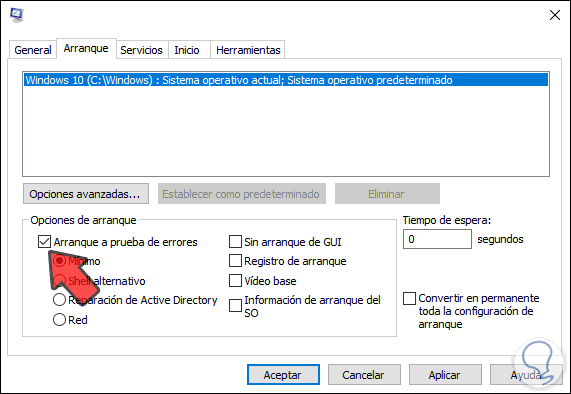
Step 2
Another option is to go to the Start / Configuration / Update and security / Recovery route and click on the "Restart now" button located in the "Advanced start" field:
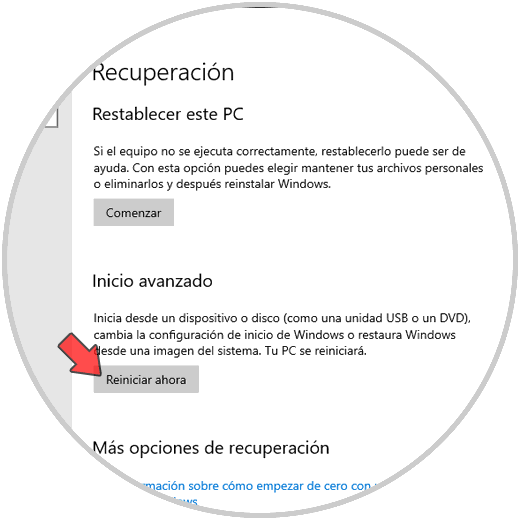
Step 3
This will restart the system and we will see the following. Select "Troubleshoot"
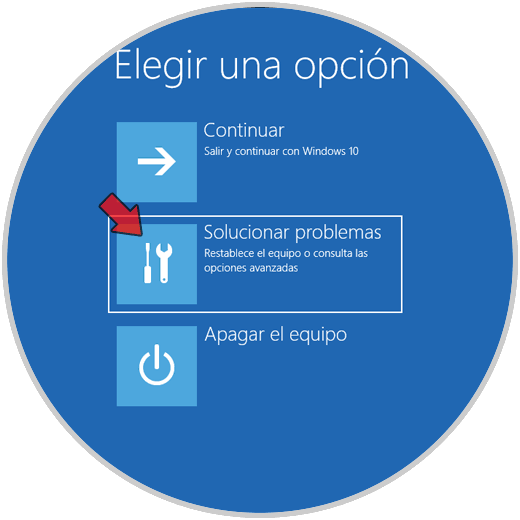
Step 4
Then click on "Advanced Options":
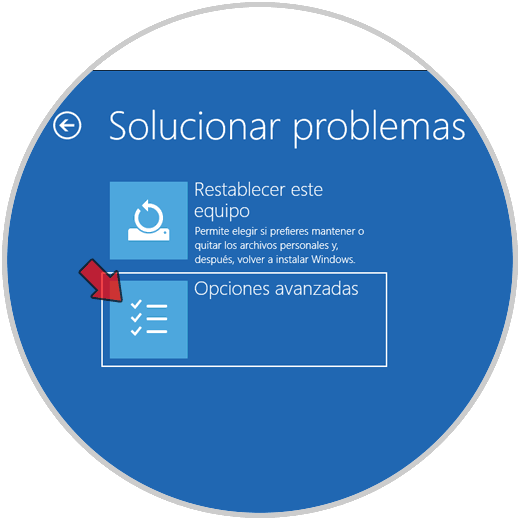
Step 5
Then we will see the following and select “Startup Settingsâ€
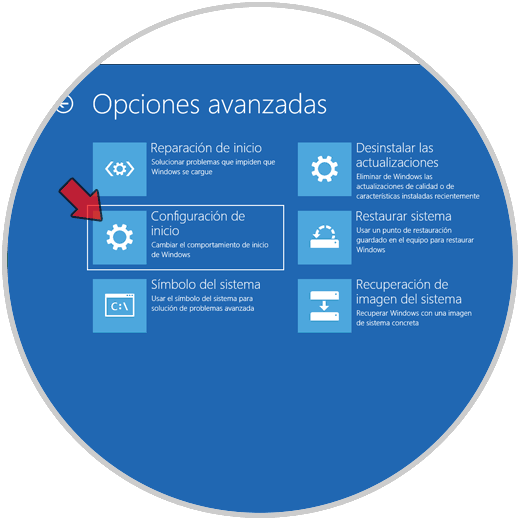
Step 6
The following will be displayed. We click on "Restart"
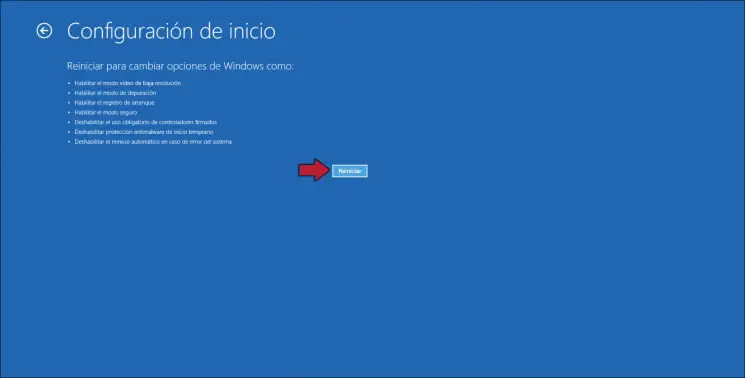
Step 7
Then we will see the following options. Press the F4 key to restart Windows 10 in this safe mode and rule out the source of the error.
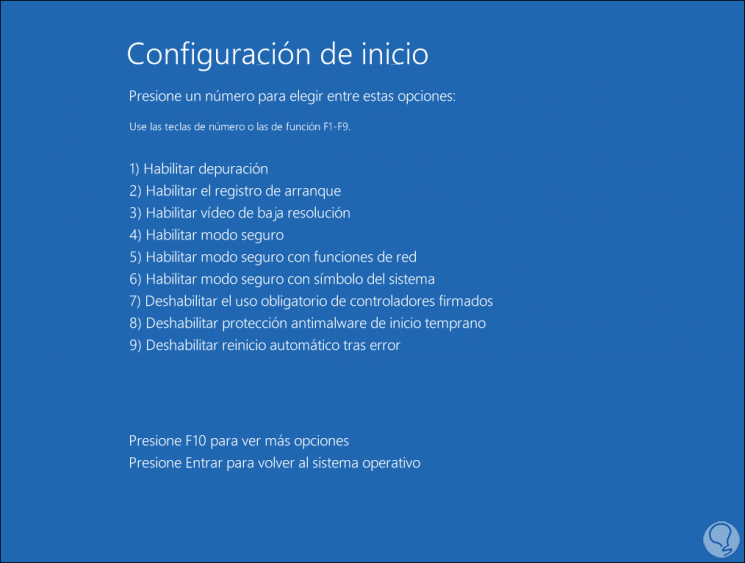
3. How to check the Windows 10 RAM
Windows 10 integrates a tool to analyze RAM memory thoroughly and it will be of great help to validate if the IRQL NOT LESS OR EQUAL error is due to memory.
Step 1
To use this tool, we enter “memory diagnosis†in the Start search box and choose the utility and the following will be displayed:
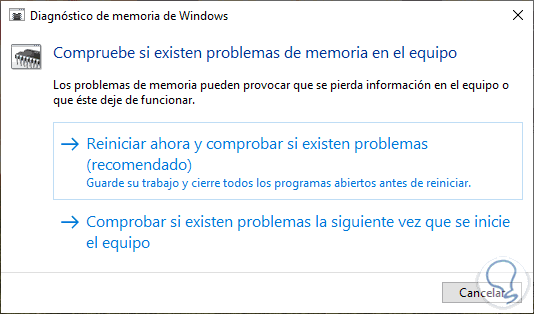
Step 2
There we can perform the analysis once or at the next login, the result of this will be a detailed analysis of these hardware aspects:

To validate the hardware, we must disconnect all connected and non-vital devices from the equipment, which takes a bit, but is necessary..
Note
In case the blue screen is visible after a driver update, we can revert the driver to rule out this fault.
4. How to repair corrupt Windows 10 files
The file system in Windows 10 is vital so that many of the tasks performed are completed in a correct way, therefore, an error in some file of this system can lead to the mentioned error.
To discard this, we will access the command prompt as administrators and there we will execute the following:
sfc / scannow
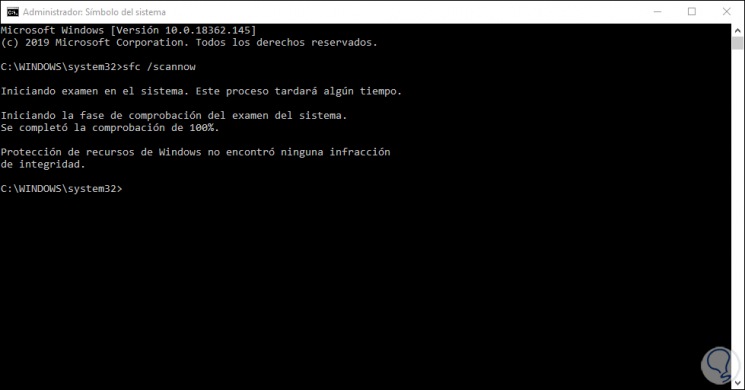
If an error is detected, the system must be restarted.
5. How to restore Windows 10
We can use two ways for this, use some existing restore point or reset the equipment so that all processes are from scratch.
Step 1
If we choose to use a restore point we will go to the Advanced System Settings and go to the "System Protection" tab. We click on the "System Restore" button to select a restore point if it exists.
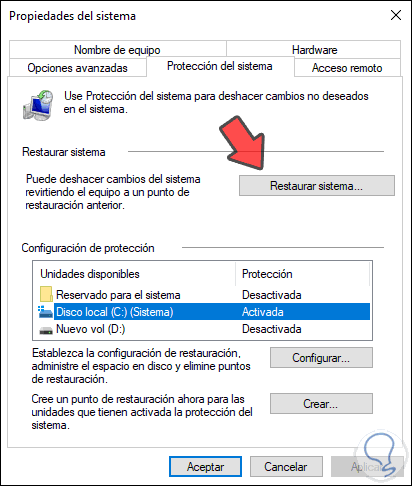
Step 2
If we choose to restore the system we will go to the Start / Configuration / Update and security / Recovery path and there we click on the "Start" button in the "Reset this PC" field:
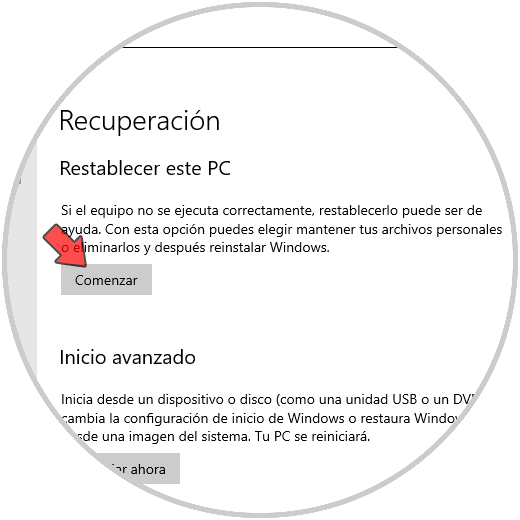
Step 3
After this we can define whether or not we keep our files. This will restore the system to its factory settings, which means we can solve the error.
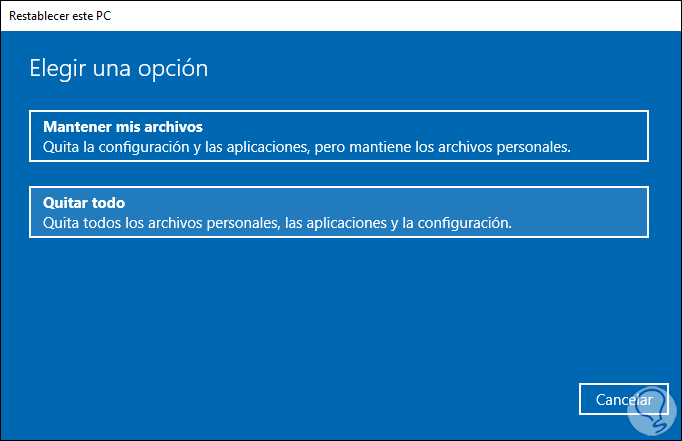
6. How to check for errors on the Windows 10 hard drive
Another cause of the IRQL NOT LESS OR EQUAL error is hard disk failures.
Step 1
This can be validated by accessing the command prompt as administrators and then executing the following:
chkdsk / f C:
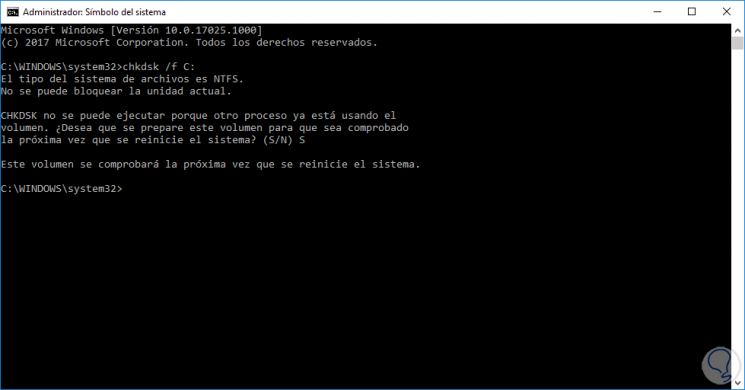
Step 2
Another possible way is to right click on the C drive and select "Properties", then go to the "Tools" tab and click on "Check":
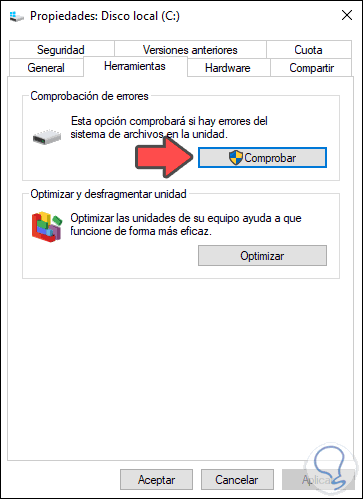
Step 3
This will scan the disk for errors:
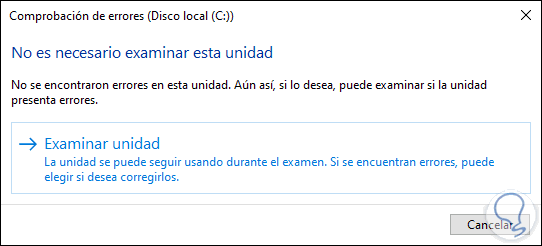
7. How to run a full Windows 10 scan
A virus can be another cause to see this error. We can use the utility built into Windows 10 (or the antivirus software used) to scan the system for something abnormal.
For this we access Windows Security and in the "Anti-virus and threat protection" section and there we activate the "Full test" box:
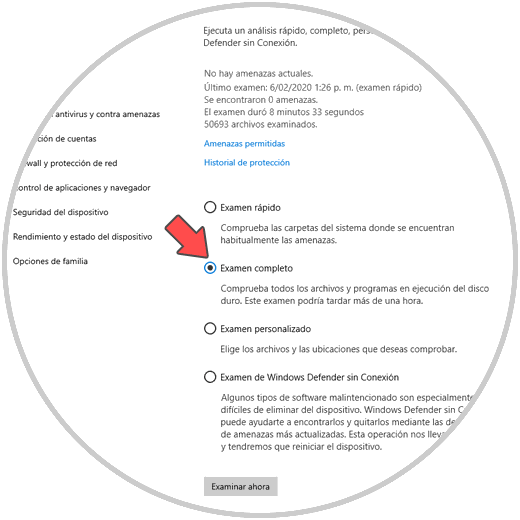
This will make a detailed analysis of each sector of the system.
The solution of the IRQL NOT LESS OR EQUAL error is in your hands and TechnoWikis has given you the necessary guidelines to achieve it.