One of the functions of our phone that most of us use the most is storage. Thanks to our mobile terminals we have the possibility of saving a lot of information since we generate in the day or send us through different means such as social networks ..
That is why it is possible that the storage space arrives at a time when it is filled, and we need to empty it in some way. In this case, it is best to pass all our information to an external unit such as the computer. However it is possible that experiments problems when performing this process and our mobile is not recognized by the PC. When this happens we must activate USB debugging.
What is USB debugging?
USB debugging is an internal setting that can be found in Android phones, which allows more advanced users or developers to perform tasks of greater complexity. Generally this is used to connect the phone to a computer, via USB.
If we activate USB debugging, what we are doing is giving our phone permission to connect to the PC and thus establish effective communication. When we have detection problems between PC and phone, it is possible that USB debugging is not activated and, therefore, the computer does not recognize the mobile device.
That is why we show you below all the steps that you must follow to know how to activate the USB debugging mode on the Xiaomi Mi Note 10 step by step, and that in this way you can connect it to the PC effectively..
To keep up, remember to subscribe to our YouTube channel! SUBSCRIBE
1. How to disable and enable Xiaomi Mi Note 10 developer options and USB debugging
Step 1
The first thing you should do is enter the "Phone settings"
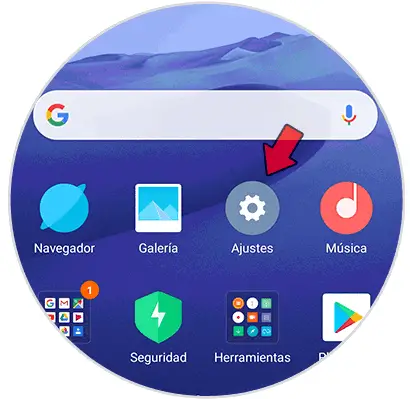
Step 2
The next thing is to enter at the top in the "On the phone" section.
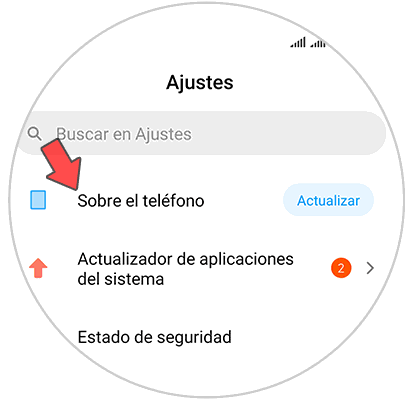
Step 3
The next thing you have to do is click on 12 times on “MIUI Versionâ€. You will see that it tells you the times or steps you have left to activate the Developer Mode or options.
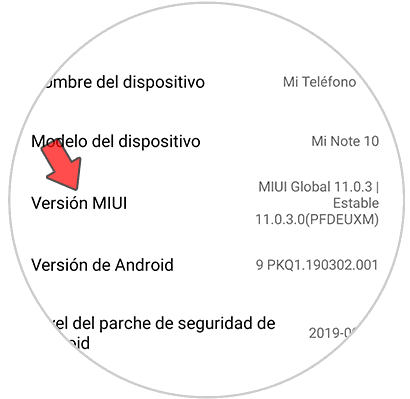
Step 4
Now you must go back to the "Settings" section and select "Additional settings"
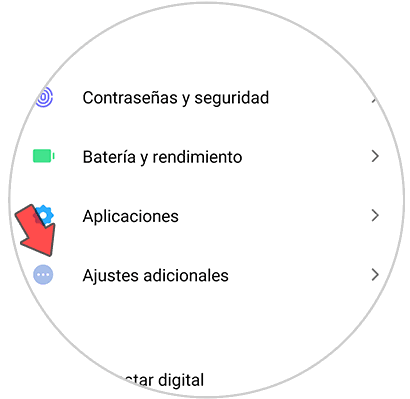
Step 5
You will see that at the bottom there is a section that says "Developer options". You must enter here.
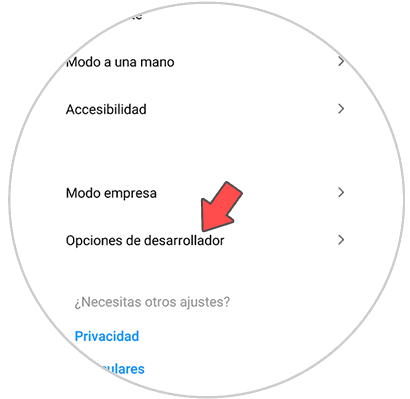
Step 6
You will see that at the top there is a tab, so that you enable or disable these options depending on your interest.
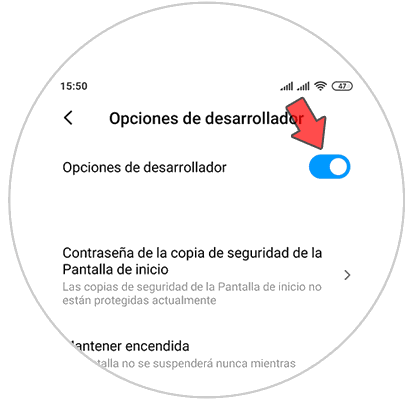
Step 7
Finally scroll until you find the "USB Debugging" option and activate this tab.
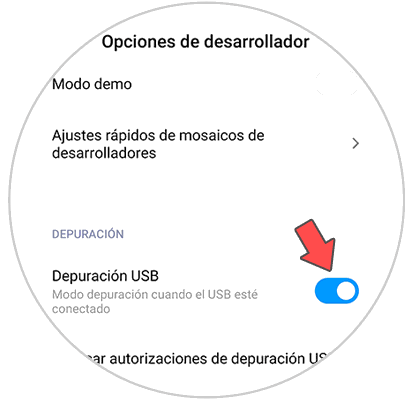
2. How to connect Xiaomi Mi Note 10 to PC
Step 1
Once we have activated USB debugging on our phone, the next thing we must do is connect it via USB to the PC. Different options will appear on the screen. To manage your data click on the "File transfer" option.
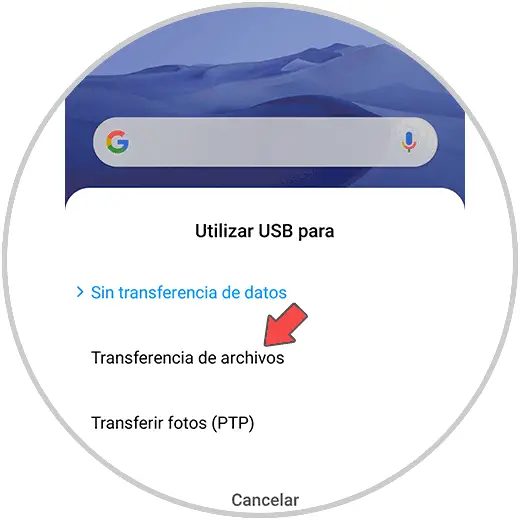
Step 2
A warning sign indicating the connection should appear on our computer.
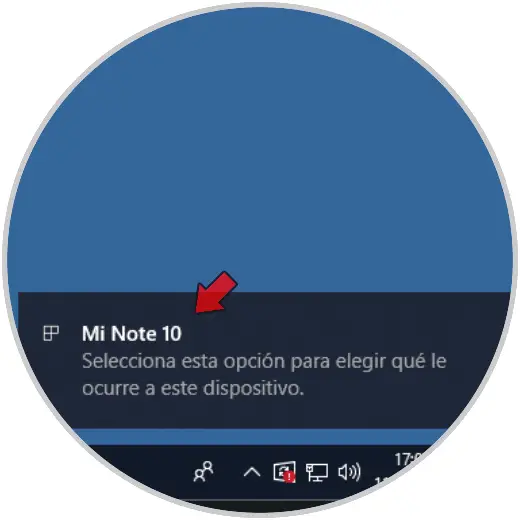
Step 3
If you click on it, you can access the phone data. You can also do it from the file explorer.
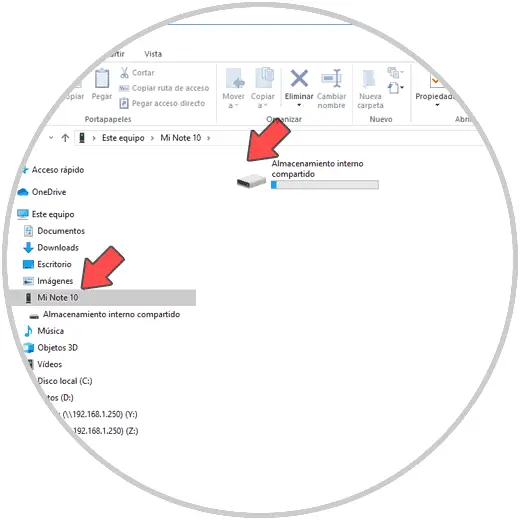
In this way you will be able to connect your Xiaomi Mi Note 10 to the PC and transfer all the information you want between both devices.