Our phone has become an indispensable device in the day to day for most of us, since in addition to offering us the possibility of communicating with different people easily through it, we can store a lot of information such as photos and videos of simple and quick access..
The problem with this is that it has limited storage, so it is possible that there will come a time when it is full and this makes its operation not correct and we cannot use it in the way we would like.
In these cases the best thing is to transfer all this info to an external hard drive such as a computer, and thus be able to delete it from the terminal. However, when we are going to carry out this process, we find that the PC does not recognize our device. This is when we must activate USB debugging on the phone. To do this you must first activate the developer options. To know how to carry out all this process, you should not worry because below you will see step by step how you should do it..
To stay up to date, remember to subscribe to our YouTube channel! SUBSCRIBE
1. How to disable and enable Xiaomi Mi 10T Pro developer options and USB debugging
Step 1
First you must access the "Phone settings"
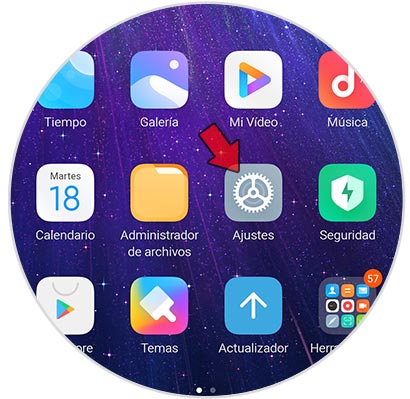
Step 2
Look at the top of the settings to access the "My device" section.
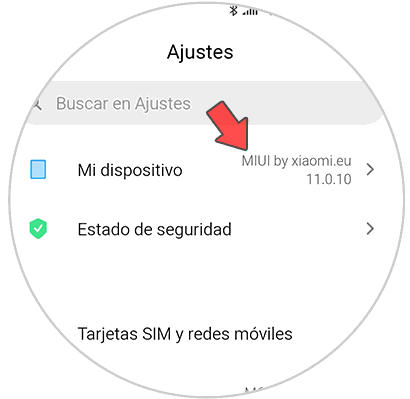
Step 3
Then you have to enter the "All specifications" section
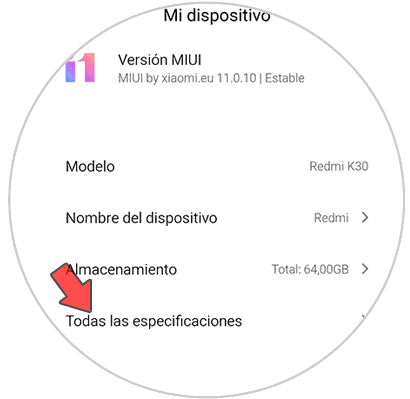
Step 4
The next thing you should do is click 12 times on "MIUI Version". You will be able to see on the screen the number of remaining times for the developer mode to be activated on the phone.
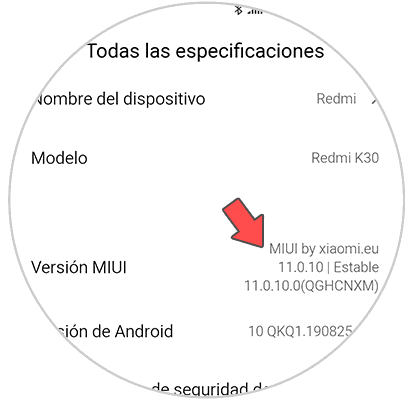
Step 5
Go back to "Settings" and select "Additional Settings"
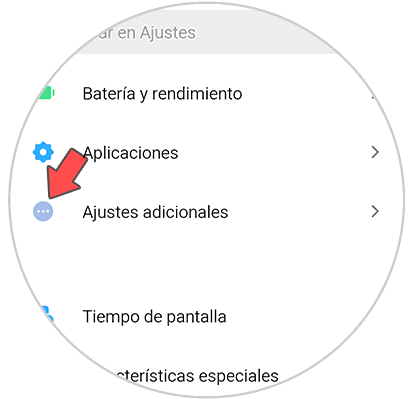
Step 6
You will now see "Developer Options" appear at the bottom. Click on this option.
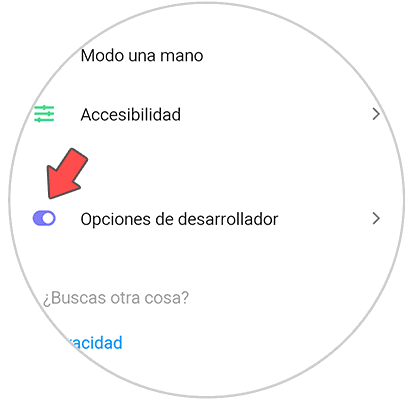
Step 7
You can activate or deactivate this tab depending on whether you want this mode to be activated or not.
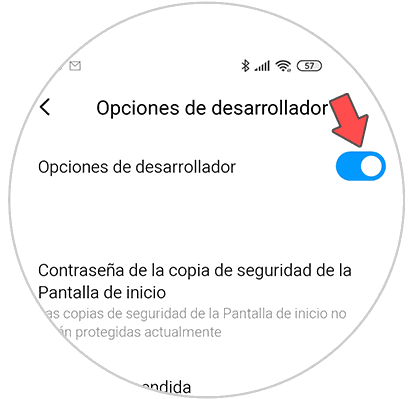
Step 8
To finish you must activate the tab that says "USB Debugging" and you will have competed the process.
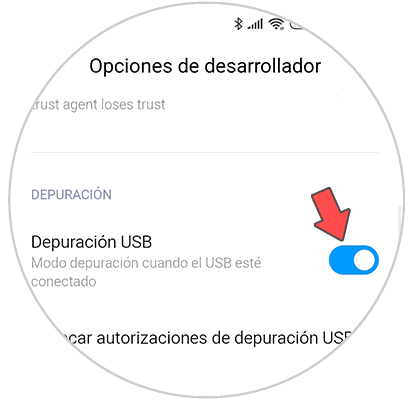
2. How to connect Xiaomi Mi 10T Pro to PC
Step 1
With USB debugging enabled on your phone, the next thing to do is contact the computer via a USB cable. Different options will appear on the screen. In order to manage your data, click on the "File transfer" option.
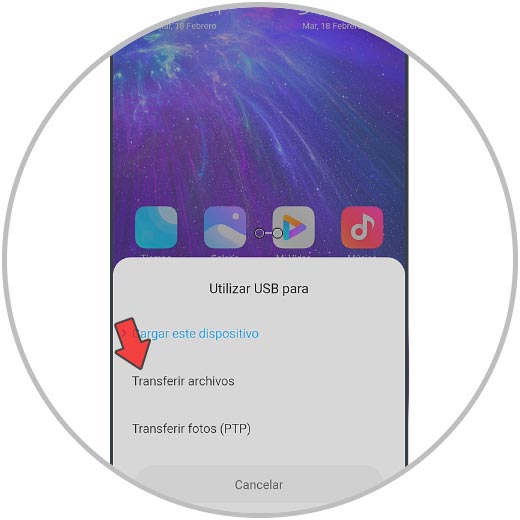
Step 2
We will see on the PC that a pop-up window appears, indicating the connection has been established.
A warning sign indicating the connection should appear on our computer.
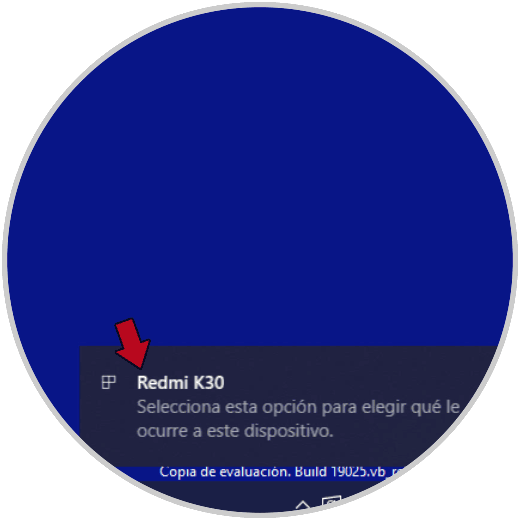
Step 3
In order to access the phone data, we must click on that window. Another option is to access from the file explorer.
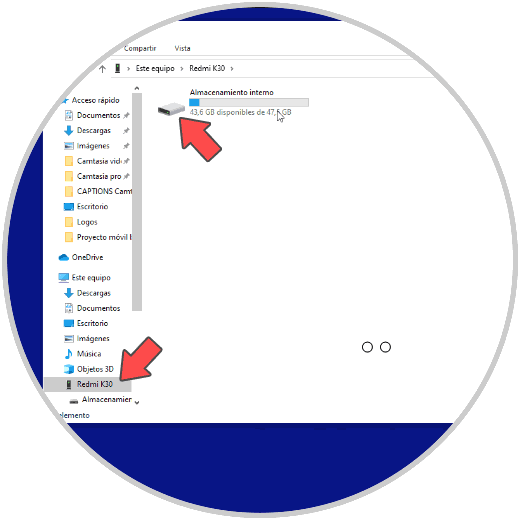
From here you can easily manage and transfer the information from your Xiaomi Redmi K30 to PC whenever you want.