Our phone has become an indispensable device in the day to day for most of us, since in addition to offering us the possibility to communicate with different people in a simple way through it, we can store a lot of information such as photos and videos of Simple and fast access way..
The problem with this is that it has limited storage, so it is possible that there is a time when it is full and this makes its operation is not correct and we can not use it in the way we would like.
In this case, it is best to transfer all this information to an external hard drive such as a computer, and thus be able to erase it from the terminal. However, when we are going to carry out this process, we find that the PC does not recognize our device. That is when we must activate USB debugging on the phone. To do this you must first activate the developer options. To know how to carry out this entire process, you should not worry because next you will see step by step how you should do it..
To keep up, remember to subscribe to our YouTube channel! SUBSCRIBE
1. How to disable and enable Xiaomi Redmi K30 developer options and USB debugging
Step 1
You must first access the "Phone settings"
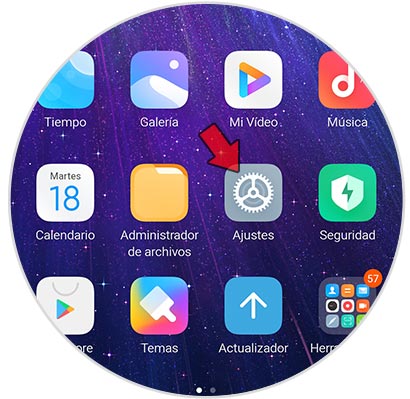
Step 2
Look at the top of the settings, to access the “My device†section.
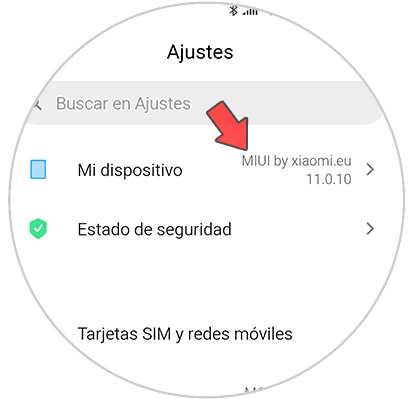
Step 3
Then you have to enter the section "All specifications"
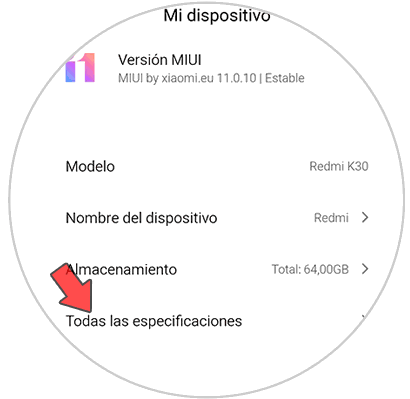
Step 4
The next thing you have to do is click on 12 times on “MIUI Versionâ€. You can see on the screen the number of remaining times for the developer mode to be activated on the phone.
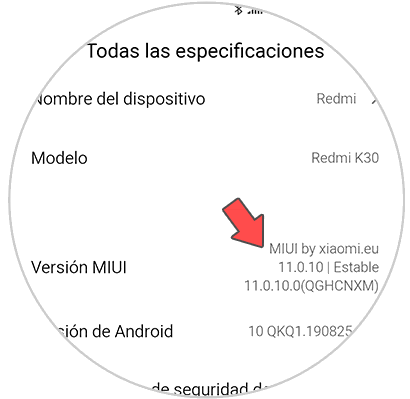
Step 5
Go back to the "Settings" and select "Additional Settings"
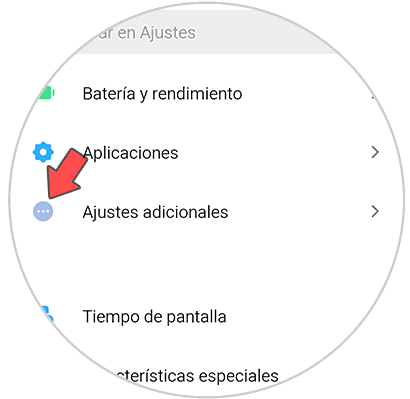
Step 6
Now you will see that "Developer options" appears at the bottom. Click on this option.
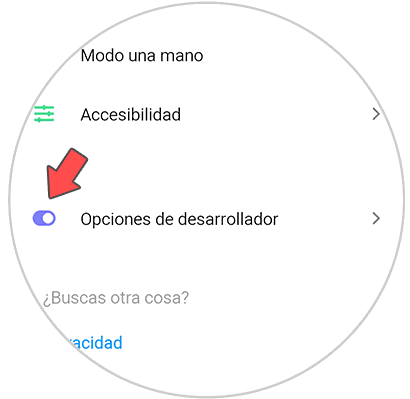
Step 7
You can activate or deactivate this tab depending on whether you want this mode to be activated or not.
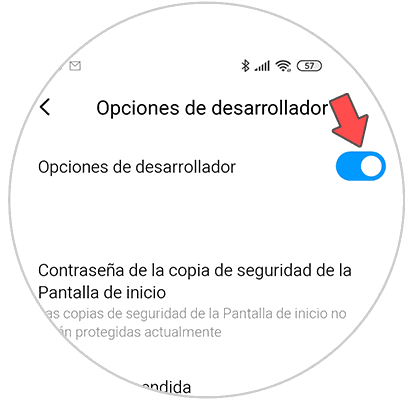
Step 8
To finish you must activate the tab that says "USB Debugging" and you will have competed the process.
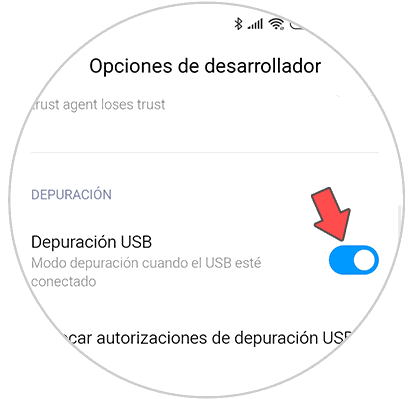
2. How to connect Xiaomi Redmi K30 to PC
Step 1
With USB debugging enabled on your phone, the next thing you need to do is contact the computer through a USB cable. Different options will appear on the screen. To manage your data click on the "File transfer" option.
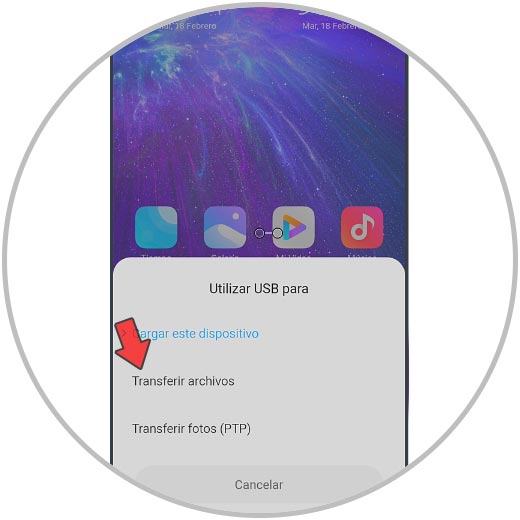
Step 2
We will see on the PC that a pop-up window appears indicating the connection has been established.
A warning sign indicating the connection should appear on our computer.
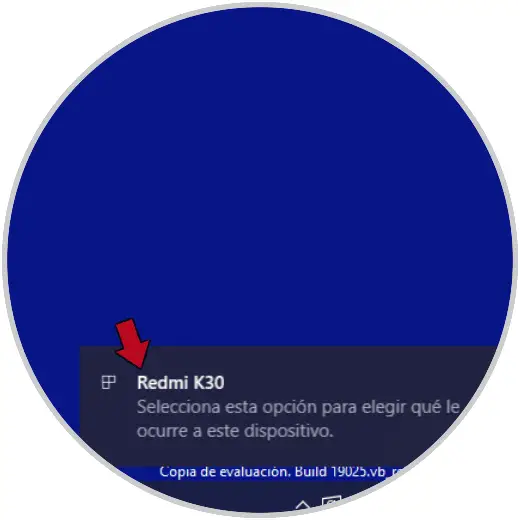
Step 3
To access the phone data, we must click on that window. Another option is to access from the file explorer.
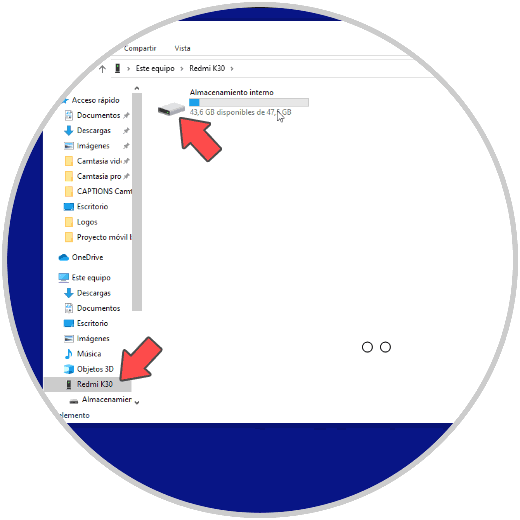
From here you can manage and transfer the information of your Xiaomi Redmi K30 to PC easily whenever you want.