Many Windows users encounter an ERR_INTERNET_DISCONNECTED error when they use the Google Chrome web browser. This error occurs with a message that says you cannot connect to the Internet. This error is usually the result of Internet connection problems.
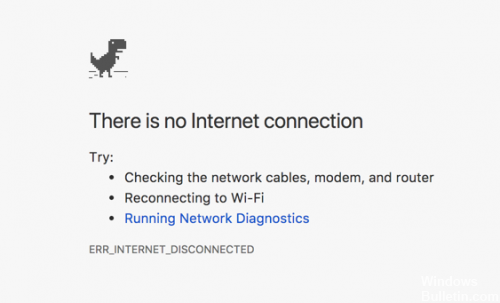 What is the error ERR_INTERNET_DISCONNECTED?
What is the error ERR_INTERNET_DISCONNECTED?
The error is easy to understand and indicates that Chrome cannot connect to the site. The main reason for this error is that your computer is not connected to the Internet. You will see the following screen in Chrome when the error "ERR_INTERNET_DISCONNECTED" is displayed.
Here are some methods that can help you correct the ERR_INTERNET_DISCONNECTED error:
Delete WLAN Profiles
Wireless profiles are created each time you join a new wireless network. With this first method, you will erase all your wireless profiles. This method should work for you, especially if you use a WiFi network to access the network.
- Press the Windows + X keys of your keyword.
- Select the command prompt ("Admin") in the menu provided. (Alternative method: Click on the
- Click the Start button, locate CMD, right-click on CMD and select Run as administrator).
- Now enter the profiles of netsh wlan show.
- Delete each profile with the following command.
netsh wlan delete profile name = "profile name" (without quotes).
Correct the local network configuration
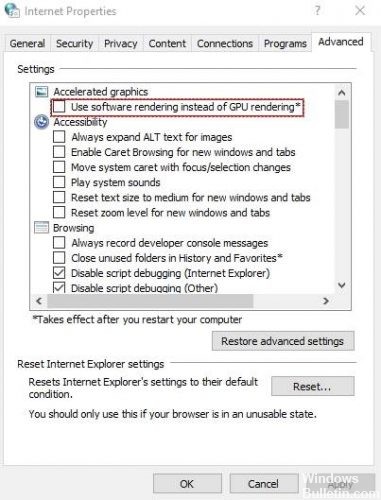
One of the reasons for the ERR_INTERNET_DISCONNECTED error is an automatic change of the local network configuration of your PC. If you change this setting, you can restart the Internet.
Access the Control Panel by pressing Win + X on the Windows 10 keyboard, then selecting Control Panel from the list. In other versions of Windows, you can open it from the Start menu. In Control Panel, click Internet Options. If you can't find it, change the view into small icons and you will see it.
Disable your antivirus or firewall.
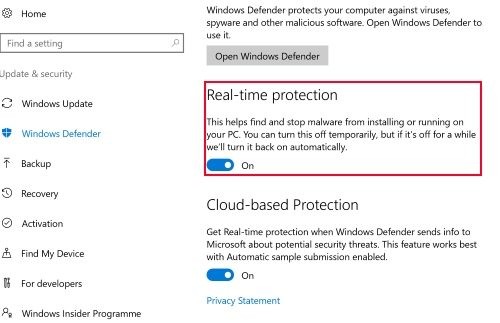
Your antivirus software, Internet security programs, integrated firewall or third-party firewall software can prevent your computer from accessing the Internet. You can temporarily disable these programs to verify if they have blocked your Internet connection.
If these programs have blocked your Internet connection, I recommend that you permanently disable them, look for alternatives or simply include your Internet connection in the white list.
Reinstall your network adapter.
These problems can sometimes occur if the drivers Your network adapter is not fully compatible with your operating system or if it is installed incorrectly. To resolve this problem, users recommend that you reinstall the drivers.
Clear browser history
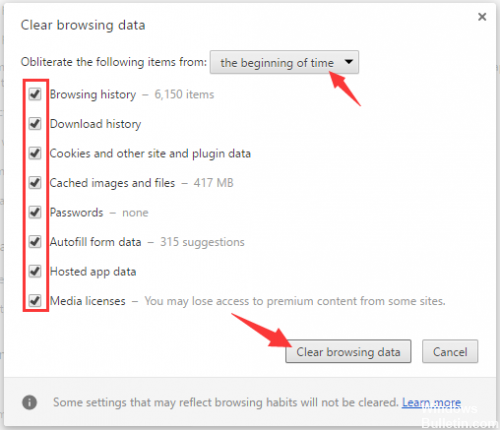
At some point, the browser blocks or disconnects the network connection so you can clear the browser history by following these steps.
Click Customize and control in Mozilla Firefox.
Now click on the History button, then on the Clear Recent History button.
Now select the entire field and click on the Delete now button.