ERR_INTERNET_DISCONNECTED is an error message that occurs most frequently while surfing the Internet . This error does not let the browser through and connects to the specific website.
This limits the user's access to the network. In this case, restarting the computer will not work. It's a mystery to solve, but I would definitely help you fix it.
In order to fix this error, it is important to identify the culprit. There are a number of reasons why this error message is displayed in the browser.
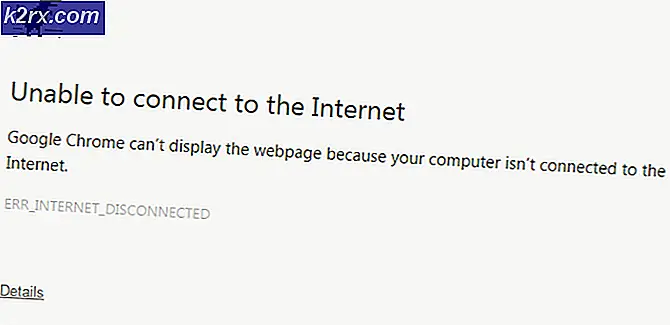
The first and best-known reason for this is the antivirus program installed on your PC . Antivirus protects you over the Internet with a firewall strategy, which can also lead to an interruption of the Internet on various occasions.
Your local area network (LAN) or wireless connection can also be the reason for the occurrence. Sometimes a LAN change can affect the settings and disconnect the PC.
Browser cookies and caches can also stop Internet access.
Reconnect to your wireless or wired network (turn the router off / on again), turn it back on, and then reconnect the device (iPad / iPhone / computer or other device)
Generally; Your system cannot access the internet. The first thing to do is to make sure that the connection (whether wireless or wired) is checked and to make sure that you can connect to the router or switch from your other devices. in the case of wireless attempts to connect a phone or smart device to this router wirelessly and check if the internet works; if another computer is connected to the router via Ethernet. This will confirm when the router receives Internet from the provider; If it is, we continue with the following steps, but if it is not; Then we have to fix this with the ISP or the internet provider.
Solutions to fix ERR_INTERNET_DISCONNECTED
Because of the reasons mentioned above, there are numerous solutions to solve this problem. You should try the following methods and check whether a particular method works for you or not.
Method 1: Fix local network settings
One of the reasons for the ERR_INTERNET_DISCONNECTED error is an automatic change in the local network settings in your PC. If you change these settings, you can get your Internet back to work.
Switch to Control Panel by pressing Win + X on the keyboard in Windows 10 and selecting Control Panel from the list. In other versions of Windows, you can open it from the Start menu. In the Control Panel, click Internet Options . If you can't find it, change the view to small icons and you would see it.
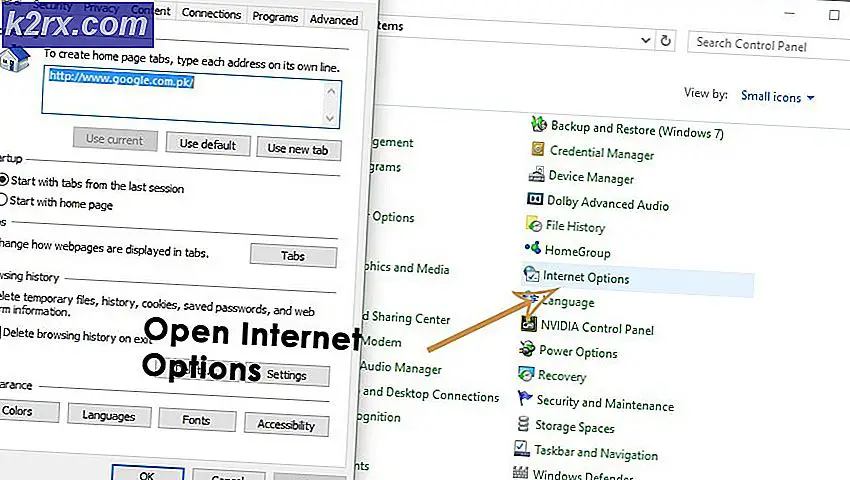
In the "Internet Options" window, navigate to the " Connections" tab at the top and press the LAN settings
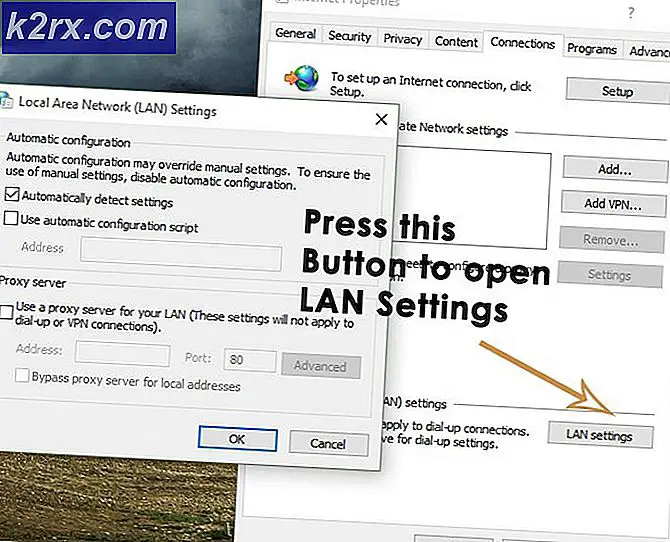
PRO TIP: If the problem occurs with your computer or laptop / notebook, you should try to use the Reimage Plus software, which can search the repositories and replace damaged and missing files. This works in most cases where the problem occurs due to system corruption. You can download Reimage Plus by clicking here
If you are in the LAN settings, deactivate all options and click OK . It would definitely work for you. If for some reason it doesn't work, go to the next solution.
Method 2: delete browser data
Cookies and caches can end your network connection. If you delete them, the problem with your internet connection will be resolved. Follow the steps to delete the browser data in the known browsers.
Clear browser data in Firefox:
You can delete the browser data in your Firefox browser by pressing the key combination Ctrl + Shift + Del on the keyboard. A new window with standard options opens. Just click the Clear Now button and restart your Firefox browser to surf the web.
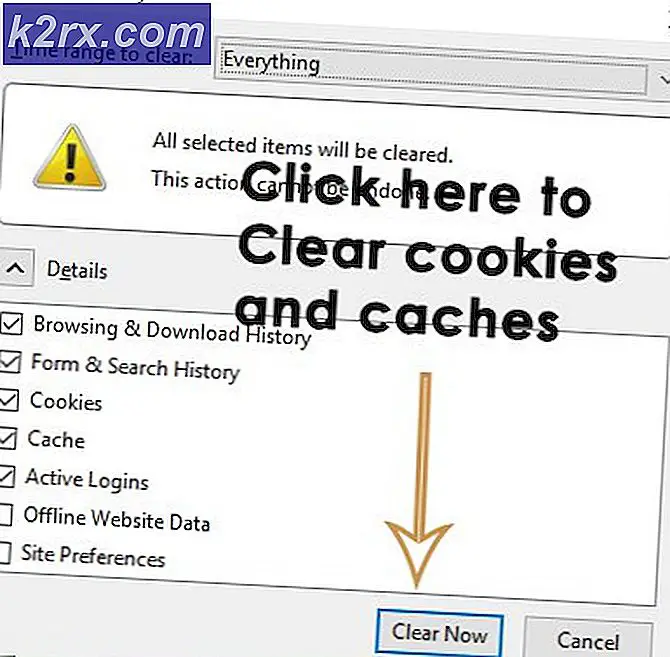
Clear browser data in Google Chrome:
To delete browser data in Google Chrome, enter chrome: // history in the address bar and click the Clear browser data button . Select the check boxes in the window that appears and click the Clear browsing data button again . Restart the Chrome and check if it works.
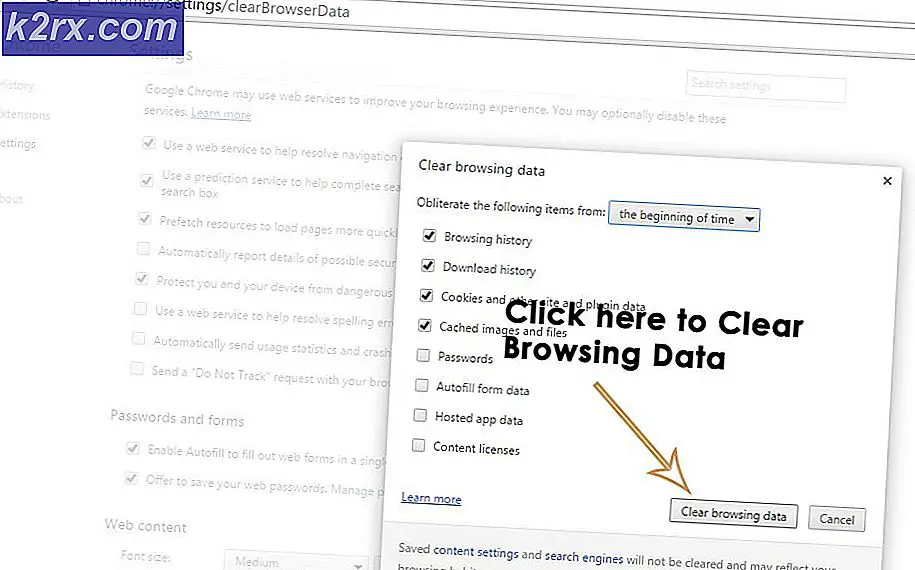
Method 3: Reinstall Antivirus
Antivirus and firewalls or other security software can also restrict access to the Internet. The first step is to uninstall the antivirus using Control Panel -> Programs and Features -> Uninstall a program. After it has been uninstalled; Check if you can now access the internet. If YES, your anti-virus software was the culprit (you now have a choice) to continue using the same thing by reinstalling it and allowing the Internet; or use a free one like AVG, which I think does the same job as any other antivirus software.
Method 4: delete WiFi profiles (wireless profiles)
Hold down the Windows key and press X and select Command Prompt (As an administrator, run ) , or click Start -> type cmd -> click with the right mouse button on cmd and select Run as administrator .
At the command prompt, type netsh wlan show profiles
Then enter the following command and remove all WiFi profiles.
delete netsh wlan profile name = [PROFILE NAME]
Do this for all Wi-Fi profiles and only reconnect to your WiFi.
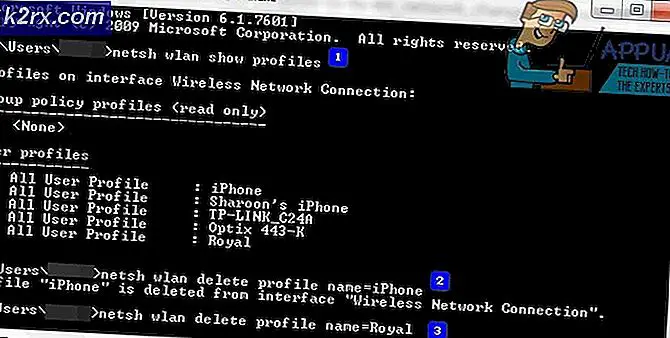
Make sure you don't include the quotes when removing the WiFi name.
PRO TIP: If the problem occurs with your computer or laptop / notebook, you should try to use the Reimage Plus software, which can search the repositories and replace damaged and missing files. This works in most cases where the problem occurs due to system corruption. You can download Reimage Plus by clicking here