The mobile phone accompanies us wherever we go, and is without a doubt our faithful companion of the day. This is because through this device we can perform many things directly from the palm of our hand. Thanks to these devices, we can communicate with our contacts through calls or social networks, search the internet, take photos and videos or listen to music..
Listening to music is undoubtedly something that many users perform frequently, with or without helmets. In the case that the helmets are used, many people usually resort to the wireless ones since they are more comfortable in their use. However, it is possible that if we are using them for the first time, we do not know how to synchronize them with our phone.
Here are all the steps you need to follow to know how to sync and pair Buds Air with your phone..
To keep up, remember to subscribe to our YouTube channel! SUBSCRIBE
Step 1
The first thing you should do is make sure the phone's bluetooth is on.
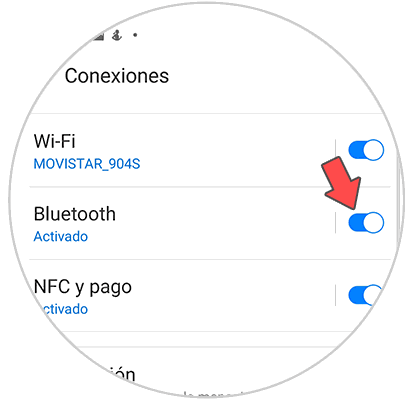
Step 2
The next thing you should do is put the helmets in the box and leave the lid open. Now press the center button a few seconds.

Step 3
You will have to keep the button pressed until you see the light flickering.

Step 4
Now enter the bluetooth zone of the phone and look for the helmets in the list of available devices. When you've seen them, press on them.
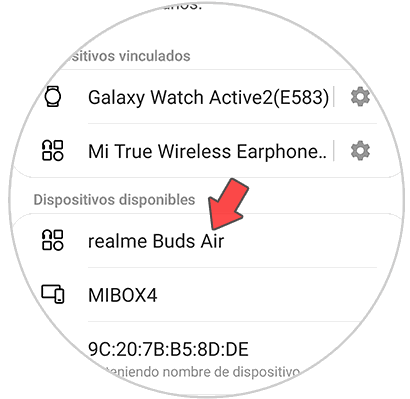
Step 5
A pop-up window will appear to confirm the process of connecting and linking the helmets with the phone.
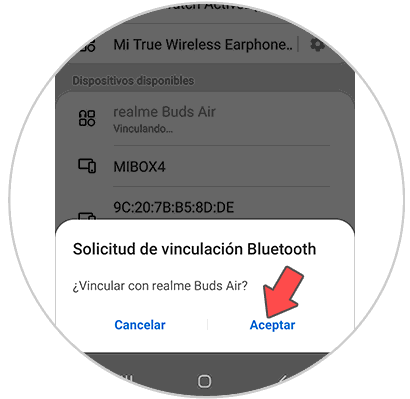
Step 6
By the time you confirm this action, both devices will have been linked. If you want to select the use of helmets only for calls or audio only, you must select the gearwheel settings.
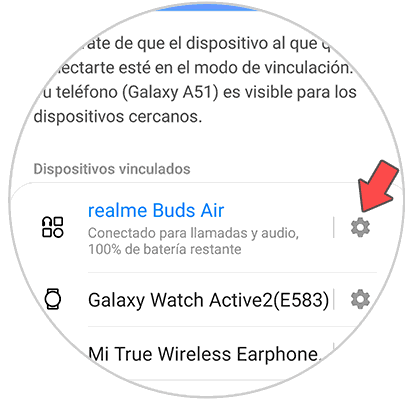
Step 7
Finally from here you can activate or deactivate the tab you want or unlink the helmets in case it is what you are looking for.
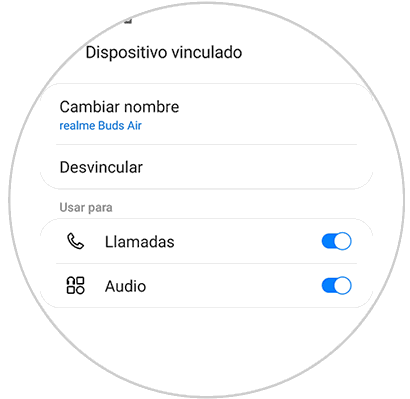
In this way you will have linked and configured the Buds Air with your phone.