Within the different Linux distributions that we can find, Debian is one of the best known due to its versatility as a system. On the other hand, if we talk about browsers, Chrome has a privileged position among the most used today. If we combine both data it is not surprising that both Debian and Chrome can join so that the user has a rewarding experience when surfing the Internet..
Debian 11 brings Firefox by default as your worst web browser we can install Google Chrome with total security since this is a secure, reliable browser that integrates many more new features in addition to being the most used worldwide. At the moment Debian 11 is the most recent Debian edition technically called “bullseyeâ€. As we say it will be called Debian 11 and brings several new features and improvements in general terms, to learn more about this new edition you can visit the following link:
TechnoWikis will explain how to install Google Chrome on Debian 11 and thus have this alternative when accessing the Internet.
Install Google Chrome on Debian 11
The first step to take will be to access the terminal and from there download the most current browser .deb package.
Step 1
For this we must execute the following line in the terminal:
wget https://dl.google.com/linux/direct/google-chrome-stable_current_amd64.deb
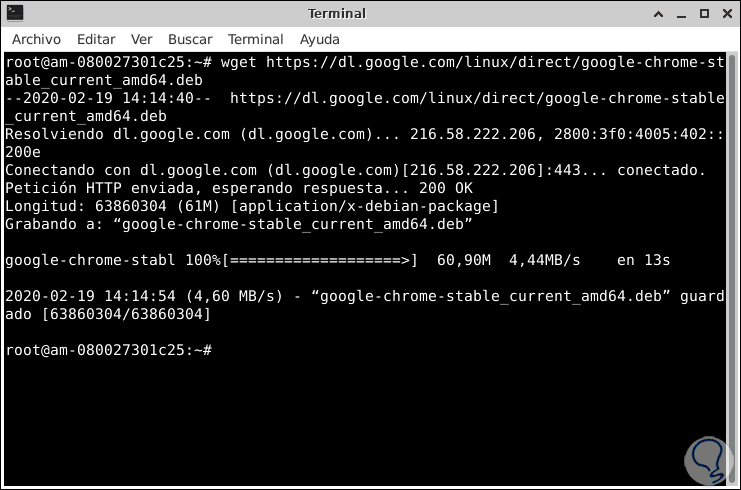
Step 2
This will download the .deb file locally, now we will install Google Chrome by running the following:
apt install ./google-chrome-stable_current_amd64.deb
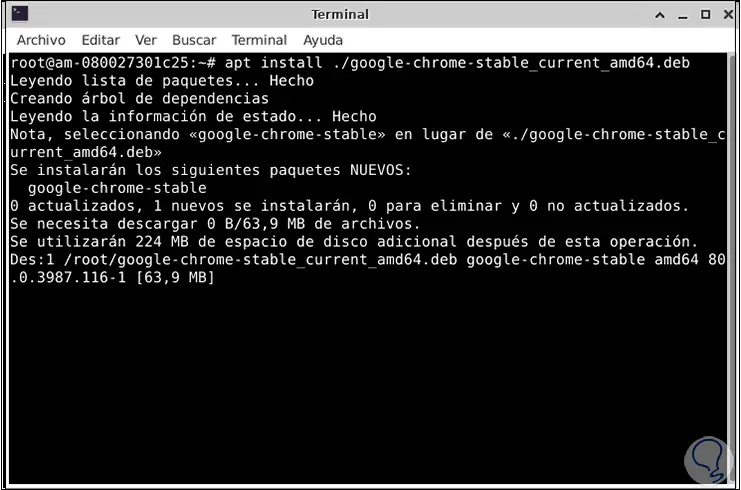
Step 3
When this process is finished, we can access Google Chrome from the menu:
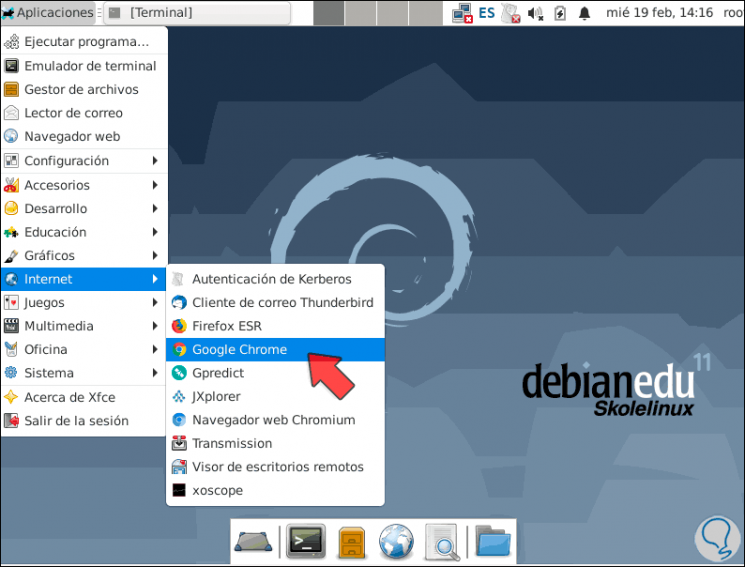
Note
We can access Google Chrome from the terminal by running the “google-chrome†line.
Step 4
When Google Chrome is launched for the first time, it asks us for the following:
- If we want it to be the default browser
- Possibility to send browser usage statistics
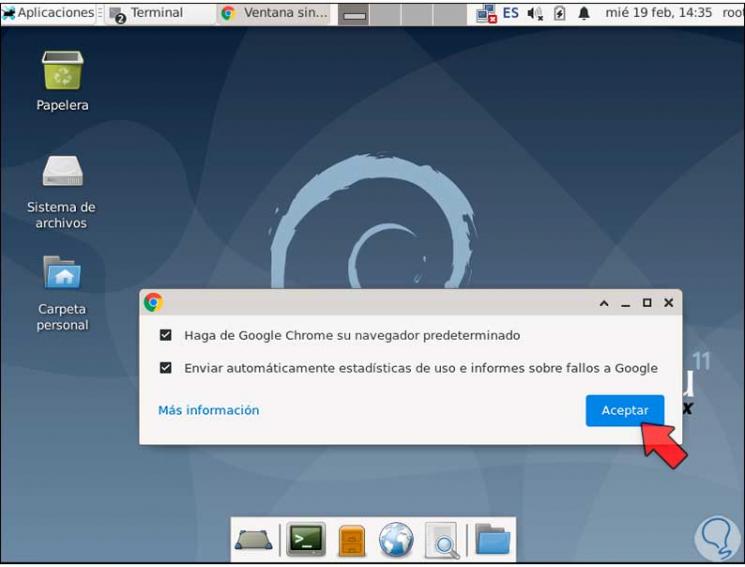
Step 5
We click on Accept and we will access Google Chrome in Debian 11:
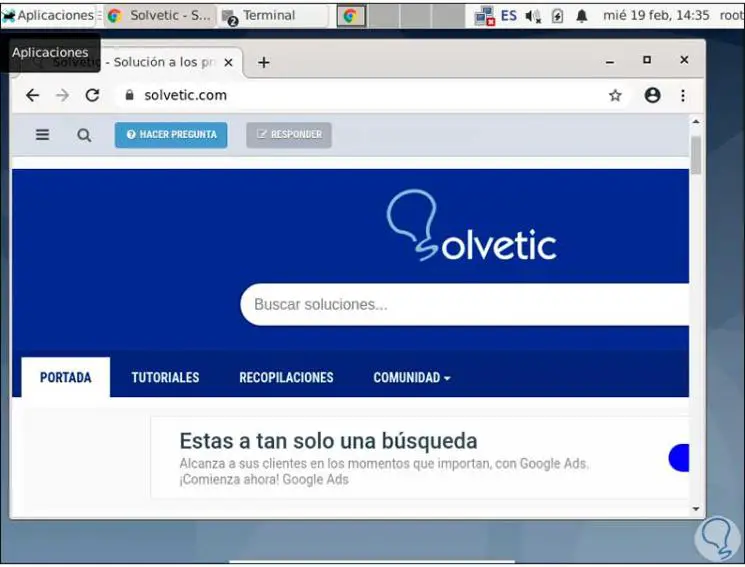
Step 6
To update the Google Chrome browser, we must know that in the installation process the official Google Chrome repository has been installed, for its visualization we will run the following line:
cat /etc/apt/sources.list.d/google-chrome.list
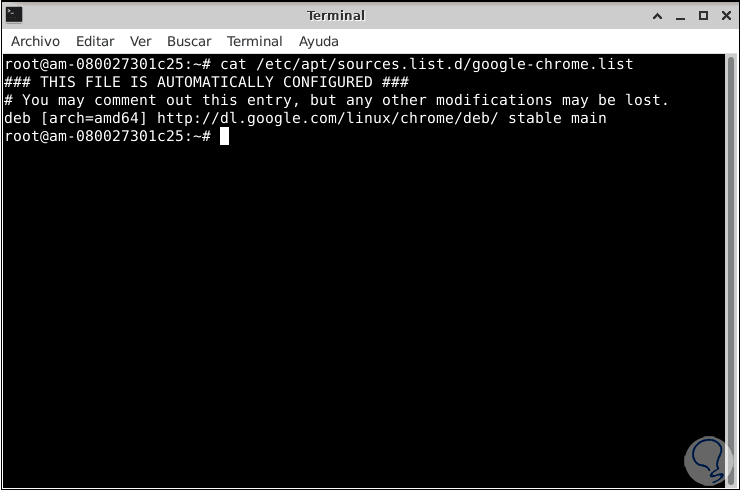
Step 7
The process of updating Google Chrome is really simple since it is enough to execute the following commands:
sudo apt update sudo apt upgrade
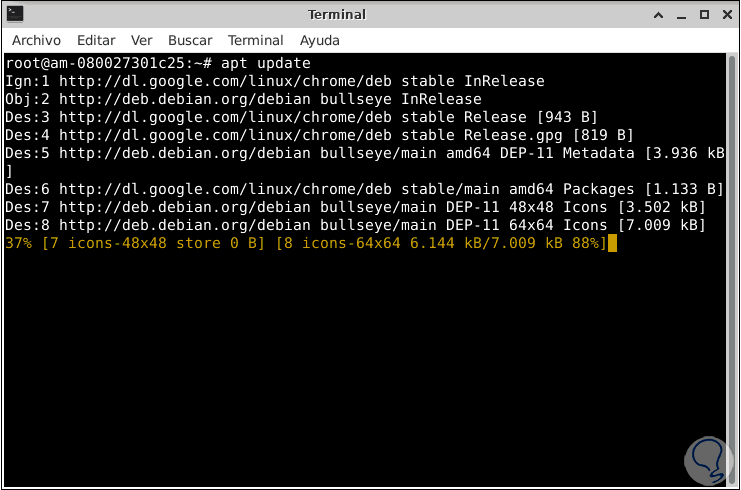
With these simple steps we can enjoy each of the features of Google Chrome in Debian 11..